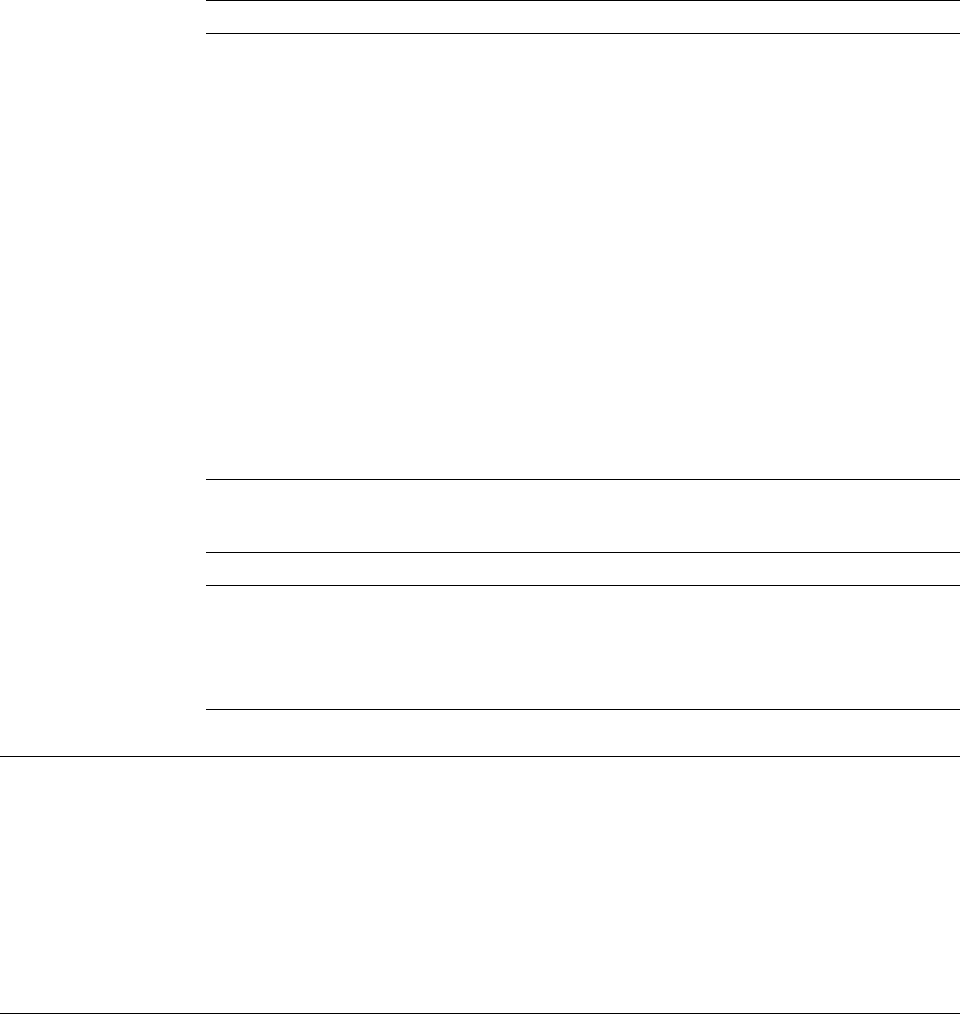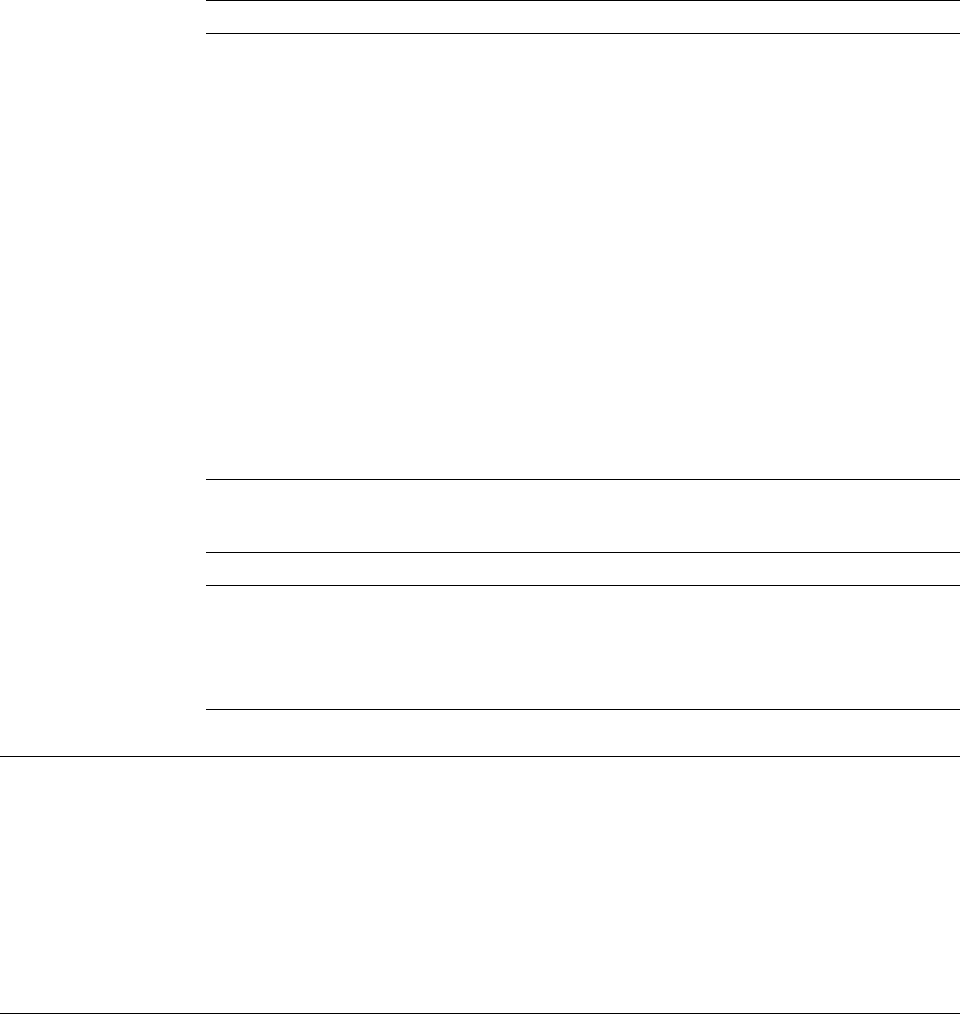
Option Description
6=Print Using this option, you can print an overlay object.
Specify 6 (Print) in the
Opt
column beside the overlay you want to print
and press Enter.
7=Rename Using this option, you can rename an overlay object.
Specify 7 (Rename) in the
Opt
column beside the overlay you want to
rename and press Enter.
8=Display
description
Using this option, you can display the description of an overlay using
the Display Object Description (DSPOBJD) command.
Specify 8 (Display description) in the
Opt
column beside the overlay for
which you want to display the description and press Enter.
9=Convert to file Using this option, you can convert an overlay to a physical file member.
Specify 9 (Convert to file) in the
Opt
column beside the overlay which
you want to convert to a physical file member and press Enter.
13=Change
description
Using this option, you can change the description of an overlay using
the Change Object Description (CHGOBJD) command.
Specify 13 (Change description) in the
Opt
column beside the overlay
for which you want to change the description and press Enter.
Columns
Column Description
Opt Specify the number of the option beside the overlay that you want to
work with.
Overlay Shows the names of the overlays in the library(s) that you specified.
Library Shows the name(s) of the library(s) in which the overlays reside.
Text Shows the text that describes the overlays.
3=Copy Overlay Object
To copy an overlay object, do the following on the Work with Overlays display on
page 333.
1. Type 3 in the
Opt
column beside the overlay that you want to copy.
2. Press Enter.
Then the CL command CRTDUPOBJ will be called.
4=Delete Overlays
To delete an overlay object, do the following on the Work with Overlays display on
page 333.
1. Type 4 in the
Opt
column beside the overlay that you want to delete.
2. Press Enter.
The Confirm Delete of Overlays display appears:
Chapter 19. Work with Overlays Function 335