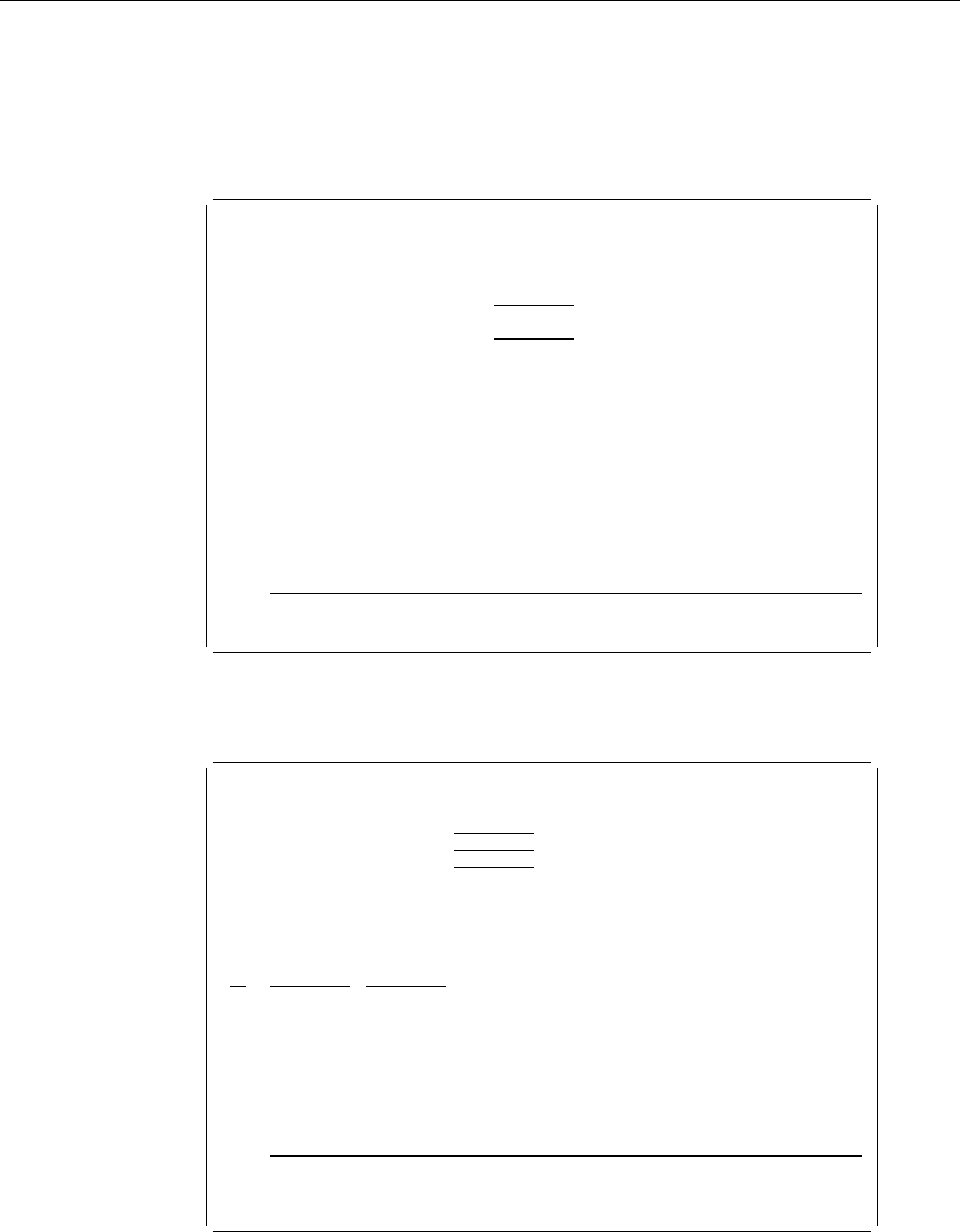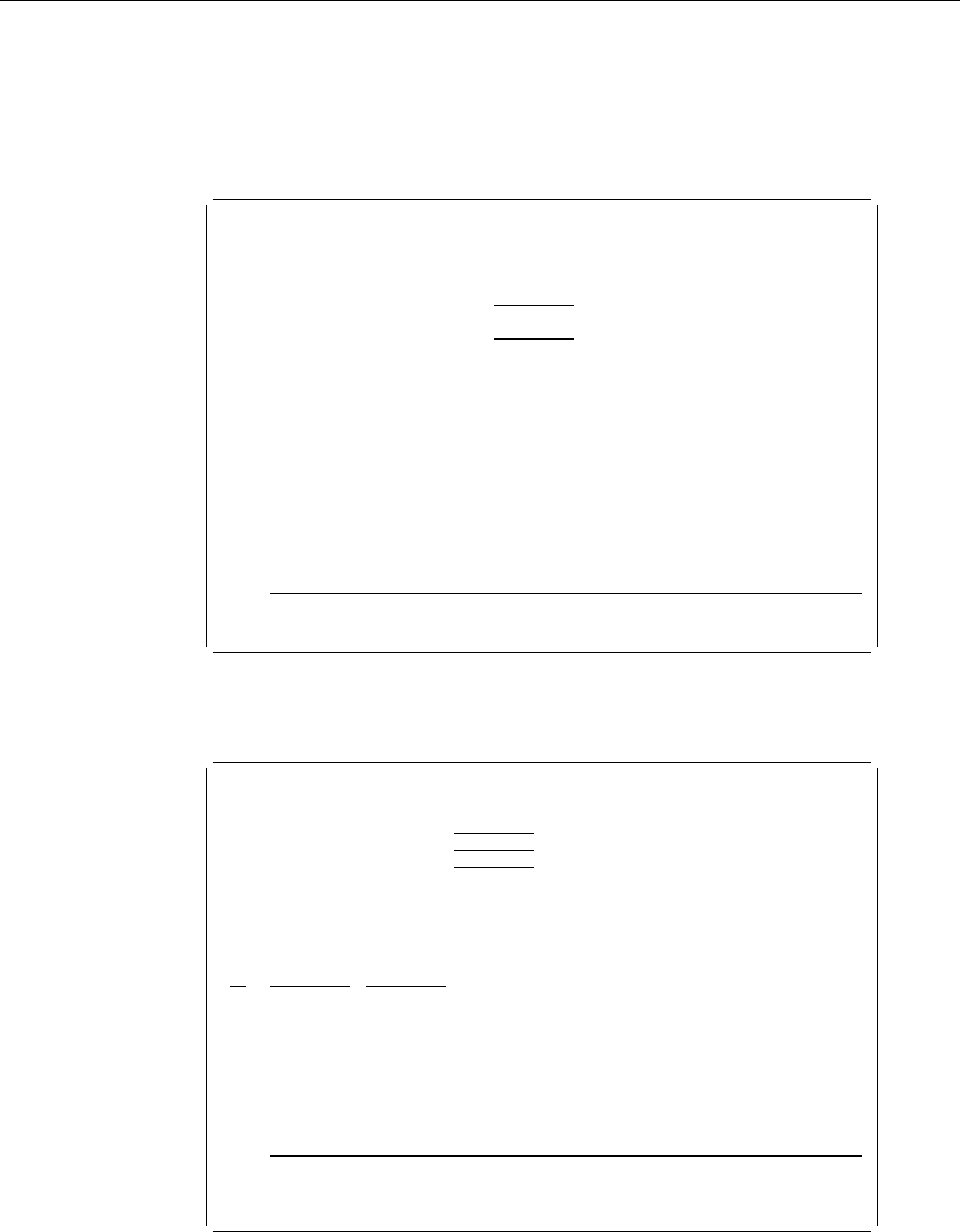
Step 2 - Creating a Source Overlay File
Example Actions:
1. Type 2 on the command line.
2. Press the Enter key.
The Work with Source Overlay Files display appears.
Work with Source Overlay Files
Type choices, press the Enter key.
Library . . . . . . . . . . . OVLLIB Name, ᑍUSRLIBL, ᑍLIBL
ᑍCURLIB, ᑍALLUSR, ᑍALL
File . . . . . . . . . . . . . ᑍALL Name, genericᑍ, ᑍALL
Parameters or command
===>
F3=Exit F4=Prompt F5=Refresh F9=Retrieve F12=Cancel
Example Action:
Type OVLLIB in the
Library
prompt and press the Enter key to
list source overlay files stored in OVLLIB.
Work with Source Overlay Files
Library . . . . . . . . . OVLLIB Name, ᑍUSRLIBL, ᑍLIBL, ᑍCURLIB...
File . . . . . . . . . . ᑍALL Name, genericᑍ, ᑍALL
Position to . . . . . . . Starting characters
Type options, press Enter.
1=Create 2=Change 3=Copy 4=Delete 7=Rename
8=Display description 12=Work with source overlays
Opt File Library Text Changed
1 OVLFILE OVLLIB
(No source overlay files in library)
Bottom
Parameters or command
===>
F3=Exit F4=Prompt F5=Refresh F9=Retrieve F11=Display names only
F12=Cancel
Note: No source overlay file is shown because no source overlay file is stored in
OVLLIB.
Chapter 3. Getting Started with the Overlay Utility 31