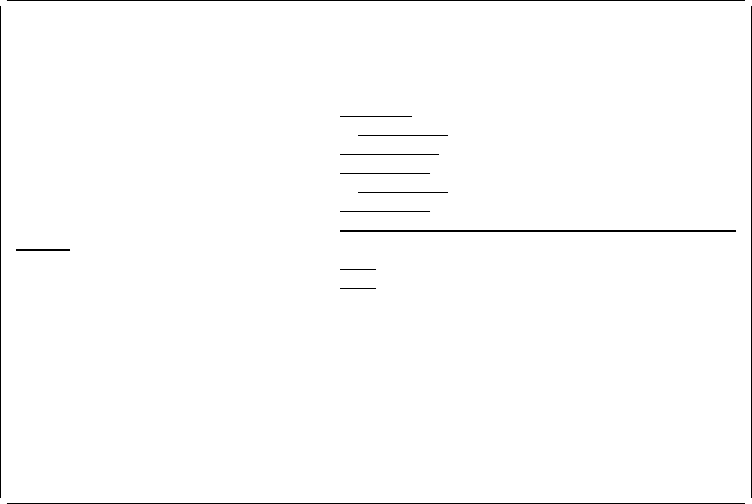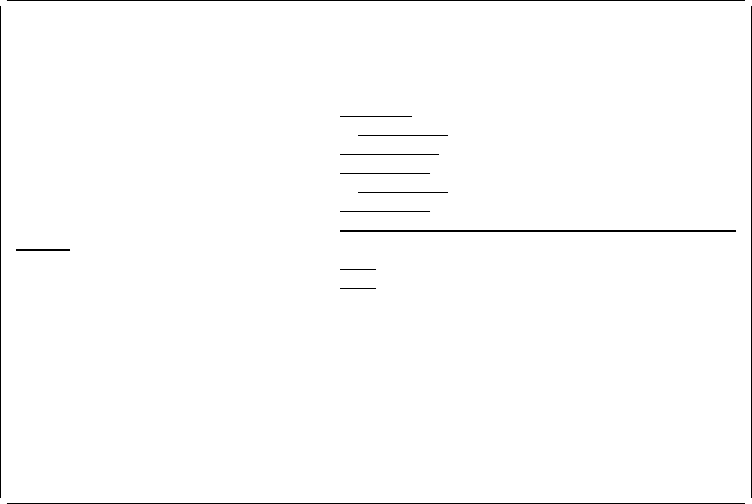
See “CVTOVLPFM (Convert Overlay to Physical File Member) Command” on
page 378 for more information.
Starting the Resource Management Utility with the CVTPAGSPFM
Command
| When you start the Resource Management Utility with the CVTPAGSPFM
| command and press the F4 key, the following display appears:
Convert Page Segment to PFM (CVTPAGSPFM)
Type choices, press Enter.
Page segment . . . . . . . . . . NAME
Library . . . . . . . . . . . ᑍLIBL NAME, ᑍLIBL, ᑍCURLIB
Format of data . . . . . . . . . ᑍFIXED, ᑍCONTINUOUS
To file . . . . . . . . . . . . NAME, ᑍVM, ᑍMVS
Library . . . . . . . . . . . ᑍCURLIB NAME, ᑍCURLIB
To member . . . . . . . . . . . ᑍPAGSEG NAME, ᑍPAGSEG
Text 'description' . . . . . . . ᑍPSGTXT
Replace . . . . . . . . . . . . ᑍNO ᑍYES, ᑍNO
Create file . . . . . . . . . . ᑍNO ᑍYES, ᑍNO
Bottom
F3=Exit F4=Prompt F5=Refresh F12=Cancel F13=How to use this display
F24=More keys
From this display, you can convert a page segment to a database file member.
| When you type data in the fields, change the
Create file
field to 'ᑍYES', and press
| the Enter key, the following display appears.
Chapter 17. Starting and Ending the Resource Management Utility 321