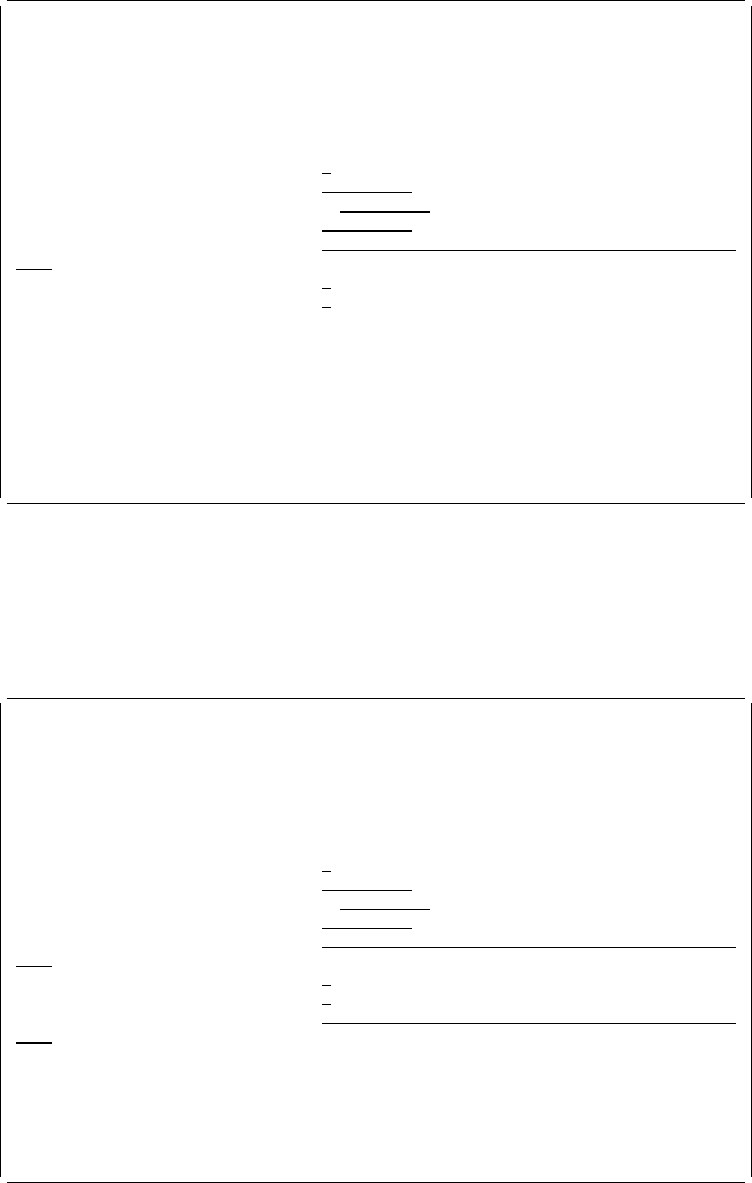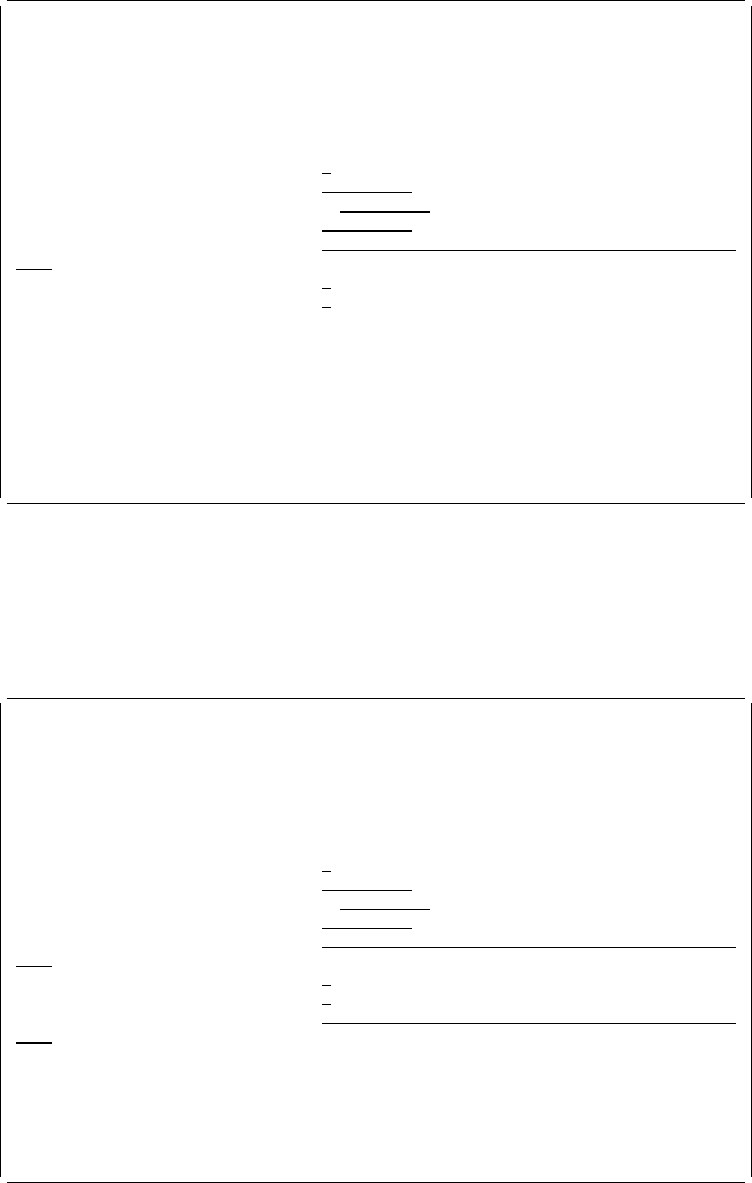
Convert Overlay to PFM
Overlay . . . . . . . . . . : SMPLOVL
Library . . . . . . . . . : QGPL
Type choices, press Enter.
Format of data . . . . . . . 1=Fixed, 2=Continuous
To file . . . . . . . . . . Name, ᑍVM, ᑍMVS
Library . . . . . . . . . ᑍCURLIB Name, ᑍCURLIB
To member . . . . . . . . . ᑍOVL Name, ᑍOVL
Text 'description' . . . . . ᑍOVLTXT
Replace . . . . . . . . . . N Y=Yes, N=No
Create file . . . . . . . . N Y=Yes, N=No
F3=Exit F5=Refresh F12=Cancel
1. Type data in the prompts.
2. Press Enter.
The
Text 'description'
prompt appears as follows when you specify 'Y' in the
Create
file
prompt:
Convert Overlay to PFM
Overlay . . . . . . . . . . : SMPLOVL
Library . . . . . . . . . : QGPL
Type choices, press Enter.
Format of data . . . . . . . 1=Fixed, 2=Continuous
To file . . . . . . . . . . Name, ᑍVM, ᑍMVS
Library . . . . . . . . . ᑍCURLIB Name, ᑍCURLIB
To member . . . . . . . . . ᑍOVL Name, ᑍOVL
Text 'description' . . . . . ᑍOVLTXT
Replace . . . . . . . . . . N Y=Yes, N=No
Create file . . . . . . . . Y Y=Yes, N=No
Text 'description' . . . . .
F3=Exit F5=Refresh F12=Cancel
The following table describes the Convert Overlay to File display.
Chapter 19. Work with Overlays Function 339