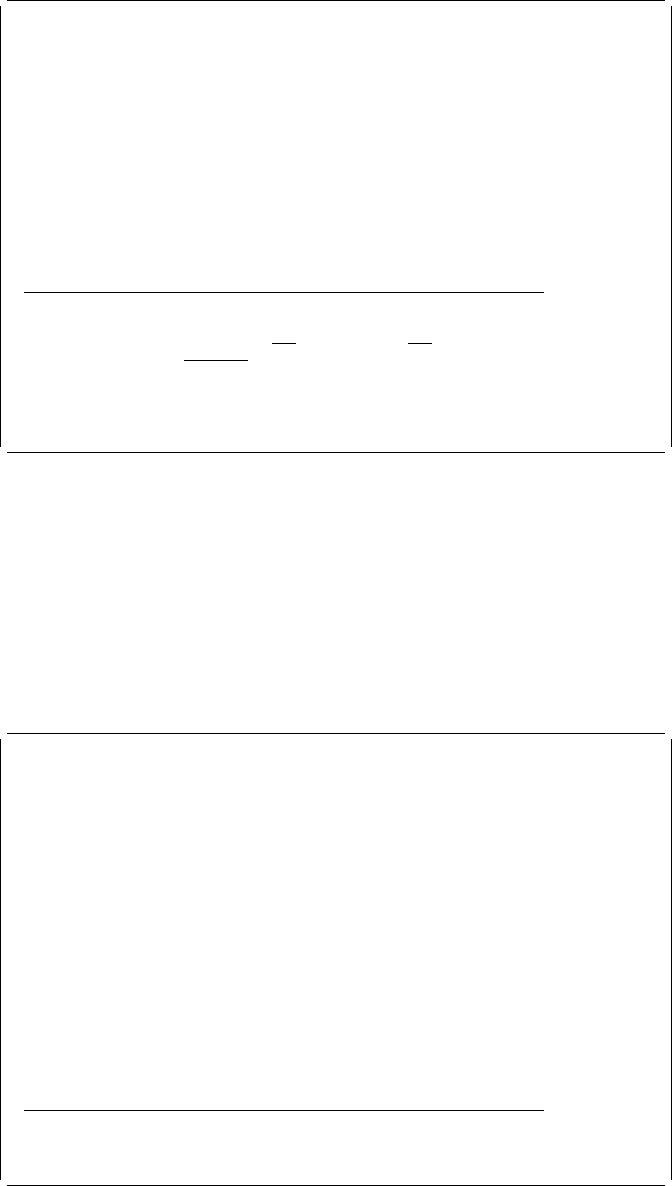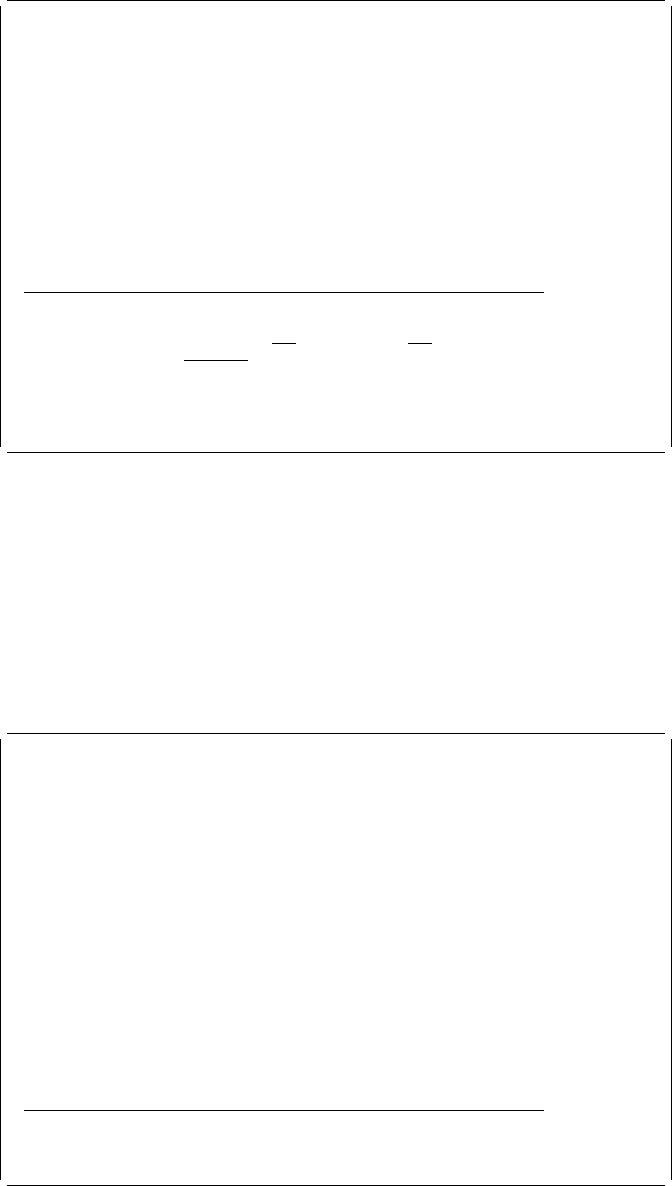
Design Overlay Columns: 1- 74
Control . . ______ Source overlay . . . . . STATIONERY
ᑍ...+....1....+....2....+....3....+....4....+....5....+....6....+....7....
1 %S3
2 ᑍT1 Stationery Co., Ltd.
3
4 ᑍT2 rd Stationery Sales Slip Date: / /
5 ᑍL3 ------------------------ ᑍL26 --
6
7 ᑍB4 -----------ᑍL17 -------:----------ᑍL2 --------+
8 : ᑍT21 : ᑍT22 ty : ᑍT23 : ᑍT25 ( $ ):
9 : : : ᑍT24 : :
1 ᑍL12 -----------:------------:----------:--------------
11 : ᑍT13 oint Pen : : : :
12 ᑍL11 -----------:------------:----------:--------------
More...
Place Page Segment
Mark . . . . . . : ᑍS3 Measurement method . . . . : Row/Column
Position . . . . . Across 6 Down 1
Page Segment . . . QFCLOGO Name
F3=Exit F4=Detail F6=Change measurement method
F12=Cancel F24=More keys
Example Actions:
1. Type QFCLOGO for the
Page segment
prompt.
2. Press the Enter key.
Note: The page segment you specify is not searched for now, but is searched for
in the libraries in the library list when the overlay is printed. See “Page Segment”
on page 389 for more information.
The mark changes from %S030 to *S030 to indicate the element has been placed.
Design Overlay Columns: 1- 74
Control . . ______ Source overlay . . . . . STATIONERY
ᑍ...+....1....+....2....+....3....+....4....+....5....+....6....+....7....
1 ᑍS3
2 ᑍT1 Stationery Co., Ltd.
3
4 ᑍT2 rd Stationery Sales Slip Date: / /
5 ᑍL3 ------------------------ ᑍL26 --
6
7 ᑍB4 -----------ᑍL17 -------:----------ᑍL2 --------+
8 : ᑍT21 : ᑍT22 ty : ᑍT23 : ᑍT25 ( $ ):
9 : : : ᑍT24 : :
1 ᑍL12 -----------:------------:----------:--------------
11 : ᑍT13 oint Pen : : : :
12 ᑍL11 -----------:------------:----------:--------------
13 : ᑍT14 : : : :
14 ᑍL1 -----------:------------:----------:--------------
15 : ᑍT15 : : : :
16 ᑍL9 -----------:------------:----------:--------------
17 : ᑍT16 : : : :
More...
F3=Exit F6=Text F9=Line F1=Box
F11=Bar code F21=Element edit F22=Block edit F24=More keys
Example Action:
Press the F3 key to complete designing overlay.
The Change Source Overlay display appears.
Chapter 3. Getting Started with the Overlay Utility 51