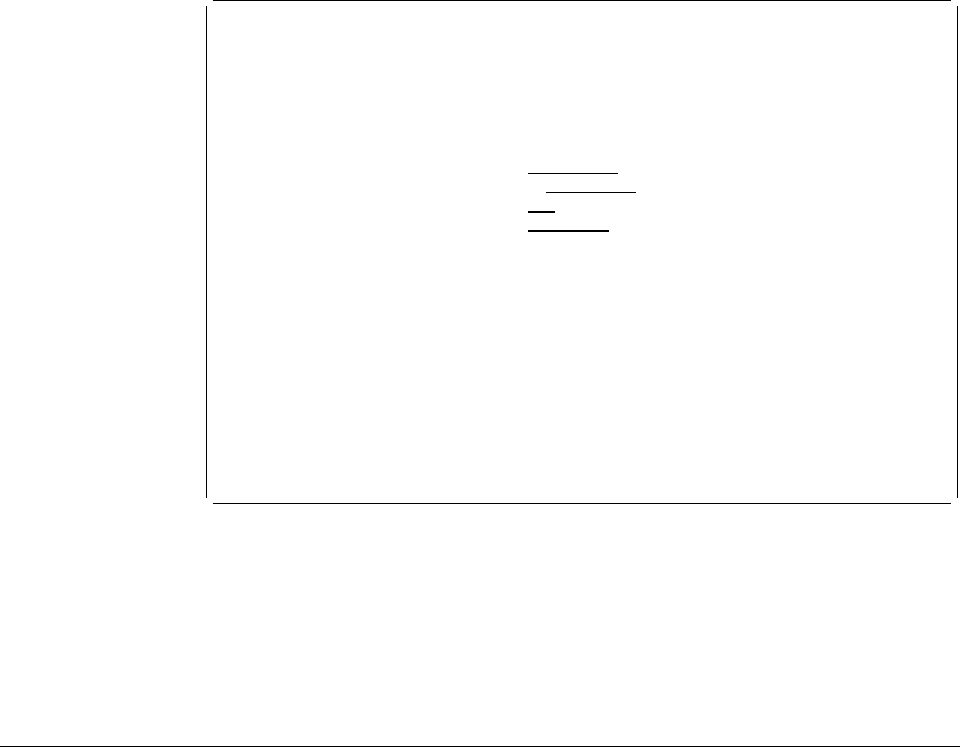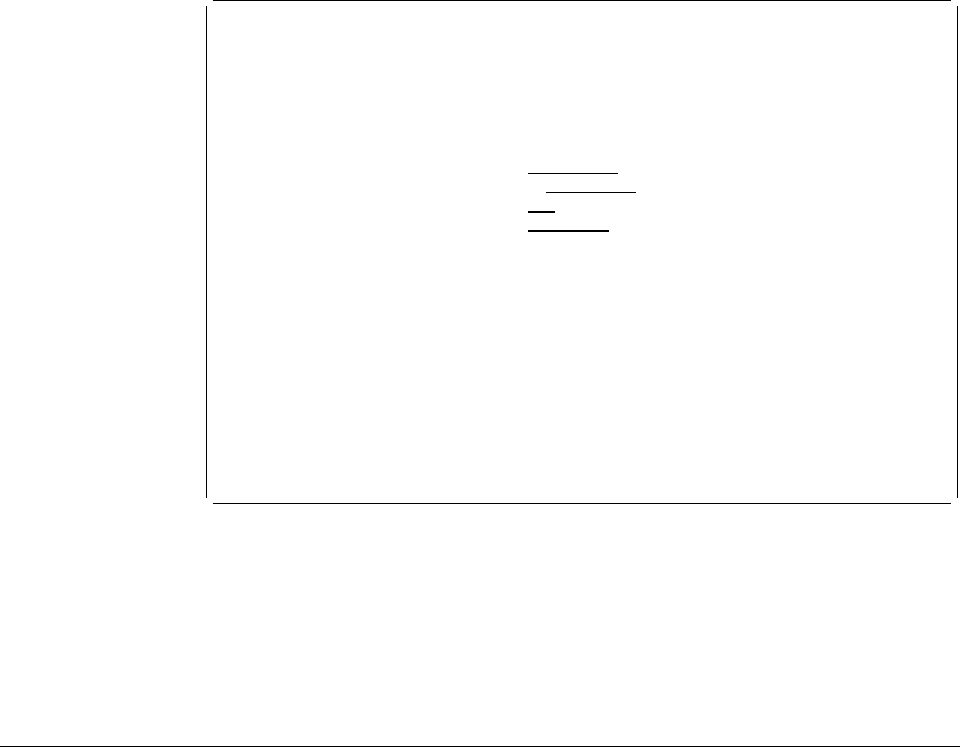
Print Overlay
Overlay . . . . . . . . . . : STATIONE
Library . . . . . . . . . : OVLLIB
Type choices, press Enter.
Output queue . . . . . . . . ᑍJOB Name, ᑍJOB
Library . . . . . . . . . Name, ᑍLIBL, ᑍCURLIB
Copies . . . . . . . . . . . 2 1-255
Print fidelity . . . . . . . ᑍCONTENT ᑍCONTENT, ᑍABSOLUTE
Bottom
F3=Exit F5=Refresh F12=Cancel
Example Actions:
1. Type 2 for the
Copies
prompt.
2. Press the Enter key.
The Work with Overlays display appears with a completion message. The overlay
STATIONE has been printed. Press Enter to return to the IBM Advanced Function
Printing Utilities for AS/400 menu.
Printing a Page Segment
Note: To perform the following task, you need a page segment. Page segment
QFCLOGO should exist in library QGPL. If it does not exist, copy page segment
QFCPAGS from library QAFP to to page segment QFCLOGO in library QGPL.
To create a page segment, do the tasks described in Chapter 18, “Convert to Page
Segment Function” on page 323.
In the following examples, the following names are used:
QGPL for the library name
QFCLOGO for the page segment name
You may change these names to your own names.
Example Actions:
1. Type 23 on the Selection or command line in the display.
2. Press the Enter key.
The Work with Page Segments display appears:
312 AFP Utilities for AS/400 User’s Guide