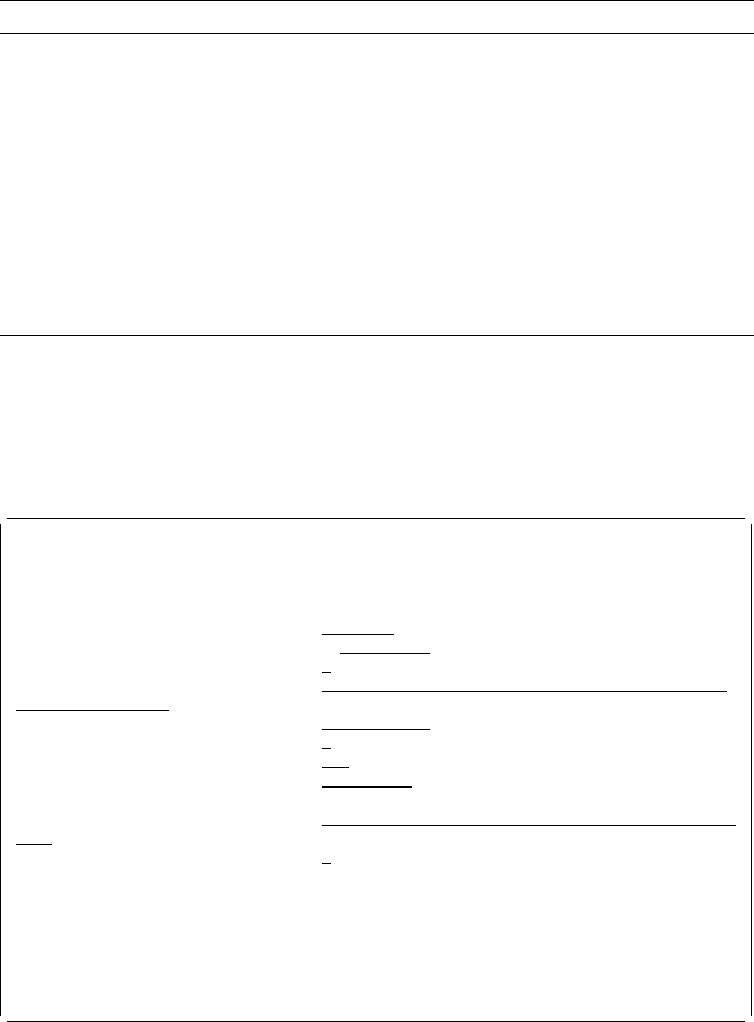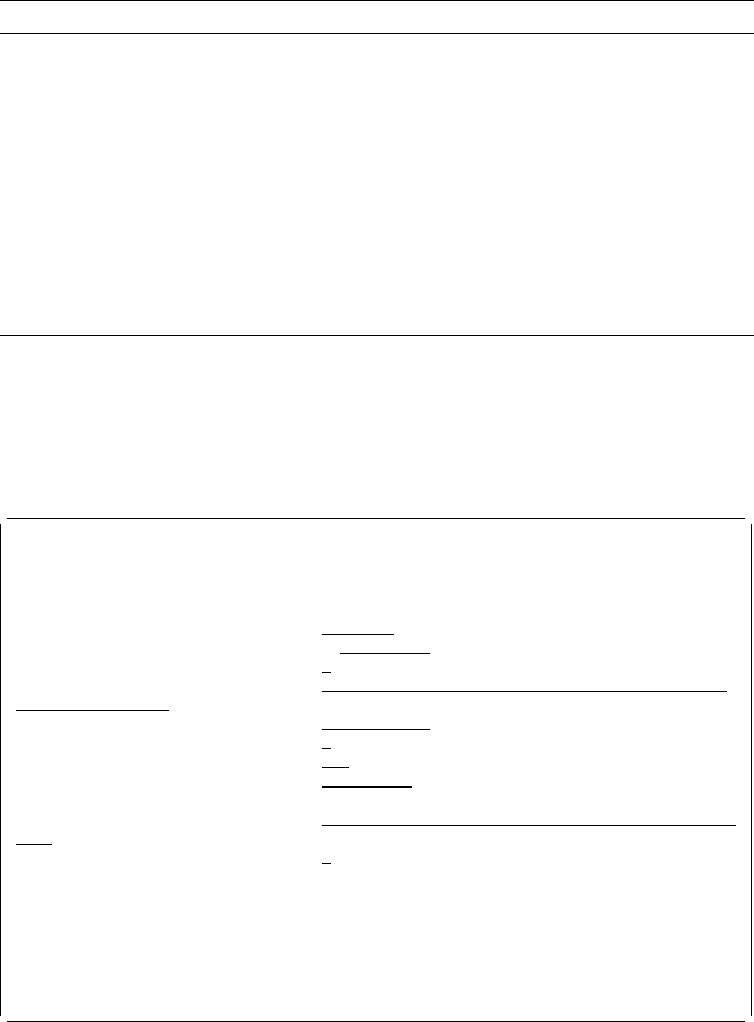
The following table describes the fields on the Convert to Page Segment display:
| Type your choices and press Enter. One of the following displays appears
depending on your selection for the
Source object type
prompt.
| When you type the page segment name and library and select 1 (PC document) for
the
Source object type
prompt, the following display appears.
Convert to Page Segment
Type choices, press Enter.
Page segment . . . . . . . . LOGO Name
Library . . . . . . . . . MYLIB Name, ᑍCURLIB
Source object type . . . . . 1 1=PC document, 2=File
From folder . . . . . . . .
From PC document . . . . . . Name
Change image size . . . . . N Y=Yes, N=No
Degree of rotation . . . . . , 9, 18, 27
Authority . . . . . . . . . ᑍLIBCRTAUT Name, ᑍLIBCRTAUT, ᑍCHANGE
ᑍALL, ᑍUSE, ᑍEXCLUDE
Text 'description' . . . . .
Replace . . . . . . . . . . Y Y=Yes, N=No
Bottom
F3=Exit F5=Refresh F12=Cancel
| When you type the page segment name and library and select 2 (File) for the
Source object type
prompt, the following display appears.
Field Name Description
Page segment Specifies the name of the page segment which is being created.
Library Specifies the name of the library in which the page segment will be
created. The possible library values in this prompt are:
*CURLIB The current library for the job is used to create the page
segment. If no library is specified as the current library for
the job, library QGPL is used.
Name The specified library is used to create the page segment.
Source object
type
Specify one of the following to specify from which type of source object
you are creating a page segment:
1 To create a page segment from a PC document in an
AS/400 folder.
2 To create a page segment from a physical file member.
324 AFP Utilities for AS/400 User’s Guide