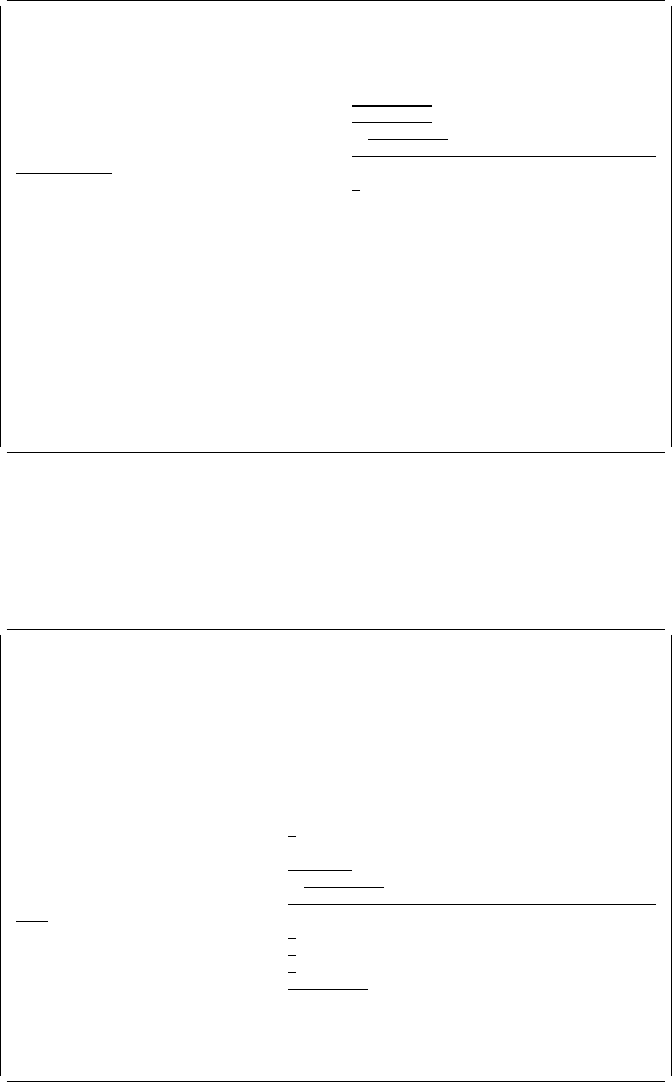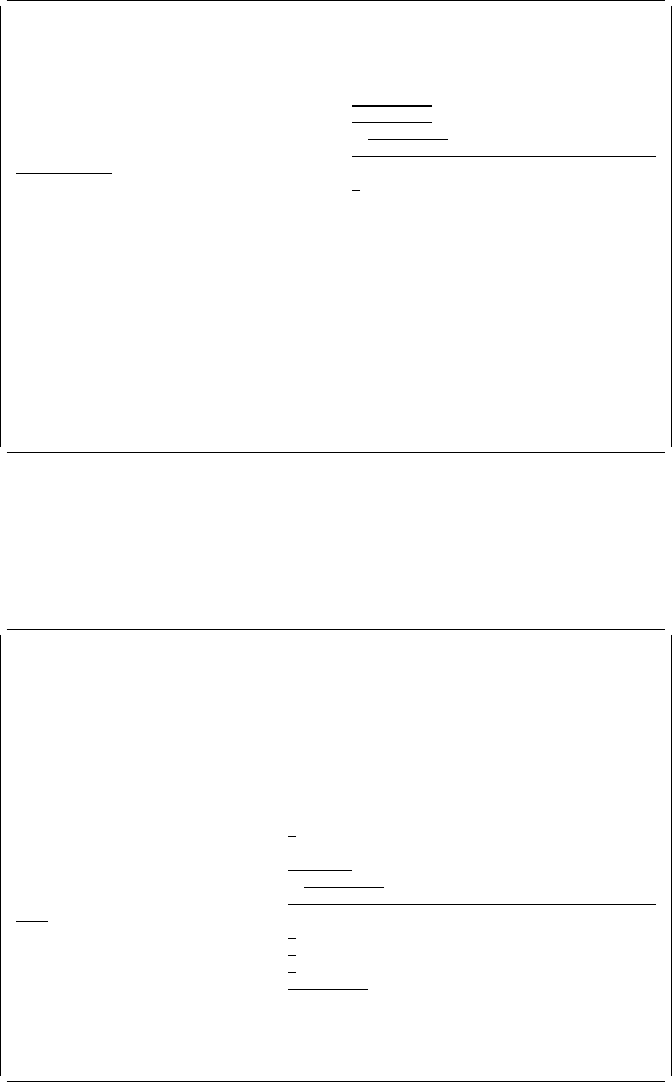
Save Source Overlay
Type choices, press Enter.
Source overlay . . . . . . . . . . . STATIONERY Name, F4 for list
File . . . . . . . . . . . . . . . . OVLFILE Name, F4 for list
Library . . . . . . . . . . . . . OVLLIB Name, ᑍCURLIB
Text 'description' . . . . . . . . . Sample Form number 3
Delete removed elements . . . . . . N Y=Yes, N=No
F4=Prompt F5=Refresh F12=Cancel
Example Action:
Press the Enter key.
The Create Overlay display appears.
Creating an Overlay from a Source Overlay
Create Overlay
File . . . . . . . . . . . . : OVLFILE
Library . . . . . . . . . : OVLLIB
Source overlay . . . . . . . : STATIONERY
Text . . . . . . . . . . . . : Sample Form number 3
Type choices, press Enter.
Create overlay . . . . . . . Y Y=Yes, N=No
Overlay . . . . . . . . . . STATIONE Name
Library . . . . . . . . . OVLLIB Name, ᑍCURLIB
Text 'description' . . . . . Sample Form number 3
Include grid . . . . . . . . N Y=Yes, N=No
Replace if exists . . . . . N Y=Yes, N=No
Print overlay . . . . . . . N Y=Yes, N=No
Authority . . . . . . . . . ᑍLIBCRTAUT Name, ᑍLIBCRTAUT, ᑍALL
ᑍCHANGE, ᑍEXCLUDE, ᑍUSE
F3=Exit F5=Refresh F12=Cancel
You can create an overlay from this display. Except for the overlay name, the
default names and text description are the same as those of the source overlay.
The first eight characters of the source overlay name are used as the default
overlay name.
Example Actions:
1. Type Y for the
Create overlay
prompt.
2. Press the Enter key.
Chapter 3. Getting Started with the Overlay Utility 53