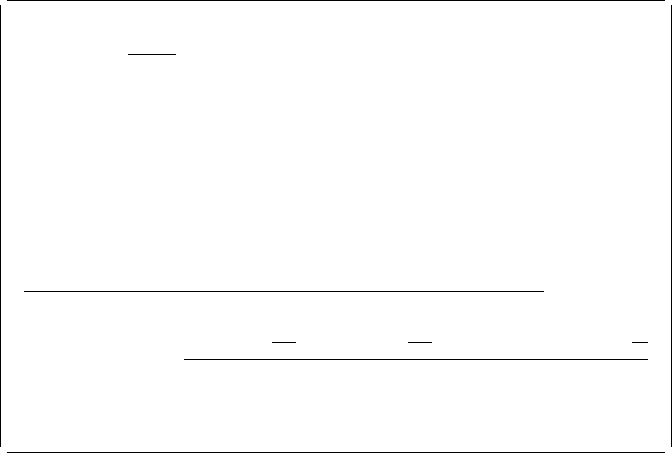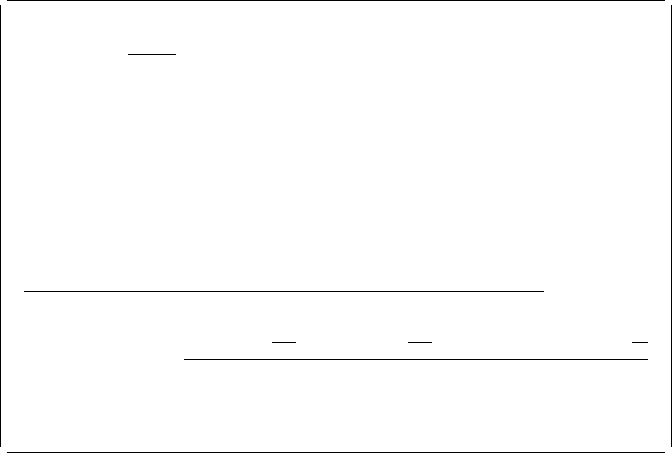
Specifying a Bar Code Element
You can specify a bar code in the record layout in the following process.
Example Actions:
1. Move the cursor to the position (Down : 7, Across : 3) where you want to place
a bar code in the display.
2. Press the F11 key.
The key entry area appears.
Design Record Layout Columns: 1- 74
Control . . PFD definition . . . . . PRODUCTLBL
ᑍ...+....1....+....2....+....3....+....4....+....5....+....6....+....7....
1
2
3 ᑍT1 t : ᑍT3
4
5 ᑍT2 : ᑍT4 .
6 ᑍS5
7 %C6
8
9
1
11
12
More...
Define Bar Code
Mark . . . . . . : ᑍC6 Measurement method . . . . : Row/Column
Position . . . . . Across 3 Down 7 Bar code type . . . 1
Bar code data . . &CODE.
F3=Exit F4=Detail F6=Change measurement method
F12=Cancel F24=More keys
Example Actions:
1. Type 1 in the
Bar code type
prompt.
2. Type &CODE. in the
Bar code data
prompt.
3. Press the Enter key.
Note: If you do not know the field name, do the following operations:
1. Type 1 in the
Bar code type
prompt and press the F4 key.
2. On the Define Bar Code Detail display, move the cursor to the
Bar code data
prompt and press the F4 key.
3. On the Select Field in Record Format display, type a 1 in the
Opt
column
beside the field you want to select.
4. Press the Enter key.
The Define Bar Code Detail display appears.
5. Press the Enter key twice.
The Design Record Layout display appears.
118 AFP Utilities for AS/400 User’s Guide