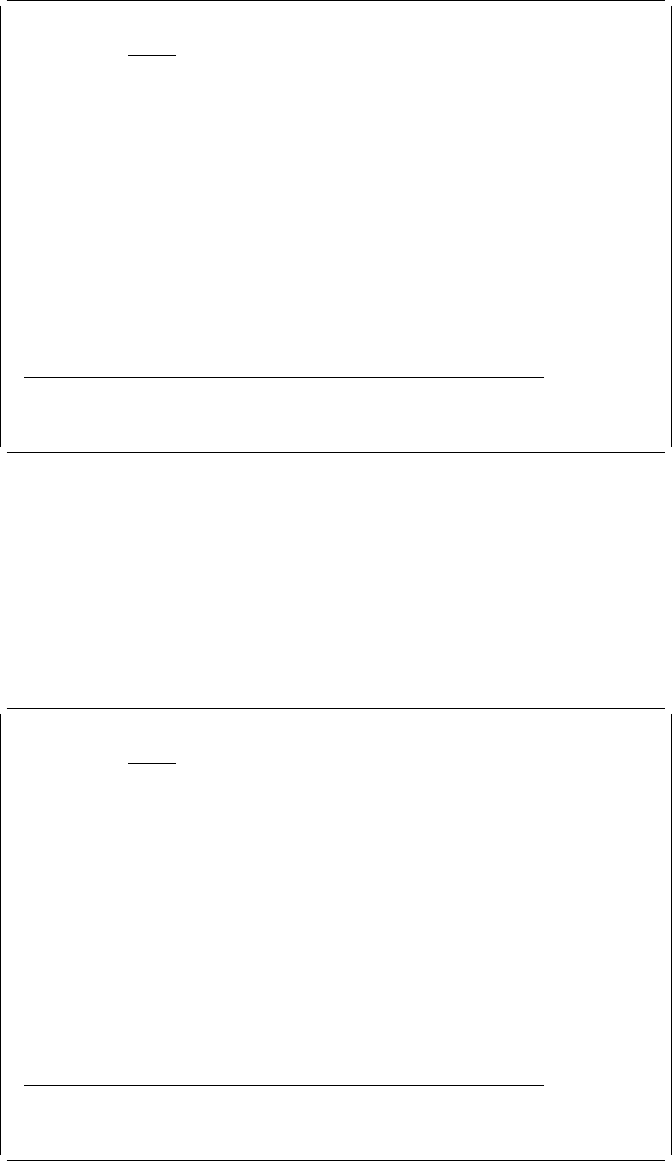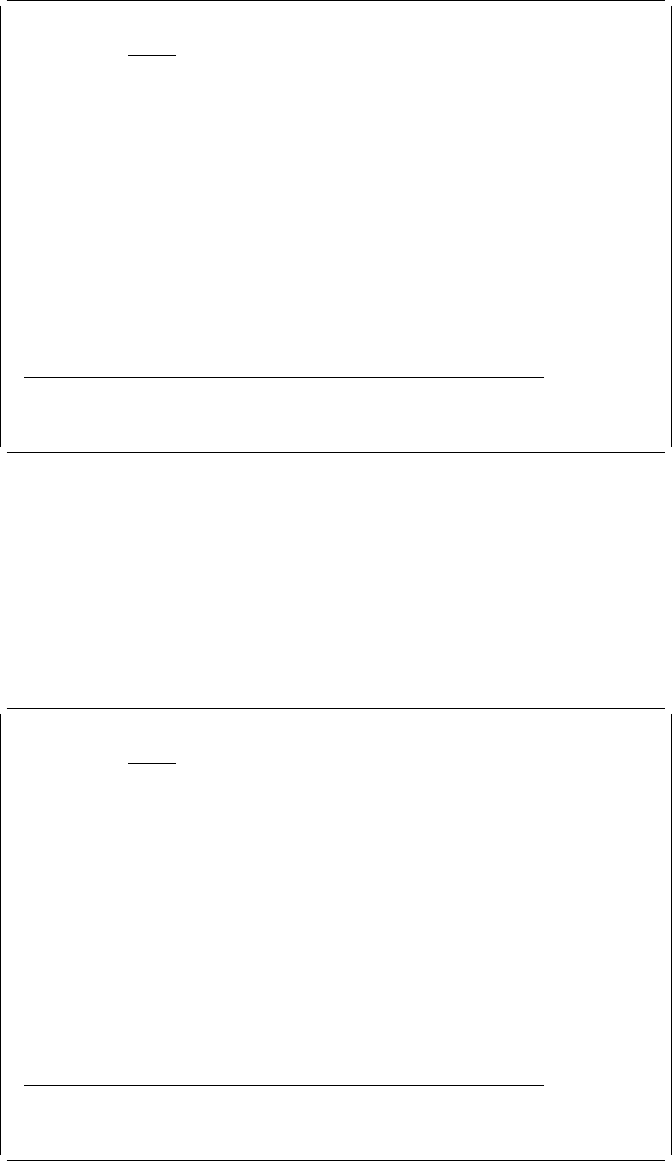
Design Page Layout Columns: 1- 74
Control . . PFD definition . . . . . PRODUCTLBL
ᑍ...+....1....+....2....+....3....+....4....+....5....+....6....+....7....
1
2
3
4
5
6
7
8
9
1
11
12
13
14
15
16
17
More...
F3=Exit F6=Text F9=Line F1=Box
F11=Bar code F21=Element edit F22=Block edit F24=More keys
Initially, nothing is defined in the page layout shown above. Place the record layout
and define fixed data in the page interactively. You can define fixed data in the
same way you did while designing the record layout.
You can place the record layout in the following steps.
Example Action:
Move the cursor to the position (Across : 5, Down : 5) you want
to place the record layout and press the F13 key.
Design Page Layout Columns: 1- 74
Control . . PFD definition . . . . . PRODUCTLBL
ᑍ...+....1....+....2....+....3....+....4....+....5....+....6....+....7....
1
2
3
4
5 %
6
7
8
9
1
11
12
13
14
15
16
17
More...
F3=Exit F6=Place graphics F9=Place page segment
F11=Place record layout F12=Cancel F24=More keys
Press F6, F9 or F11 for graphics, page segment or record layout.
| A percent sign (%) displays to indicate the cursor position. (A mark is not
| displayed because the element type has not yet been specified.)
The function key area changes and F11=Place record layout is displayed.
Chapter 8. Getting Started with Print Format Utility 123