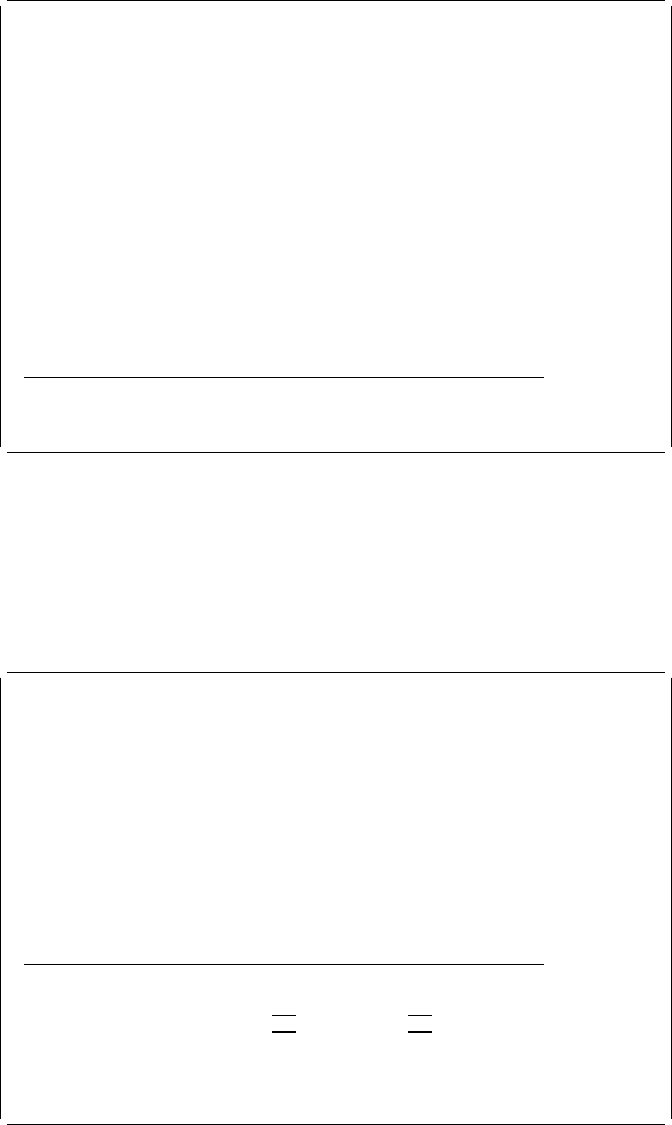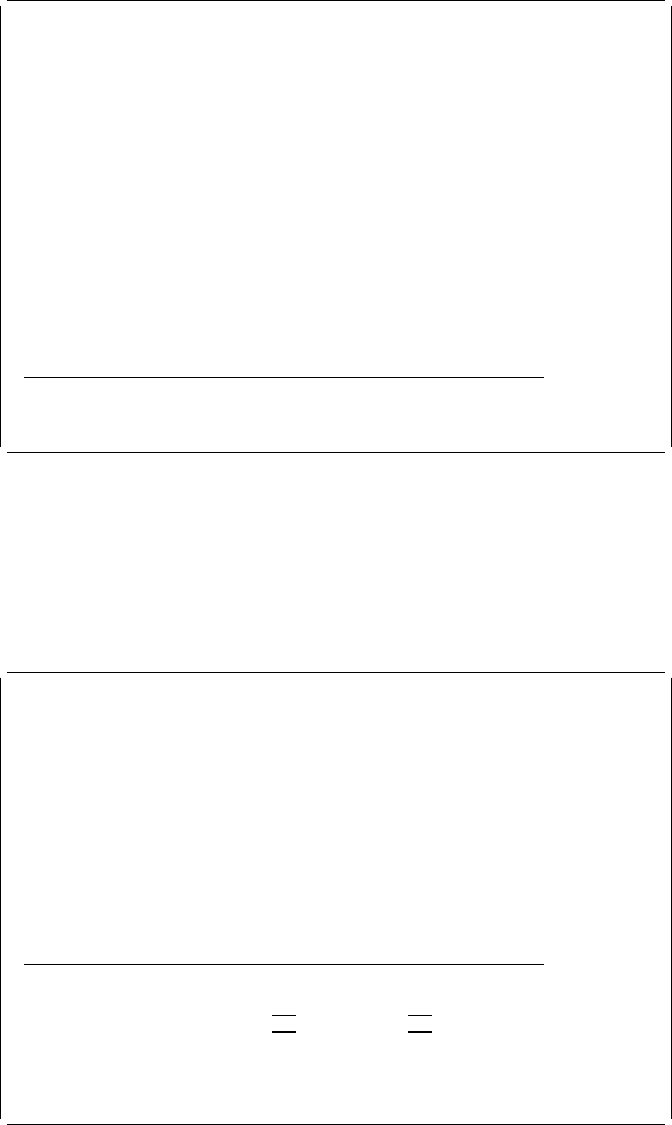
Defining a Line Element
Example Actions
1. Move the cursor to position (Across : 10, Down : 5) to start defining a line.
2. Press the F9 key.
The following display appears.
Design Overlay Columns: 1- 74
Control . . ______ Source overlay . . . . . STATIONERY
ᑍ...+....1....+....2....+....3....+....4....+....5....+....6....+....7....
1
2 ᑍT1 Stationery Co., Ltd.
3
4 ᑍT2 rd Stationery Sales Slip Date: / /
5 %L3
6
7
8
9
1
11
12
13
14
15
16
17
More...
F3=Exit F5=Refresh F9=Line F12=Cancel
F15=Mark on/off F16=Hide F19=Left F2=Right
Specify opposite end of line and press F9.
Example Actions
1. Move the cursor to position (Across : 39, Down : 5) to define the end of the
line.
2. Press the F9 key.
The key entry area appears on the display.
Design Overlay Columns: 1- 74
Control . . ______ Source overlay . . . . . STATIONERY
ᑍ...+....1....+....2....+....3....+....4....+....5....+....6....+....7....
1
2 ᑍT1 Stationery Co., Ltd.
3
4 ᑍT2 rd Stationery Sales Slip Date: / /
5 %L3 ------------------------
6
7
8
9
1
11
12
More...
Define Line
Mark . . . . . . : ᑍL3 Measurement method . . . . : Row/Column
Start position . . Across 1 Down 5
End position . . . Across 39 Down 5
F3=Exit F4=Detail F6=Change measurement method
F12=Cancel F24=More keys
Chapter 3. Getting Started with the Overlay Utility 37