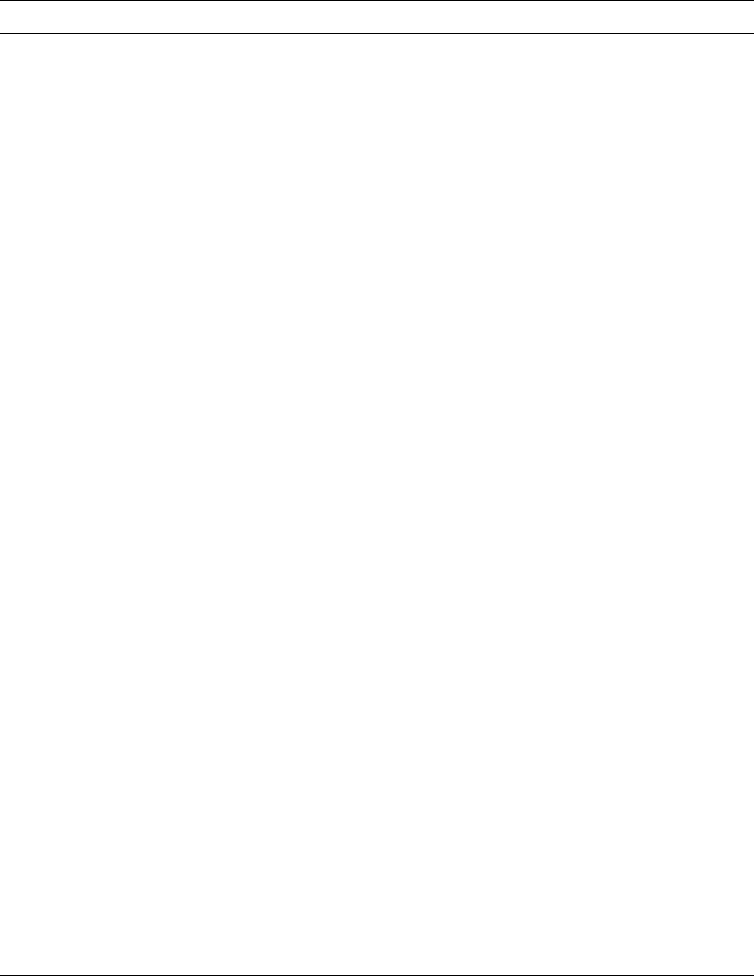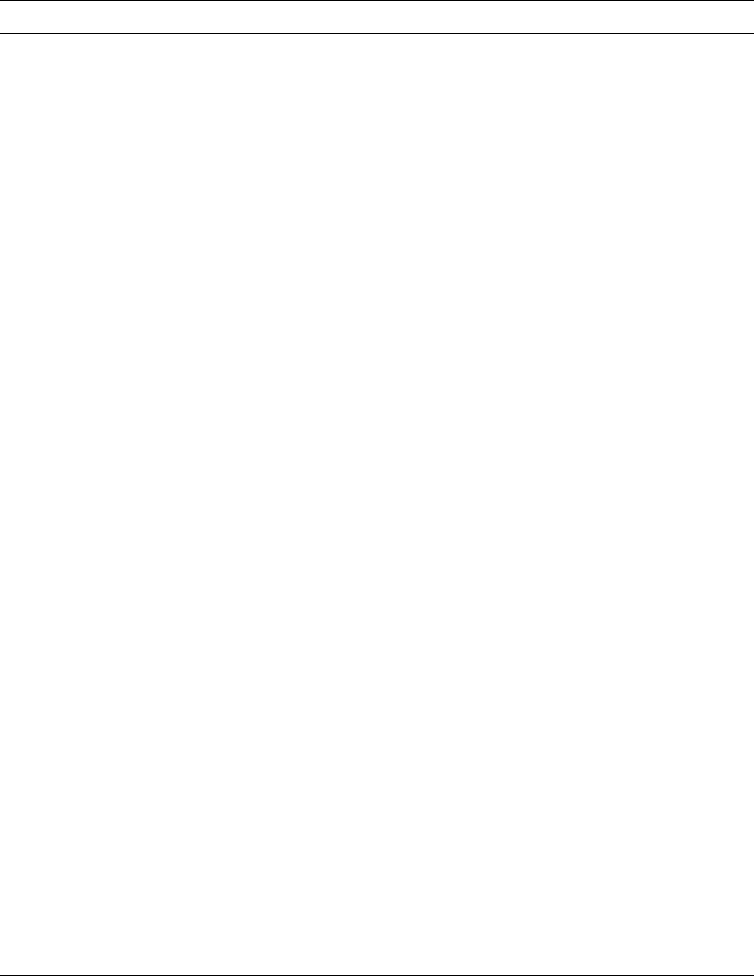
Press the Enter, F3 or F12 key after you specify the parameters, or press the F4
key to specify more parameters.
By pressing the F4 key, the following display appears. You can specify further
details of the bar code element.
Note: The content of the Change Bar Code Detail display varies depending on the
bar code type, and not all types of bar codes provide all of the following prompts on
the display.
Field Name Description
Measurement
method
This field shows the measurement method used to specify the position.
You may change this field by pressing the F6 key.
Position The position parameter consists of across and down values. These
values specify the horizontal and vertical position of the element being
defined.
Bar Code Type This field specifies the type of the bar code, including the version if
applicable. The following bar code types are available:
Type Description
1 3-of-9 code, MHI/AIM USD-3
2 MSI
3 UPC/CGPC-Version A
4 UPC/CGPC-Version E
5 EAN-8 (includes JAN-short)
6 EAN-13 (includes JAN-standard)
7 2-of-5 Industrial
8 2-of-5 Matrix
9 Interleaved 2-of-5 (MHI/AIM USD-1)
10 Codabar (MHI/AIM USD-4).
11 Code128 (AIM USS-128)
12 POSTNET (Postal Numeric Encoding Technique)
| 13 RM4SCC (Royal Mail Bar Code)
| 14 JPBC (Japan Postal Bar Code)
Bar Code Data Whether or not a set of characters or data length is valid depends on
the bar code type.
You can enter the bar code data in this field, or update the previously
entered bar code data that is displayed in this field. You can enter it up
to a length of 58 characters. If you need to enter more than 58
characters of bar code data, press F4 (Detail) to enter the Define Bar
Code Detail display.
If the previously defined bar code data is longer than 58 characters,
three periods (...) will be displayed at the end of this field. It means that
more bar code data exists.
Pressing Enter validates the entered parameters. If they are valid, the
define or change takes place. Then the define bar code operation
completes and the key entry area disappears from the display.
If the data entered does not match the bar code specification, an error
message appears on the bottom of the display, the data field image is
reversed and the operation does not take place. See “Bar Code Data”
on page 259 for more information.
Chapter 13. Design Operation 255