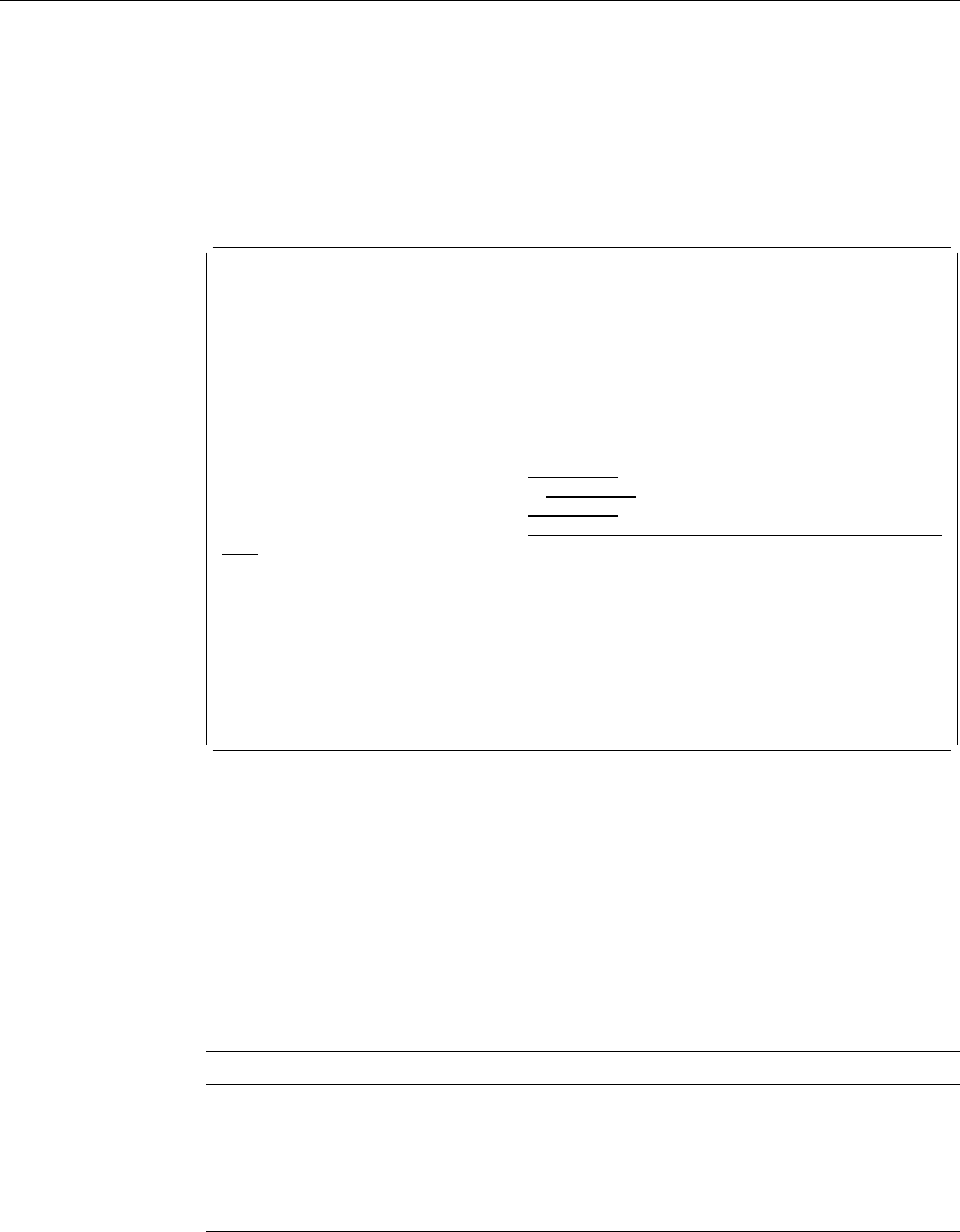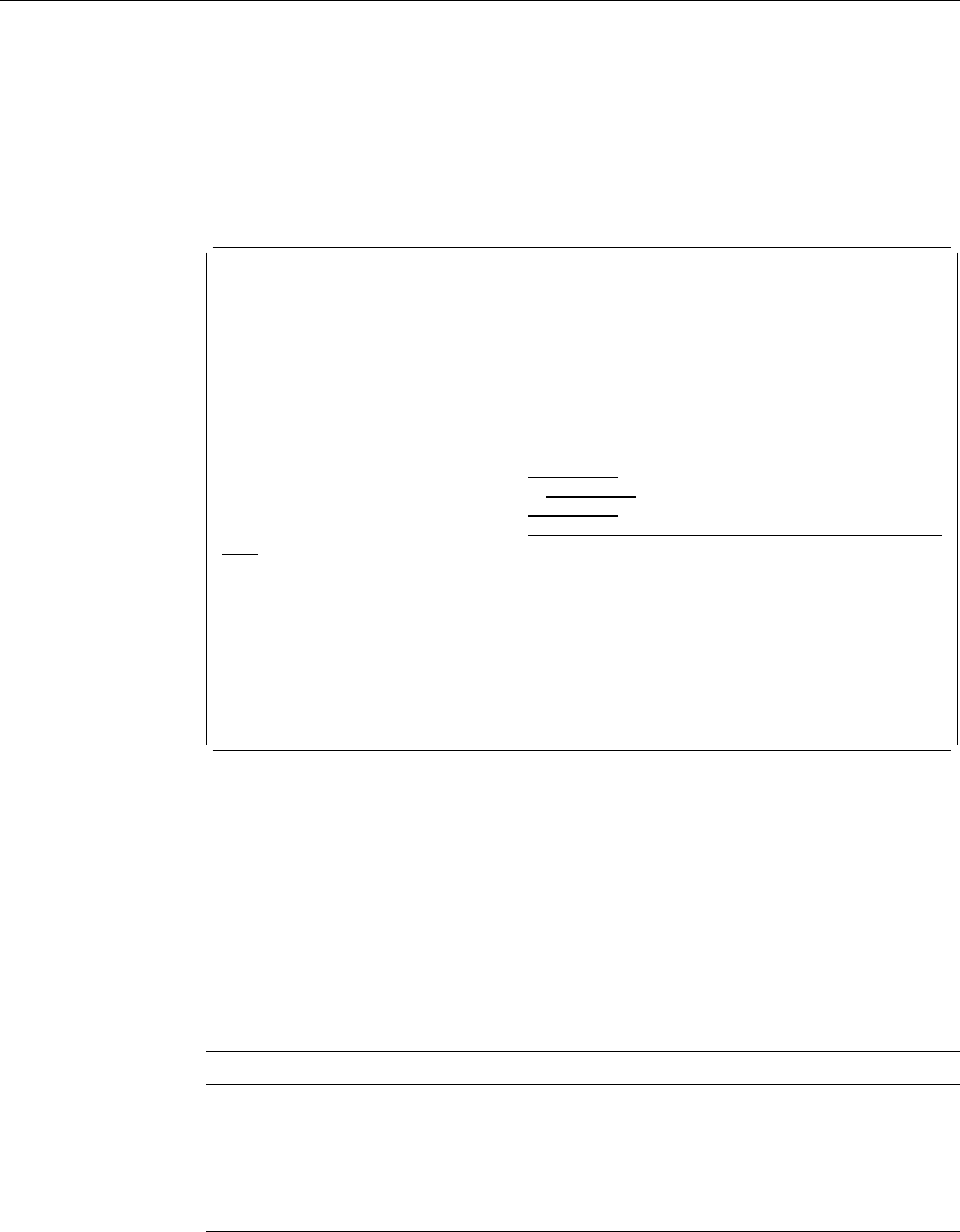
3=Copy a Source Overlay
| To copy a source overlay, do the following on the Work with Source Overlays
| display on page 59.
1. Type a 3 in the
Opt
column beside the source overlay you want to copy.
2. Press Enter.
The Copy Source Overlay display appears:
Copy Source Overlay
From file . . . . . . . . . : OUFILE
Library . . . . . . . . . : OULIB
Source overlay . . . . . . . : OVL1
Text . . . . . . . . . . . . : Overlay 1
Type choices, press Enter.
To file . . . . . . . . . . OUFILE Name, F4 for list
Library . . . . . . . . . OULIB Name, ᑍCURLIB, ᑍLIBL
Source overlay . . . . . . . OVL2 Name
Text 'description' . . . . . Overlay 2
F3=Exit F4=Prompt F5=Refresh F12=Cancel
Using the Copy Source Overlay display, you can copy the source overlay to a
source overlay in the same or different file or library.
| When invoked, the Copy Source Overlay function displays a screen showing the
| From File name, the From Library name and the name of the From Source Overlay.
| It also displays the same From File name, From Library name and Source Overlay
| name for the receiving File name, Library name and Source Overlay name.
In order for the copy request to work correctly, one of the values displayed in the
Prompt screen must be unique.
Field Name Description
From file Shows the name of the source overlay file that contains the source
overlay you are going to copy.
Library Shows the name of the library containing the file with the source
overlay you are going to copy.
Source overlay Shows the name of the source overlay you are going to copy.
Text Shows the text description of the source overlay you are going to copy.
74 AFP Utilities for AS/400 User’s Guide