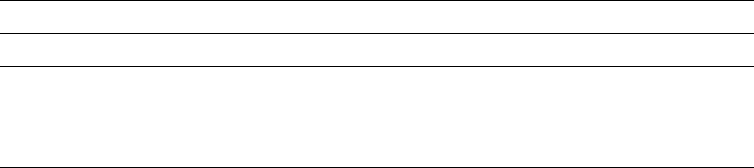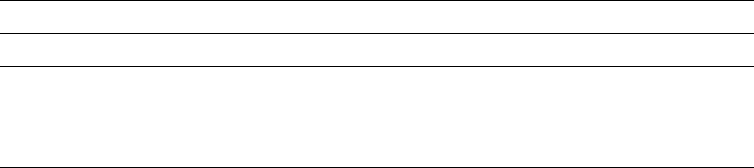
Change PFD Specifications
You can change the specifications of an existing PFD definition, or create a new
PFD definition based on an existing PFD definition by changing it. Conflicts can
occur between previously defined elements and changed specifications in the same
PFD definition. This method is usually preferred in the following cases.
Note: The change operation is similar to the create operation. The only difference
is that the previously entered parameters are already filled in for each field when
the display appears. See “Define PFD Specifications” on page 146 for the
description of each parameter.
Making the page size smaller
When you attempt to reduce the page size from the previously defined value,
some elements are placed outside of the newly defined page. For example,
elements placed close to the right edge of the previous page layout or record
layout can be moved outside of the newly defined page. In this case, elements
are deleted if their positions are moved out of the page.
The Print Format Utility displays the confirmation display when such a situation
occurs to let you enter the delete element operation or cancel the change PFD
specifications operation. See “Confirm Delete of Elements” on page 152 for
more information.
Changing the unit of measure
The Print Format Utility allows changing the unit of measure in the PFD
specifications between inches and centimeters. The defined numbers in each
element do not change. So some elements are placed outside of the page
layout or the record layout when the number specified for the size exceeds the
possible maximum value for the unit. In this case, the page size is made
smaller as explained earlier.
Changing the printer type
The Print Format Utility allows changing the printer type in the PFD
specifications. The Print Format Utility checks the compatibility between
previously defined elements with the newly specified printer type. If the Print
Format Utility finds any mismatched elements, the Print Format Utility displays
| the confirmation display and lists these elements on the display. You can then
| delete the elements or cancel changing the PFD specifications.
When the parameter values of the elements become incorrect by changing the
parameter values of the PFD specifications, a warning message is displayed. You
can adjust parameter values of those element as follows by pressing the Enter key,
or you can change the parameter values of the PFD specifications to correct the
errors.
The following table describes the cause of warning messages and the result.
Figure 21 (Page 1 of 2). The Cause of Message and Its Result
Cause Result
The
Unit of measure
changed from 1=Inch
to 2=Centimeter and the value for
Module
width
gets too small. For example, 0.001
inches becomes 0.001 centimeters.
The correct minimum value .3
centimeter is used.
150 AFP Utilities for AS/400 User’s Guide