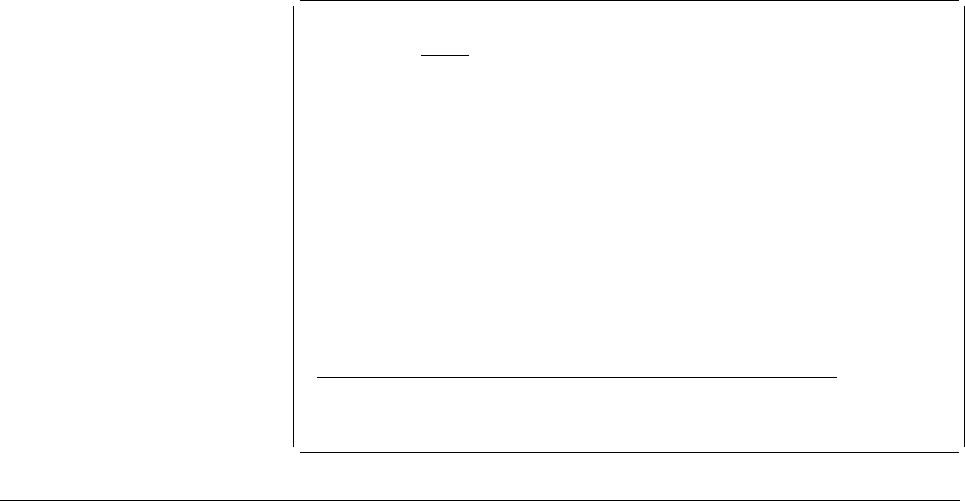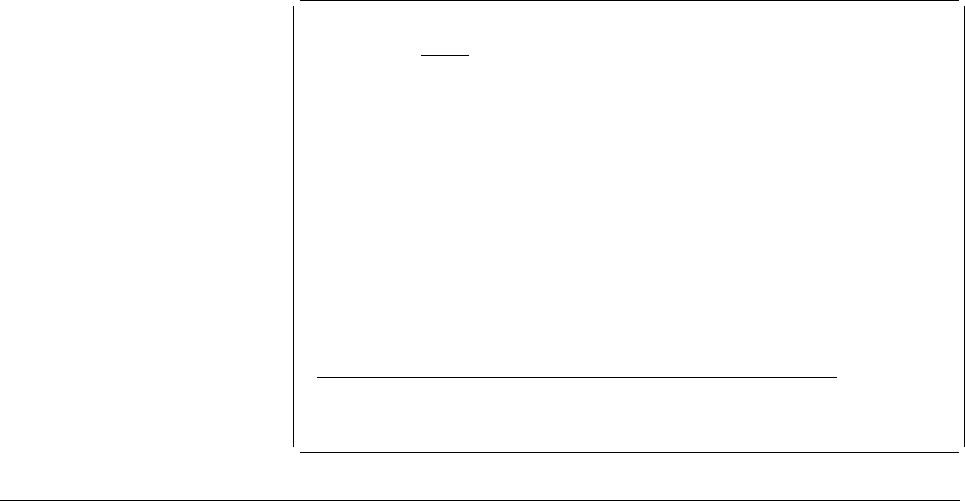
Design Overlay Columns: 1- 74
Control . . Source overlay . . . . . SAMPLE
ᑍ...+....1....+....2....+....3....+....4....+....5....+....6....+....7....
1
2
3
4
5
6 ᑍT1 s an example.
7
8
9 ᑍT2 s an example.
1
11
12
13 ᑍT3 s an example.
14
15
16 ᑍT4 s an example.
17
More...
F3=Exit F6=Text F9=Line F1=Box
F11=Bar code F21=Element edit F22=Block edit F24=More keys
2 elements copied.
Changing Elements in the List View
In addition to the screen view, the Overlay Utility and the Print Format Utility have
the list view to define an element. You can easily change between the list view
and the screen view by pressing the F17 key.
| In the list view, you can see and change all the element definitions. The list view is
| useful for making minor changes to the elements that are already defined in the
| overlay, the record layout, or the page layout. The list view can also be used to
| create new elements. Creating new elements may be easier to do in the screen
| view which shows an approximate image.
Layout of the List View
The list view can display up to 16 elements at a time. To display more elements,
scroll the window vertically. Each element shows up to 44 characters in the
parameter field. To display the rest of the parameter field, scroll the window
horizontally. The parameter field contains only the mandatory parameters for each
element. To display or change other parameters, go to the Change Detail display
| by placing the cursor on the line of the element and pressing the F14 key, then the
| F4 key.
The following shows an example of the list view display.
282 AFP Utilities for AS/400 User’s Guide