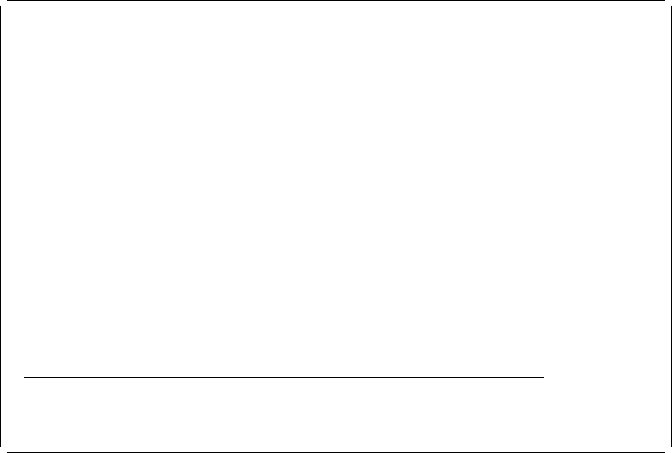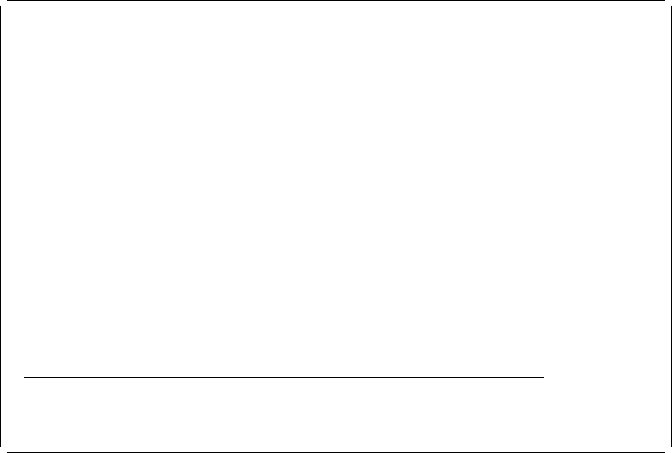
Example Action:
Press the Enter key again to place the graphics element in the
source overlay.
The following display appears.
Design Overlay Columns: 1- 74
Control . . ______ Source overlay . . . . . STATIONERY
ᑍ...+....1....+....2....+....3....+....4....+....5....+....6....+....7....
25 : ᑍT18 :
26 +------------------------------------------------------+
27
28 ᑍG29 -----------------+
29 : :
3 : :
31 : :
32 : :
33 : : ᑍT27 o. 5A-3233-1
34 +----------------------+ ᑍC28
35
36
37
38
39
4
41
More...
F3=Exit F6=Text F9=Line F1=Box
F11=Bar code F21=Element edit F22=Block edit F24=More keys
All elements have been defined.
| Viewing the Overlay with the AFP Workbench Viewer
| Note: To use the AFP Workbench Viewer, the workstation must be a
programmable workstation (PC) and connected to the AS/400 system with Client
Access for OS/400 V3R1M3 or later. See the online Client Access Users Guide for
information about connecting Client Access to the AS/400. The Client Access
connection must use the same user ID that is used for the AS/400 session. The
| Client Access Workbench Viewer must also be installed on the PC. If your
| workstation is not a PC or the Client Access Workbench Viewer is not installed on
| your system, skip this step.
| Now view what the overlay will look like by using the AFP Workbench Viewer.
|
Example Actions
| 1. Press the TAB key to position the cursor to the Control field.
| 2. Type ᑍVIEW, and press Enter.
| A display appears showing a simulated printout of a temporary overlay object
| created from your source overlay. When you are finished looking at the simulated
| printout, close the window and proceed.
| Note: Included page segments that are not in a library that is in the system library
| list will not be displayed. Message CWBNP1019, AFP Resource not found, will be
| displayed instead. To view these page segments, do one of the following:
| Add the library name to the system library list (command CHGSYSLIBL).
| Copy the page segments to library QGPL (command CRTDUPOBJ).
44 AFP Utilities for AS/400 User’s Guide