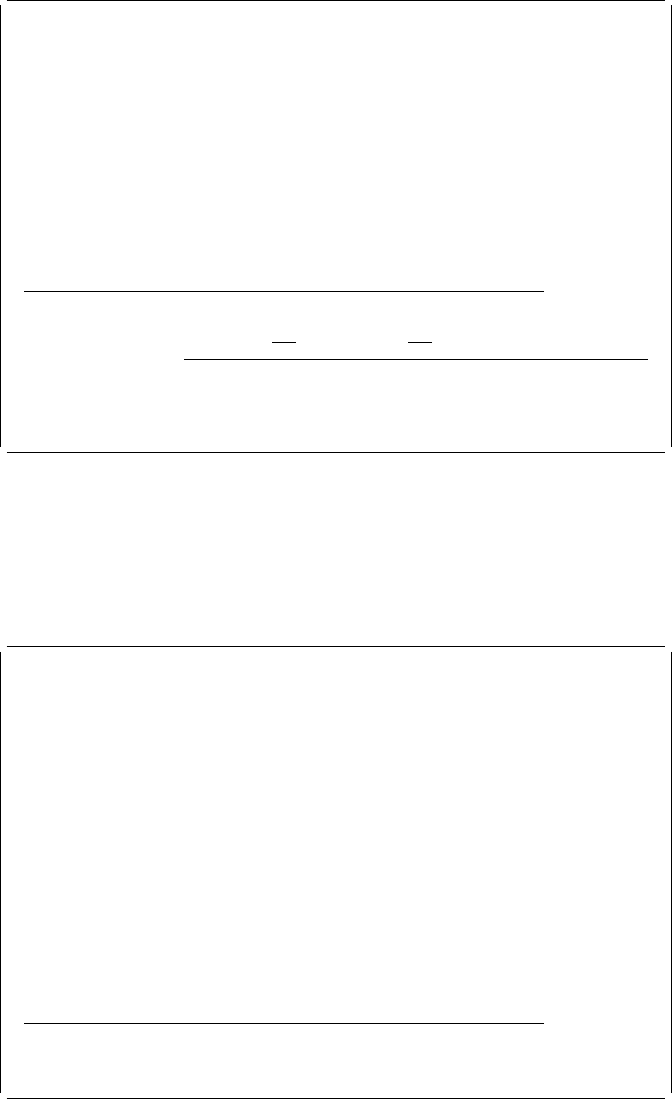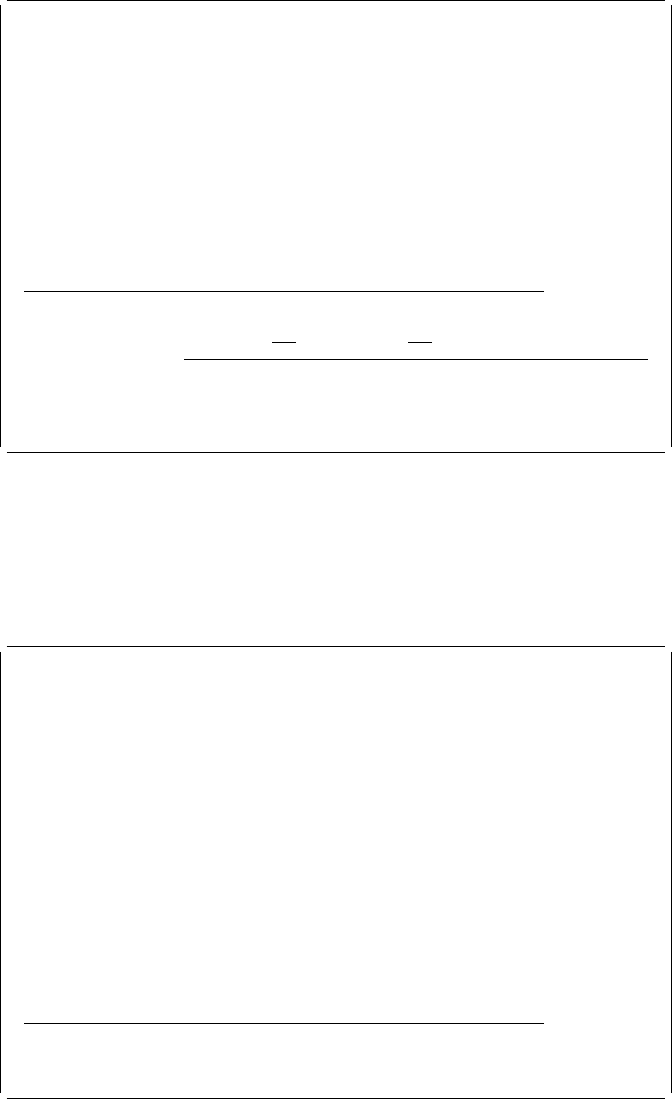
Example Actions
1. Move the cursor to the position (Across : 32, Down : 2) where you want to
place the text.
2. Press the F6 key.
Mark %T1 to indicate a text element appears in the image area and the key entry
area appears on the lower part of the display.
Design Overlay Columns: 1- 74
Control . . ______ Source overlay . . . . . STATIONERY
ᑍ...+....1....+....2....+....3....+....4....+....5....+....6....+....7....
1
2 %T1
3
4
5
6
7
8
9
1
11
12
More...
Define Text
Mark . . . . . . : ᑍT1 Measurement method . . . . : Row/Column
Position . . . . . Across 32 Down 2
Text data . . . . AS/4 Stationery Co., Ltd.
F3=Exit F4=Detail F6=Change measurement method
F12=Cancel F24=More keys
Example Actions
1. Type AS/4 Stationery Co., Ltd. in the
Text data
prompt.
2. Press the Enter key.
The following display appears.
Design Overlay Columns: 1- 74
Control . . ______ Source overlay . . . . . STATIONERY
ᑍ...+....1....+....2....+....3....+....4....+....5....+....6....+....7....
1
2 ᑍT1 Stationery Co., Ltd.
3
4
5
6
7
8
9
1
11
12
13
14
15
16
17
More...
F3=Exit F6=Text F9=Line F1=Box
F11=Bar code F21=Element edit F22=Block edit F24=More keys
Chapter 3. Getting Started with the Overlay Utility 35