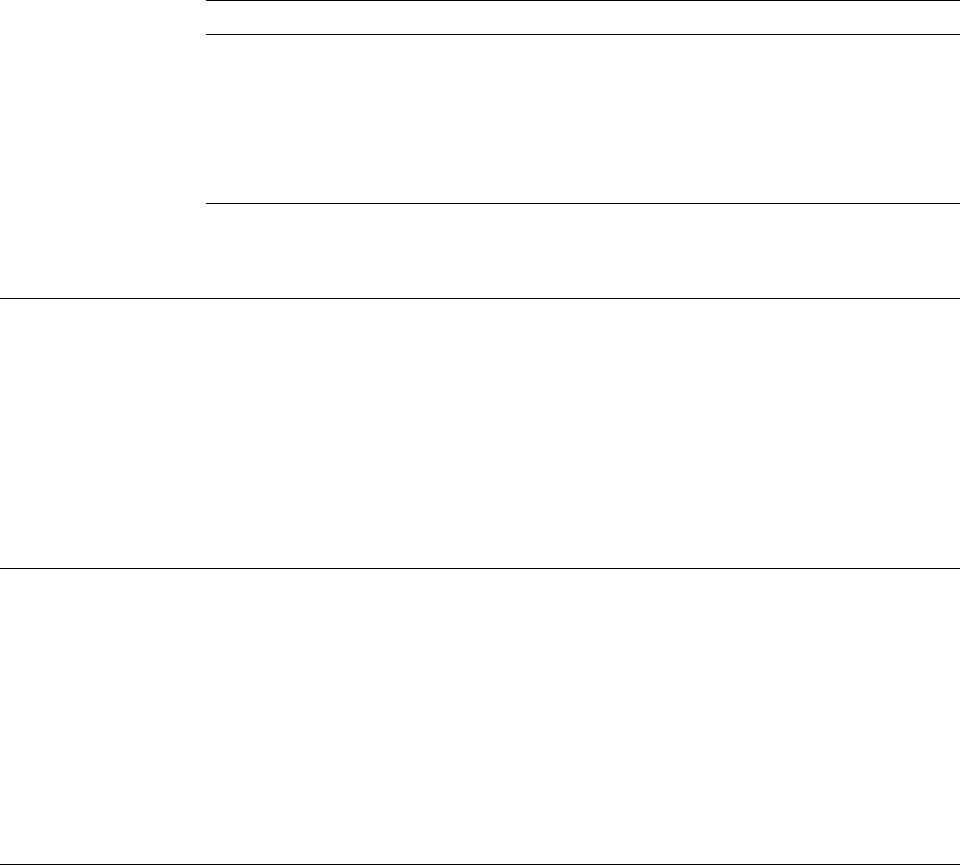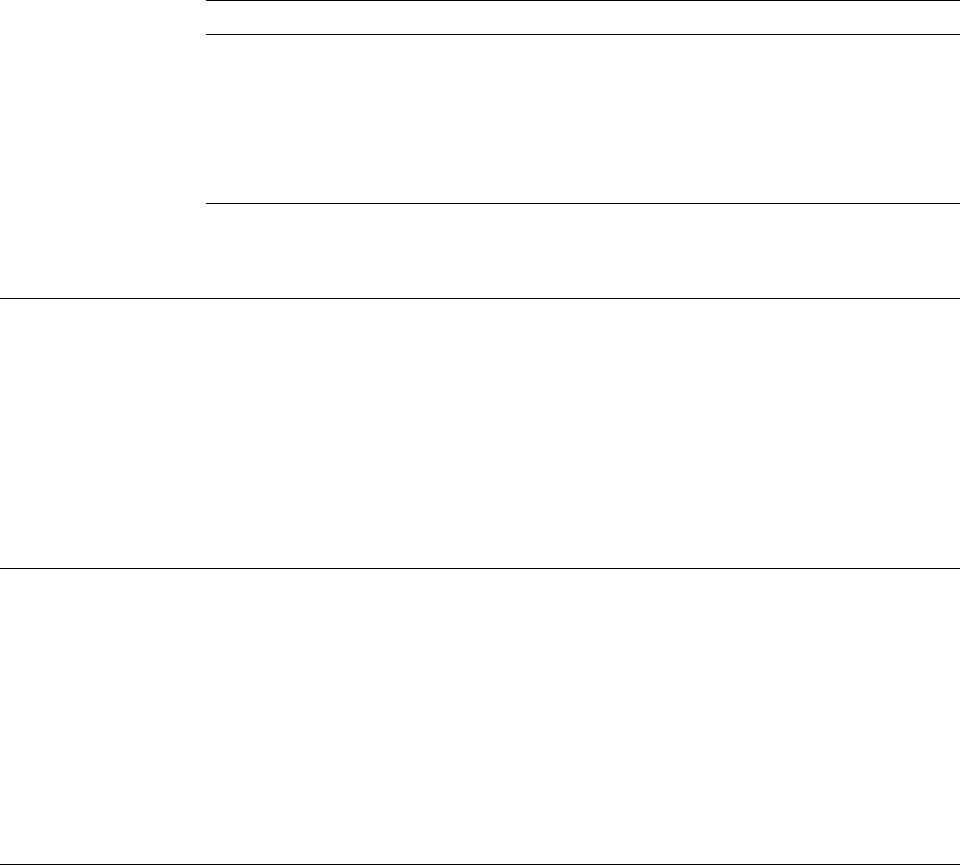
selections still shown, and you can remove 4 from the column beside the source
overlay file you do not want to delete.
The following table explains each field of the Confirm Delete of Source Overlay File
display.
Press the Enter key to delete them, or press the F12 key to cancel the operation.
Field Name Description
Opt The option field shows the delete option which causes the confirmation
display to be shown. For this display, the option number is always 4.
File Shows a list of all source overlay files you chose to delete.
Library Shows the name of the library in which the source overlay file resides.
Text Shows the text description of the source overlay file.
Changed The latest date you changed a source overlay in the source overlay file
or you changed the description text of the source overlay file is shown.
7=Rename Source Overlay File
To rename a source overlay file do the following on the Work with Source Overlay
Files display.
1. Type a 7 in the
Opt
column beside the source overlay file.
2. Press Enter.
The Rename Object display appears. Type the new name of the source overlay
file in the
New object
field.
8=Display Description of Source Overlay File
To display the description of the source overlay file, do the following on the Work
with Source Overlay Files display:
1. Type 8 in the
Opt
column beside the source overlay file for which you want to
display the description.
2. Press Enter.
The display object description (DSPOBJD) command is called and the description
of the source overlay file is displayed.
12=Work with Source Overlays
You can start working with source overlays from the Work with Source Overlay
Files display by the following steps:
1. Type 12 in the
Opt
column beside the source overlay file that contains the
source overlay you want to work with.
2. Press Enter.
The Work with Source Overlays display appears.
See Chapter 5, “Work with Source Overlays” on page 59 for more information.
92 AFP Utilities for AS/400 User’s Guide