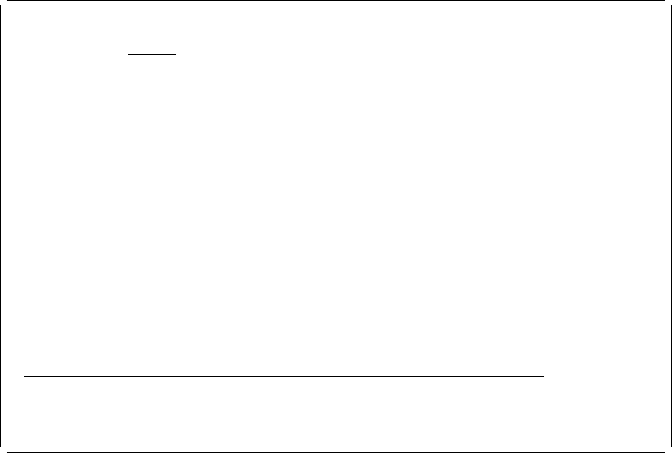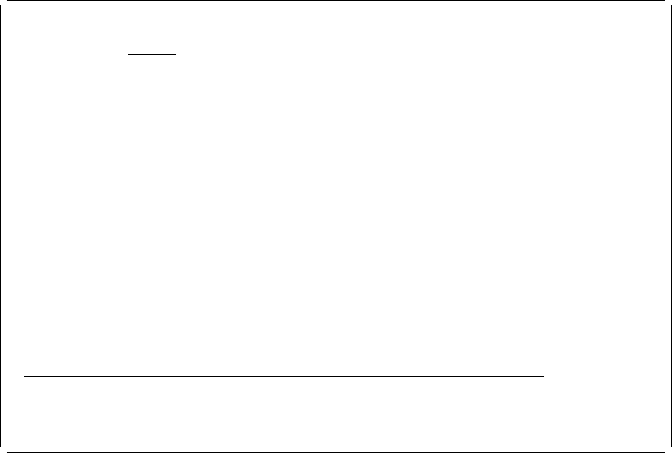
The symbol before T1 changes from “%” to “*” which shows you that this text
element is defined in the record layout.
Example Actions:
In the same way, specify another text element which contains
“Price :” at (Across:3, Down: 5).
The following display appears:
Design Record Layout Columns: 1- 74
Control . . PFD definition . . . . . PRODUCTLBL
ᑍ...+....1....+....2....+....3....+....4....+....5....+....6....+....7....
1
2
3 ᑍT1 t :
4
5 ᑍT2 :
6
7
8
9
1
11
12
13
14
15
16
17
More...
F3=Exit F6=Text F9=Line F1=Box
F11=Bar code F21=Element edit F22=Block edit F24=More keys
The text “Price :” is partly covered by its mark ᑍT2.
| Note: When you set mark off (F15), only the last mark is displayed and others
are not displayed.
Specifying Variable Text Data from a Database File Record
Example Action:
Move cursor to the position (Across : 13, Down : 3) where you
want to place the product name on the display and press the F6 key.
If you know the field name of the database file record, type an ampersand (&),
the field name, a period (.), and press the Enter key. When the field name is
specified this way, letters must be specified in uppercase.
If you do not know the field name, press the F4 key twice to show the list.
Example Action:
Press the F4 key.
The Define Text Detail display appears.
Chapter 8. Getting Started with Print Format Utility 113