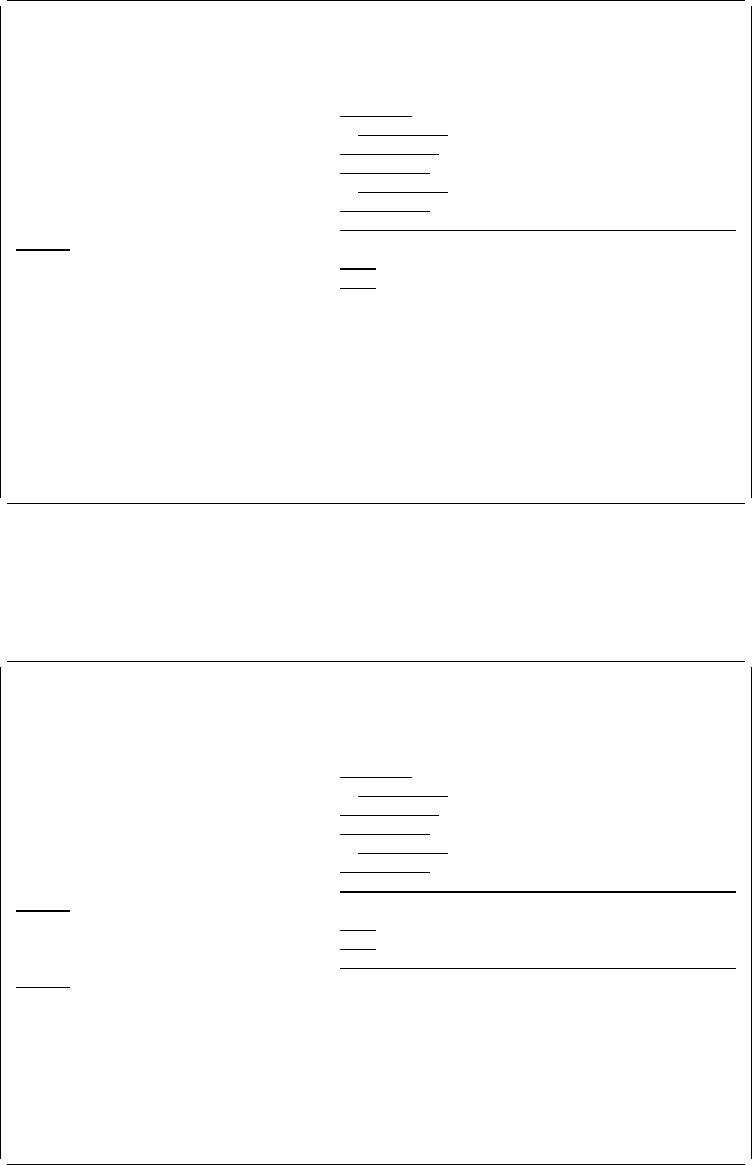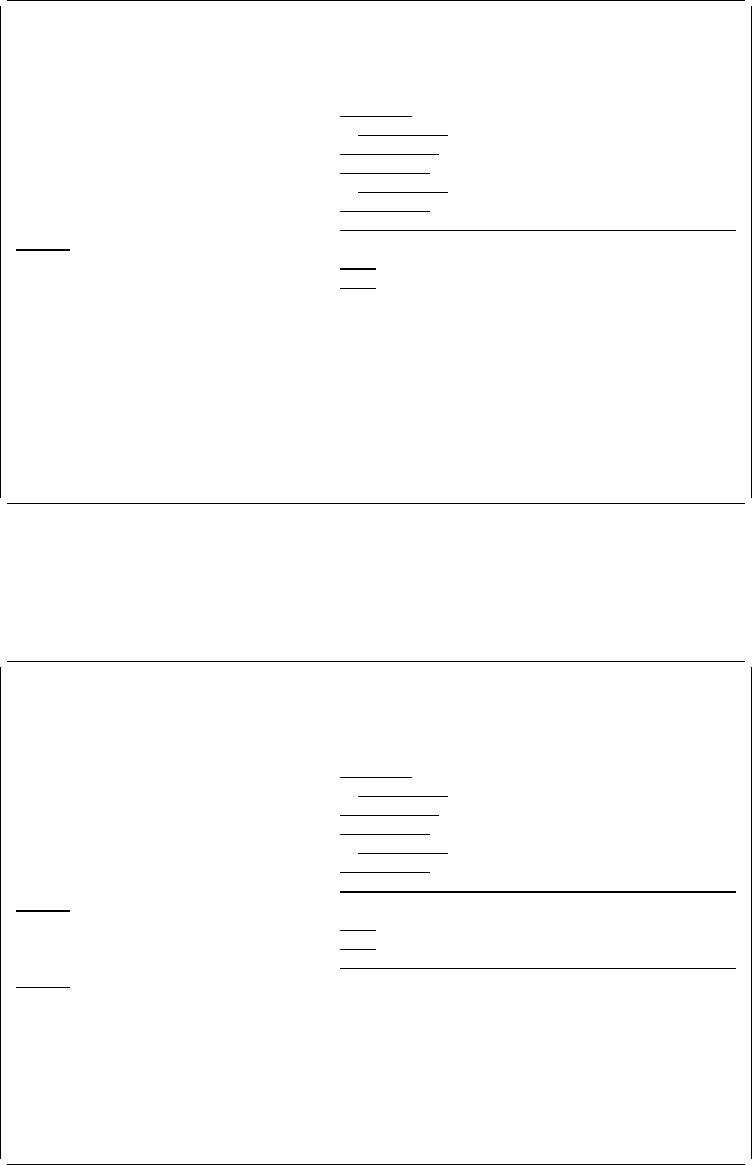
Starting the Resource Management Utility with the CVTOVLPFM
Command
| When you start the Resource Management Utility with the CVTOVLPFM command
| and press the F4 key, the following display appears:
Convert Overlay to PFM (CVTOVLPFM)
Type choices, press Enter.
Overlay . . . . . . . . . . . . NAME
Library . . . . . . . . . . . ᑍLIBL NAME, ᑍLIBL, ᑍCURLIB
Format of data . . . . . . . . . ᑍFIXED, ᑍCONTINUOUS
To file . . . . . . . . . . . . NAME, ᑍVM, ᑍMVS
Library . . . . . . . . . . . ᑍCURLIB NAME, ᑍCURLIB
To member . . . . . . . . . . . ᑍOVL NAME, ᑍOVL
Text 'description' . . . . . . . ᑍOVLTXT
Replace . . . . . . . . . . . . ᑍNO ᑍYES, ᑍNO
Create file . . . . . . . . . . ᑍNO ᑍYES, ᑍNO
Bottom
F3=Exit F4=Prompt F5=Refresh F12=Cancel F13=How to use this display
F24=More keys
From this display, you can convert an overlay object to a database file member.
| When you type data in the fields, change the
Create file
field to 'ᑍYES', and press
| the Enter key, the following display appears.
Convert Overlay to PFM (CVTOVLPFM)
Type choices, press Enter.
Overlay . . . . . . . . . . . . > SMPOVL NAME
Library . . . . . . . . . . . > QGPL NAME, ᑍLIBL, ᑍCURLIB
Format of data . . . . . . . . . > ᑍFIXED ᑍFIXED, ᑍCONTINUOUS
To file . . . . . . . . . . . . > ᑍVM NAME, ᑍVM, ᑍMVS
Library . . . . . . . . . . . ᑍCURLIB NAME, ᑍCURLIB
To member . . . . . . . . . . . ᑍOVL NAME, ᑍOVL
Text 'description' . . . . . . . ᑍOVLTXT
Replace . . . . . . . . . . . . ᑍNO ᑍYES, ᑍNO
Create file . . . . . . . . . . > ᑍYES ᑍYES, ᑍNO
Text 'description' . . . . . . . ᑍBLANK
Bottom
F3=Exit F4=Prompt F5=Refresh F12=Cancel F13=How to use this display
F24=More keys
320 AFP Utilities for AS/400 User’s Guide