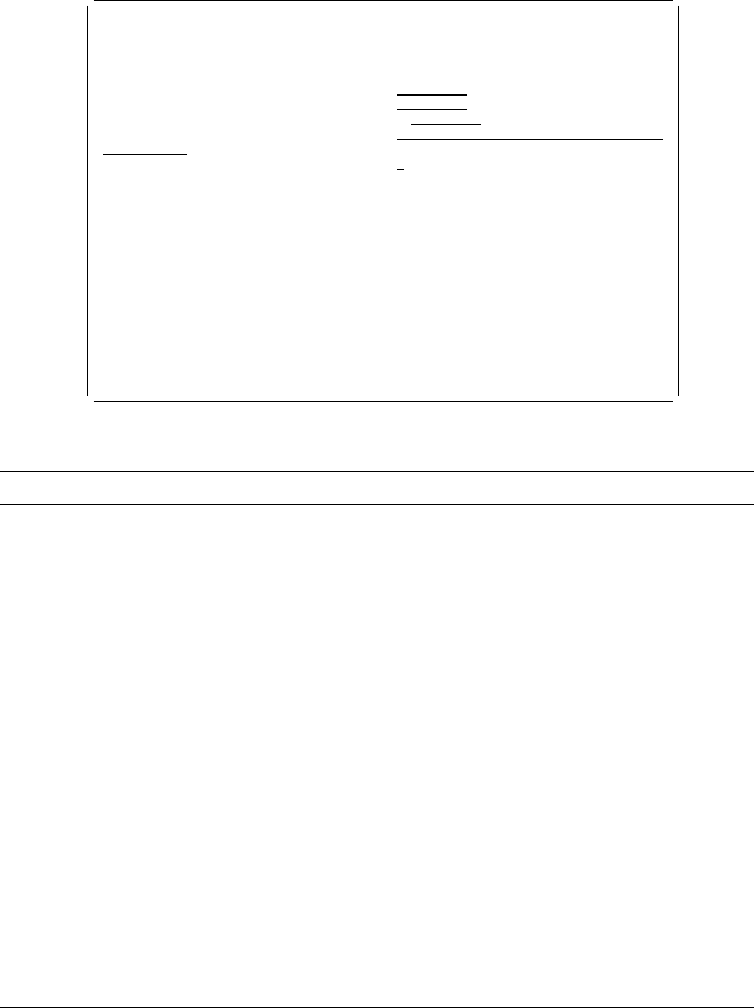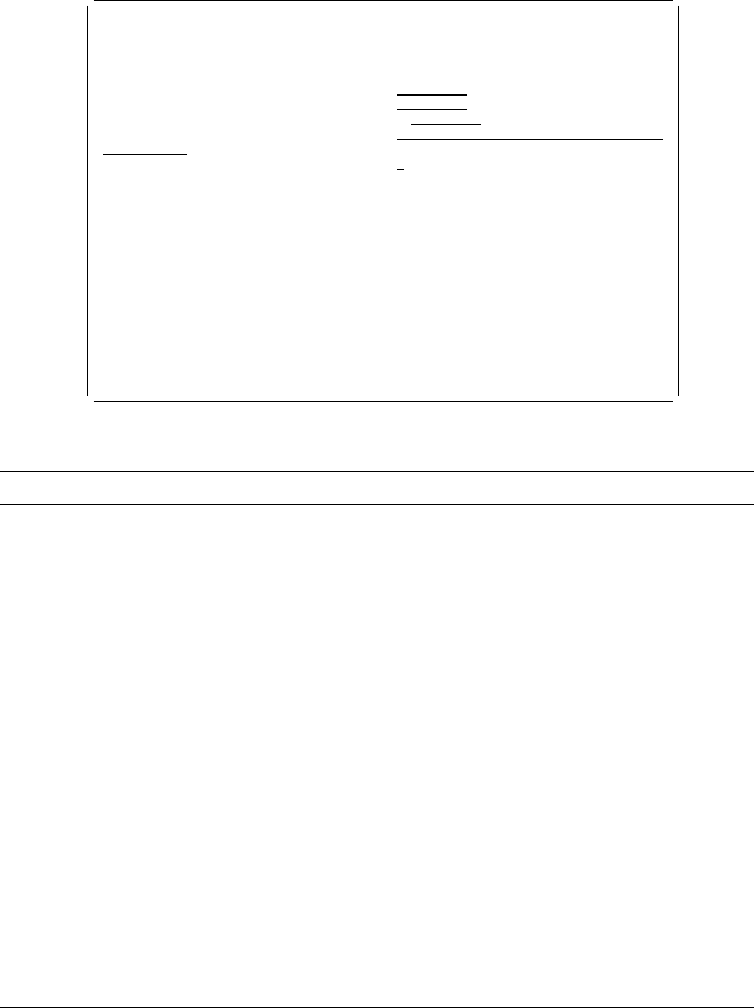
Step 4. Type 1 in the
Option
prompt, and press the Enter key. The Save Source
Overlay display appears.
Save Source Overlay
Type choices, press Enter.
Source overlay . . . . . . . . . . . OVL1 Name, F4 for list
File . . . . . . . . . . . . . . . . OUFILE Name, F4 for list
Library . . . . . . . . . . . . . OULIB Name, ᑍCURLIB
Text 'description' . . . . . . . . . Overlay 1
Delete removed elements . . . . . . N Y=Yes, N=No
F4=Prompt F5=Refresh F12=Cancel
On the Save Source Overlay display, you can specify the following:
Step 5. When you complete the operation in this display and press the Enter key,
the Create Overlay display appears.
Step 6. Press the Enter key. The Work with Source Overlays display appears.
Field Name Description
Source overlay Shows the previously selected source overlay name as the default.
File Shows the default file name that was specified for the source overlay
being created or specifies your own source overlay file name in which
the source overlay is to be saved.
Library Shows the default library name that was specified for the source
overlay being created or specifies the library name in which the source
overlay is to be saved.
Text 'description' Specifies the description of the source overlay.
Delete removed
elements
Specify Y to delete the elements you removed. The numbers in each
element mark of the other elements are re-numbered. Then the overlay
utility saves the overlay.
Specify N to not delete the elements you removed.
The default value is N.
The removed elements are those which you removed by using the
remove element function. Removed elements are not displayed in the
screen view, and are displayed with an asterisk (*) after the element
type in the list view. You can recover removed elements with the
restore (S) command in the list view.
Note: All or any one of the fields in the Save Source Overlay can be
changed.
72 AFP Utilities for AS/400 User’s Guide