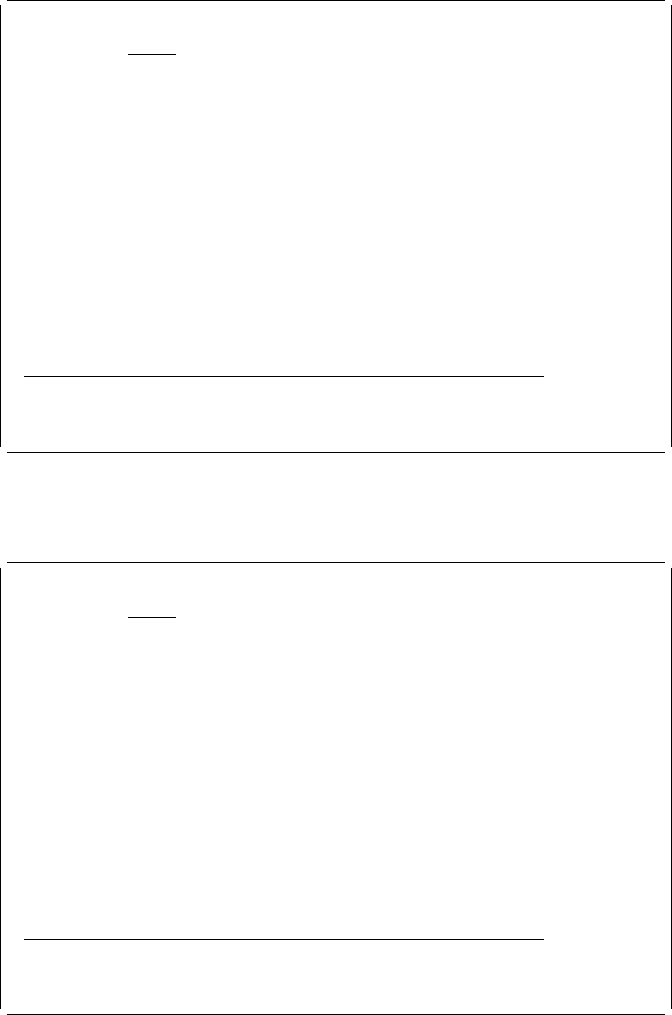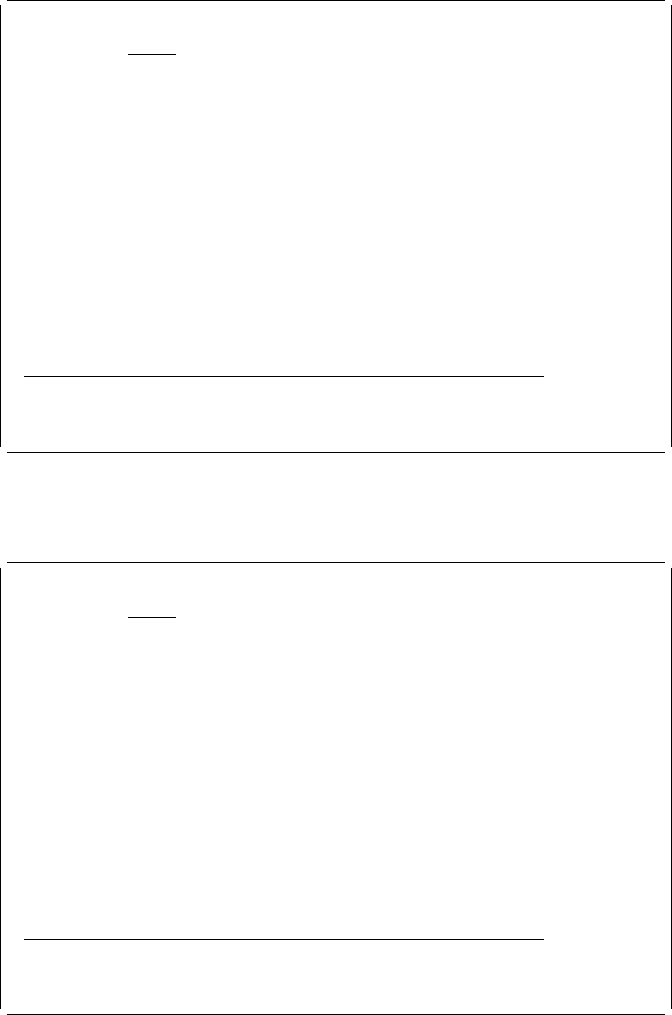
Graphics
Note: Some printers do not support graphics. See “Limitations for Each Printer”
on page 414 for detail.
To specify a graphics element in the overlay, first move the cursor to the start
position of the graphics element, and press F13 (Place). The following display
appears.
Design Overlay Columns: 1- 74
| Control . . Source overlay . . . . . STATIONERY
ᑍ...+....1....+....2....+....3....+....4....+....5....+....6....+....7....
1
2
3
4 %
5
6
7
8
9
1
11
12
13
14
15
16
17
More...
F3=Exit F5=Refresh F6=Place graphics F9=Place page segment
F12=Cancel F15=Mark on/off F16=Hide F24=More keys
Press F6 or F9 to place graphics or page segment.
Press the F6 key to select the graphics to be placed. The % mark changes to the
%Gnnn (where nnn is 001 through 999) as follows:
Design Overlay Columns: 1- 74
| Control . . Source overlay . . . . . STATIONERY
ᑍ...+....1....+....2....+....3....+....4....+....5....+....6....+....7....
1
2
3
4 %G3
5
6
7
8
9
1
11
12
13
14
15
16
17
More...
F3=Exit F4=Detail F6=Change measurement method
F12=Cancel F24=More keys
Specify opposite corner of graphics block and press F6
Move the cursor to the bottom-right corner of the graphics area to specify the size,
and press the F6 key again. The key entry area appears at the lower part of the
image area as shown in the following display:
Chapter 13. Design Operation 269