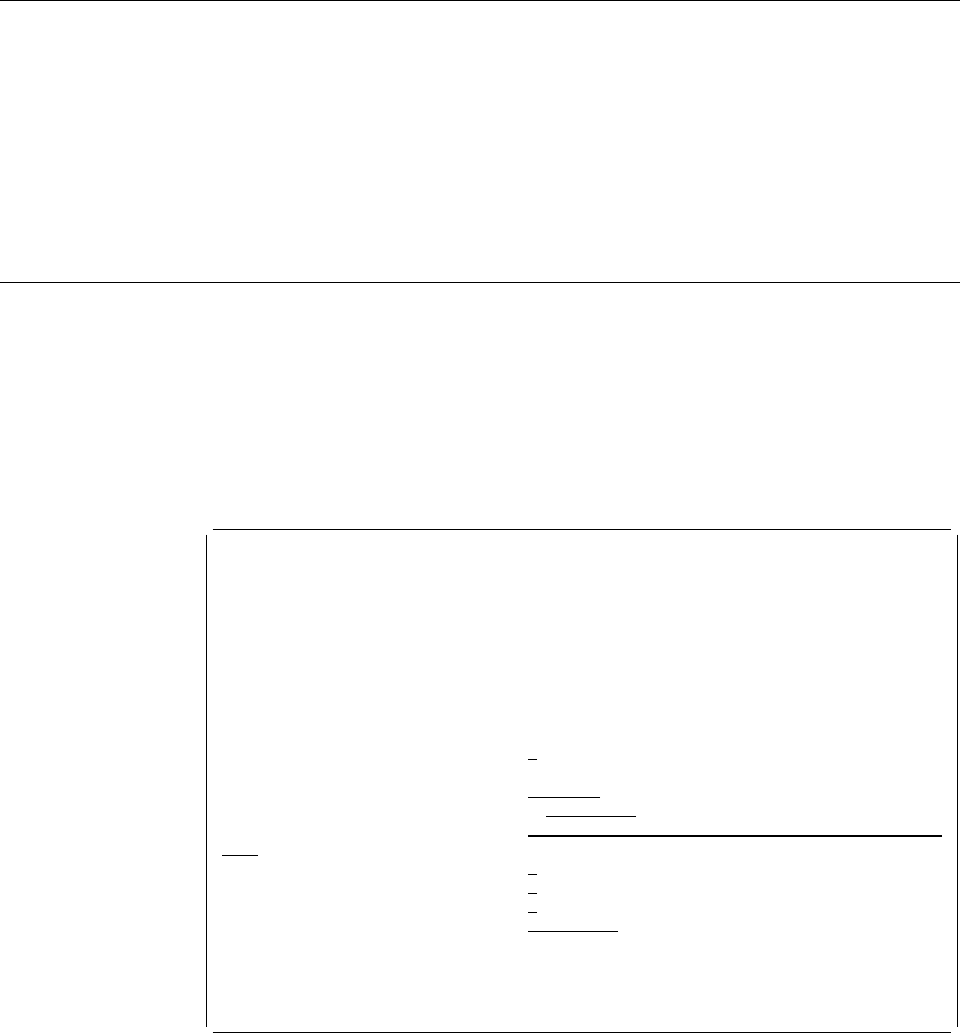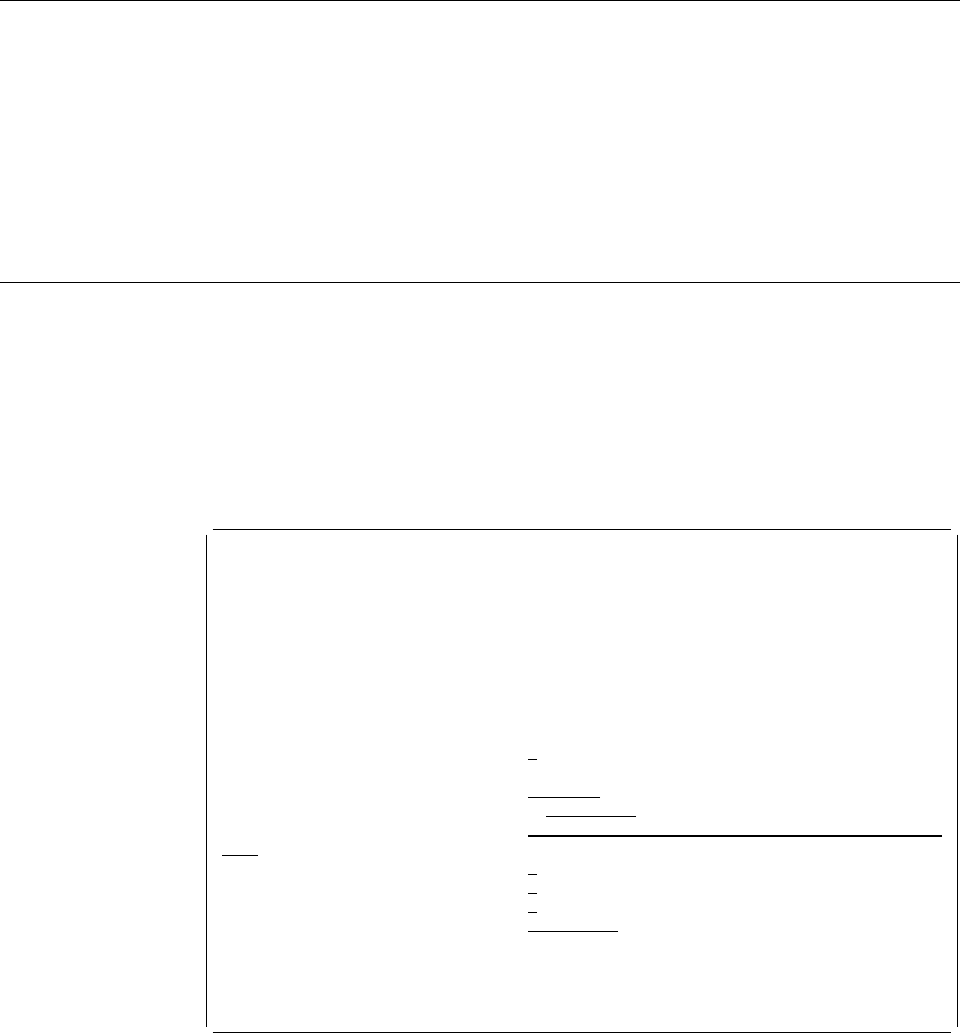
7=Rename a Source Overlay
| To rename a source overlay, do the following on the Work with Source Overlay
| display on page 59.
1. Type a 7 in the
Opt
column beside the source overlay.
2. Press Enter.
The Rename Member display appears. Type the new name of the source overlay
in the
New member
prompt.
9=Create Overlay
| To create an overlay object from a source overlay, perform the following steps on
| the Work with Source Overlay display on page 59.
1. Type a 9 in the
Opt
column beside the source overlay.
2. Press Enter.
The Create Overlay display appears:
Create Overlay
File . . . . . . . . . . . . : OUFILE
Library . . . . . . . . . : OULIB
Source overlay . . . . . . . : OVL1
Text . . . . . . . . . . . . : Overlay 1
Type choices, press Enter.
Create overlay . . . . . . . Y Y=Yes, N=No
Overlay . . . . . . . . . . OVL1 Name
Library . . . . . . . . . OULIB Name, ᑍCURLIB
Text 'description' . . . . . Overlay 1
Include grid . . . . . . . . N Y=Yes, N=No
Replace if exists . . . . . N Y=Yes, N=No
Print overlay . . . . . . . N Y=Yes, N=No
Authority . . . . . . . . . ᑍLIBCRTAUT Name, ᑍLIBCRTAUT, ᑍALL
ᑍCHANGE, ᑍEXCLUDE, ᑍUSE
F3=Exit F5=Refresh F12=Cancel
Chapter 5. Work with Source Overlays 77