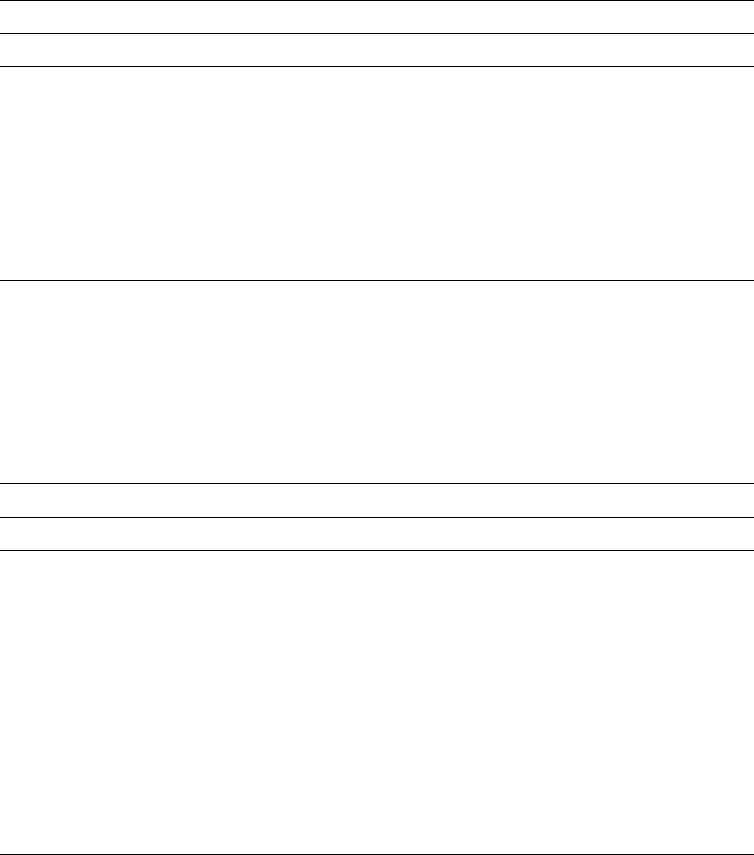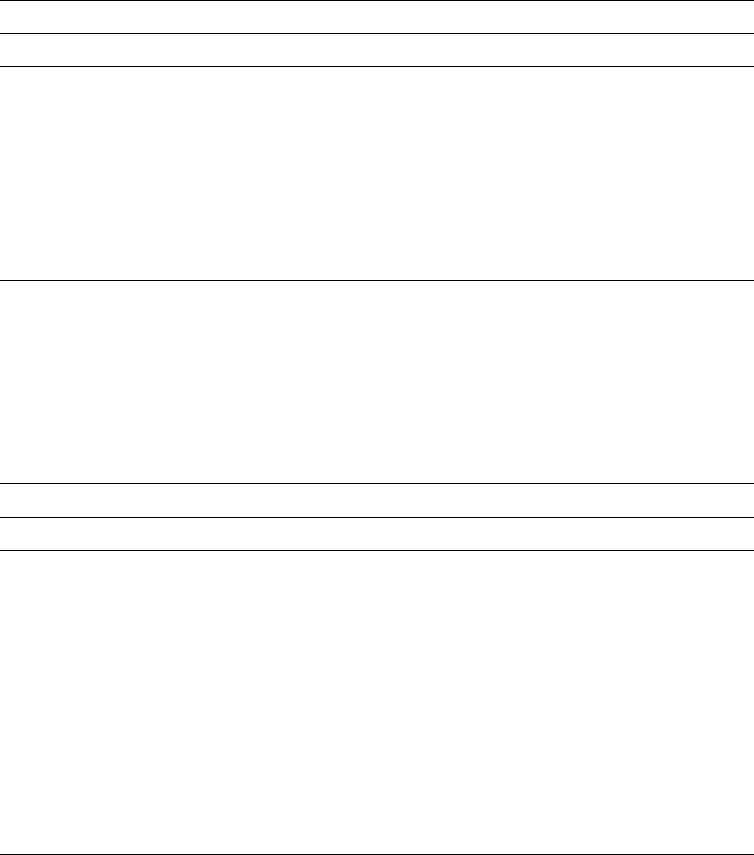
Scroll
The Overlay Utility and the Print Format Utility provide two ways to scroll in the
screen view and the list view:
Function keys
Control field
Function Keys:
Through the image area, you can see the position of the element
or the entire overlay, page layout, or record layout on the display. The image area
is similar to a window through which you can see the layout. If the layout is longer
than the image area, you can see only a part of it. Therefore, you need to scroll
the image area to see the other parts of the layout. The following keys are
available to scroll the image area.
Control Field:
In addition to the scrolling functions provided by function keys, the
Overlay Utility and the Print Format Utility provide the function to scroll through the
image area using the
Control
field on the display. Do the following:
1. Enter one of the following commands in the
Control field
on the image area.
2. Press Enter.
Figure 22. Function Keys for Scroll Operation
Key Function Description
Roll
Down
(Page
Up)
Backward The image area moves toward the top line.
Roll Up
(Page
Down)
Forward The image area moves toward the bottom line.
F19 Left The image area moves toward the first column.
F20 Right The image area moves toward the last column.
Figure 23. Commands in Control Field for Scroll Operation
Command Function Description
-n Backward The image area moves n lines toward the top line.
+n Forward The image area moves n lines toward the bottom line.
W-n Left The image area moves n columns toward the first column.
W+n Right The image area moves n columns toward the last column.
n Specific
line move
The image area moves to the nth line.
Wn Specific
column
move
The image area moves to the nth column.
*TOP Absolute
line move
The image area moves to the first line.
*BOT Absolute
line move
The image area moves to the last line.
Chapter 13. Design Operation 225