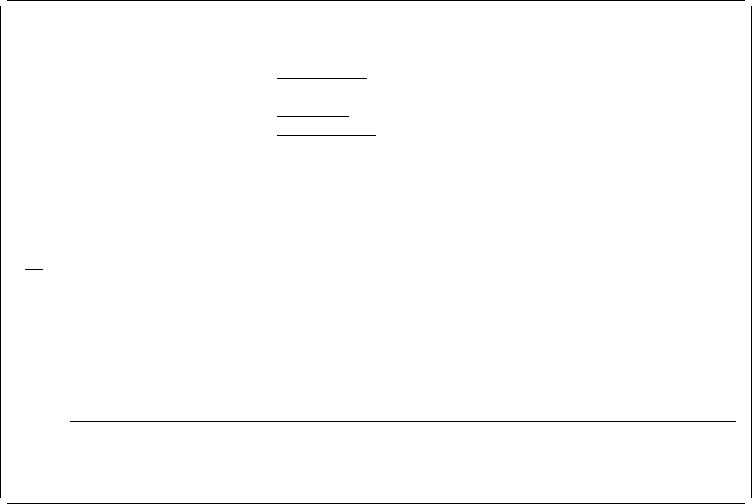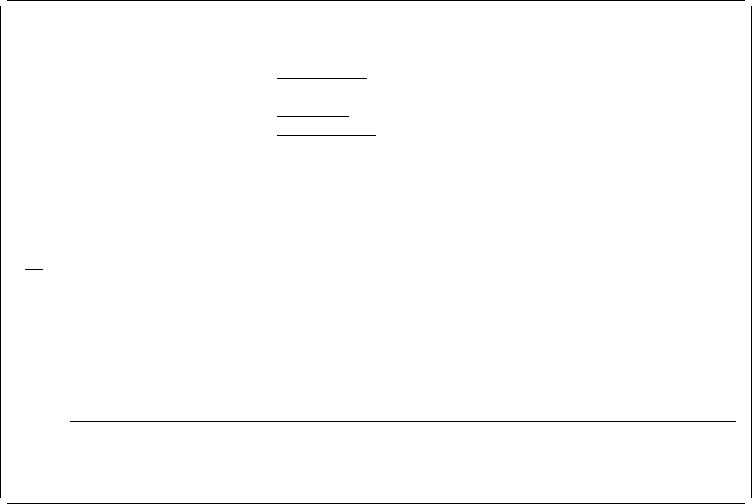
Work with Overlays
Library . . . . . . . . . OVLLIB Name, ᑍLIBL, ᑍCURLIB
ᑍALL, ᑍUSRLIBL, ᑍALLUSR
Overlay . . . . . . . . . ᑍALL Name, genericᑍ, ᑍALL
Position to . . . . . . . Starting character(s)
Type options, press Enter.
3=Copy 4=Delete 6=Print 7=Rename 8=Display description
9=Convert to file 13=Change text
Opt Overlay Library Text
6 STATIONE OVLLIB Sample Form number 3
Bottom
Parameters or command
===>
F3=Exit F4=Prompt F5=Refresh F9=Retrieve F11=Display names only
F12=Cancel
| You should see the name STATIONE, the overlay you created before, in the list. If
you do not see the name, press the Page Down (Roll Up) key until the name
appears or type the name for the
Position to
prompt and press the Enter key. The
list is arranged in ascending sequence by overlay name.
You can choose any option for the overlays.
Example Actions:
1. Type 6 in the
Opt
column beside the overlay name STATIONE.
2. Press the Enter key.
The Print Overlay display appears.
Chapter 16. Getting Started with the Resource Management Utility 311