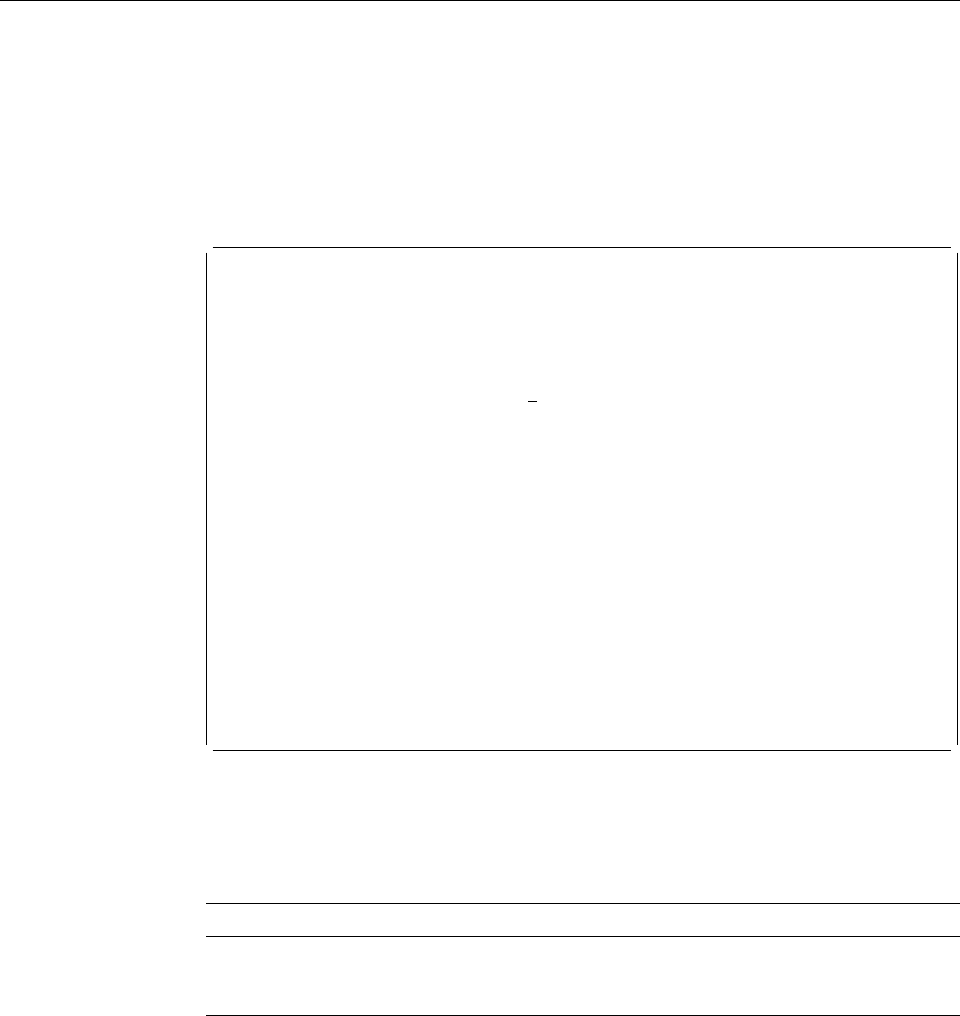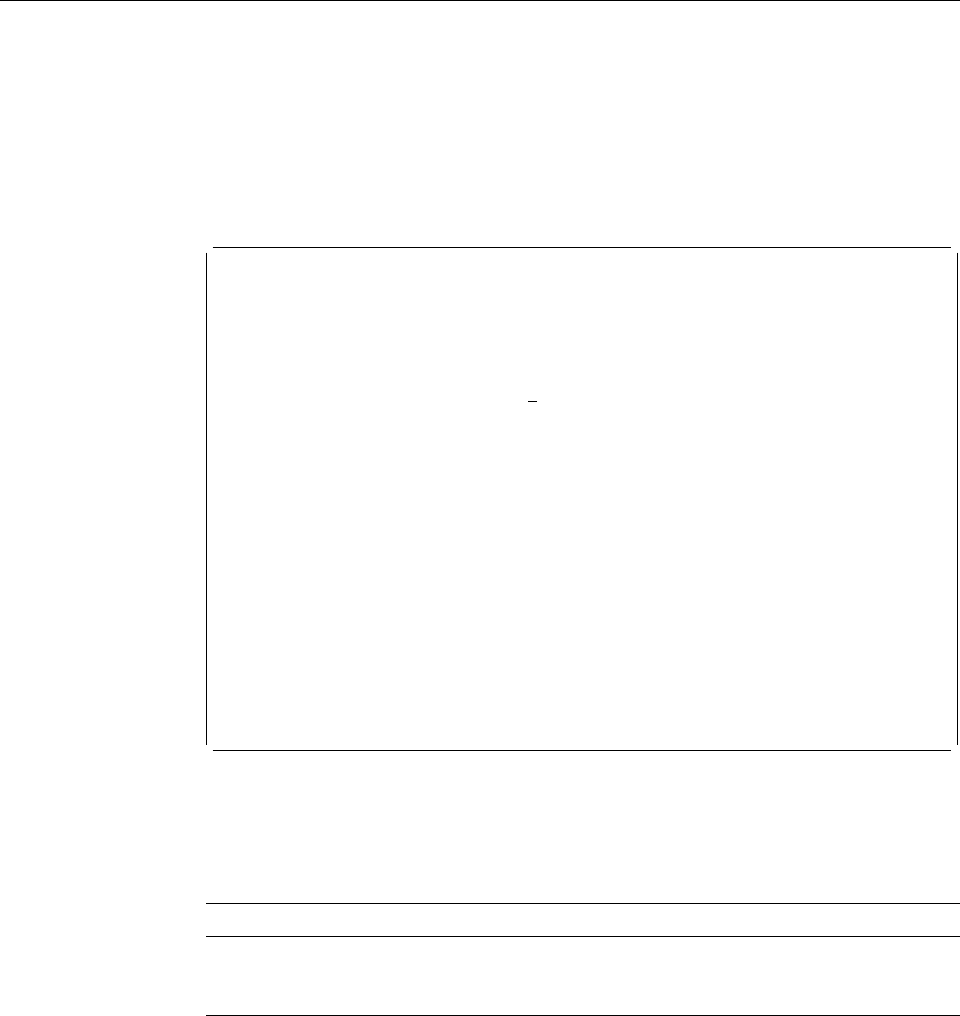
2=Change Font
To change the font, do the following on the Work with Source Overlay Fonts display
or the Work with PFD Definition Fonts display.
1. Type 2 in the
Opt
column beside the font number you want to change.
2. Press Enter.
The following display appears:
Change PFD Definition Font
Font number . . . . . . . . : 1
Type choice, press Enter.
Font type . . . . . . . . . 1 1=Font and character identifier
2=Coded font
3=Code page and font character set
F3=Exit F5=Refresh F12=Cancel
Specify 1, 2, or 3 and press Enter.
The following table explains the Change Source Overlay Font display and the
Change PFD Definition Font display.
The display that appears next is different depending on your choice for the
Font
type
prompt.
Some fonts reside in the printer, while some fonts reside in the system and are
| downloaded to the printer. To use the former fonts, type 1 in the
Font type
prompt.
| To use the latter fonts, type 2 or 3. Those fonts that reside in the system consist of
three objects:
Coded font
Has an object type *FNTRSC with attribute CDEFNT. Coded fonts for
SBCS fonts contain a code pair consisting of a code page name and
Field Name Description
Font number Shows the font number of the font being changed.
Font type Specifies a font type if you want to change the way to specify a font.
See “Fonts” on page 458 for more information about font type.
292 AFP Utilities for AS/400 User’s Guide