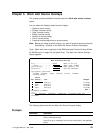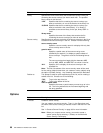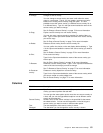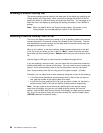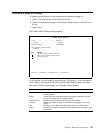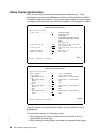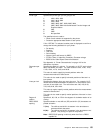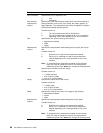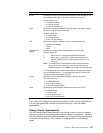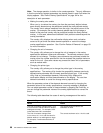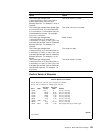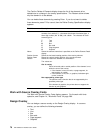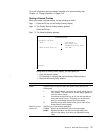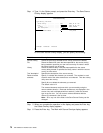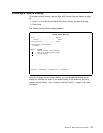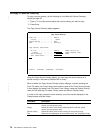The overlay utility displays the required information to define overlay specifications.
You can type appropriate values and press the Enter key to set the overlay
specifications.
Field Name Description
Across Specifies the value of the horizontal distance from the left edge of the
logical page to the origin of the source overlay to be created.
Possible values are:
0 to 999 (columns)
0 to 22.25 (inches)
0 to 57.79 (centimeters)
Down Specifies the vertical distance from the top edge of the logical page to
the origin of the overlay to be created.
Possible values are:
0 to 999 (rows)
0 to 22.25 (inches)
0 to 57.79 (centimeters)
Grid Specifies the distance between the grid lines by the following:
Measurement method
Across
Down
Measurement
method
Specifies the measurement method being used for the grid.
Possible values are:
1 Row/Column is used as the measurement method.
2 Either inch or centimeter is used as the measurement
method depending on the value specified for the
Unit of
measure
.
Note: To change both the measurement method and its following
fields, you need to change the value for the measurement
method and press Enter, before you change the following fields.
You can specify to print horizontal and vertical lines with the printout to
help your designing work. The following fields specify the horizontal
and vertical distances between grid lines.
Across Specifies the horizontal distance between vertical lines of grid.
The valid values are:
1 to 999 (columns)
0.10 to 22.25 (inches)
0.10 to 57.79 (centimeters)
Down Specifies the vertical distance between horizontal lines of grid.
The valid values are:
1 to 999 (rows)
0.10 to 22.25 (inches)
0.10 to 57.79 (centimeters)
Change Overlay Specifications
| You can change overlay specifications of the existing overlay, or you can create a
| new overlay based on the existing source source overlay by changing it. Conflicts
| can occur between previously defined elements and changed overlay specifications
| in the same source overlay. This function is usually preferred in the following
cases.
Chapter 5. Work with Source Overlays 67