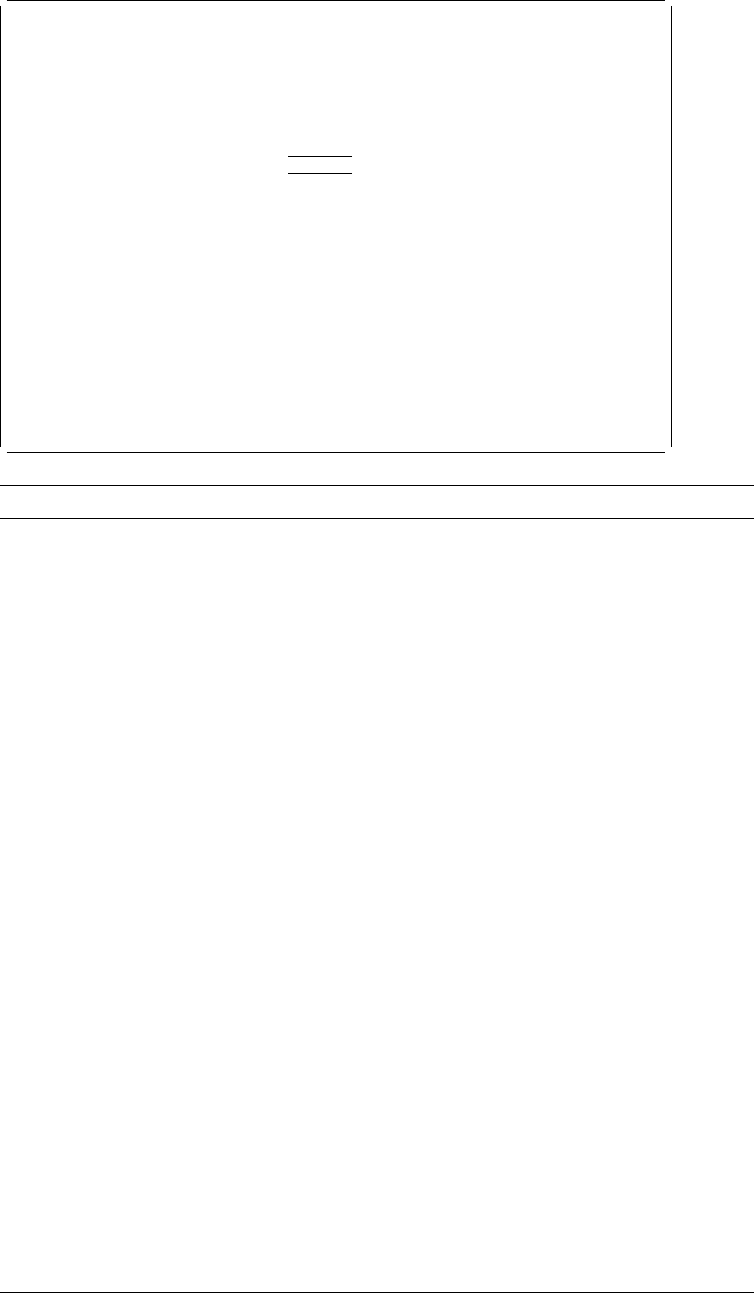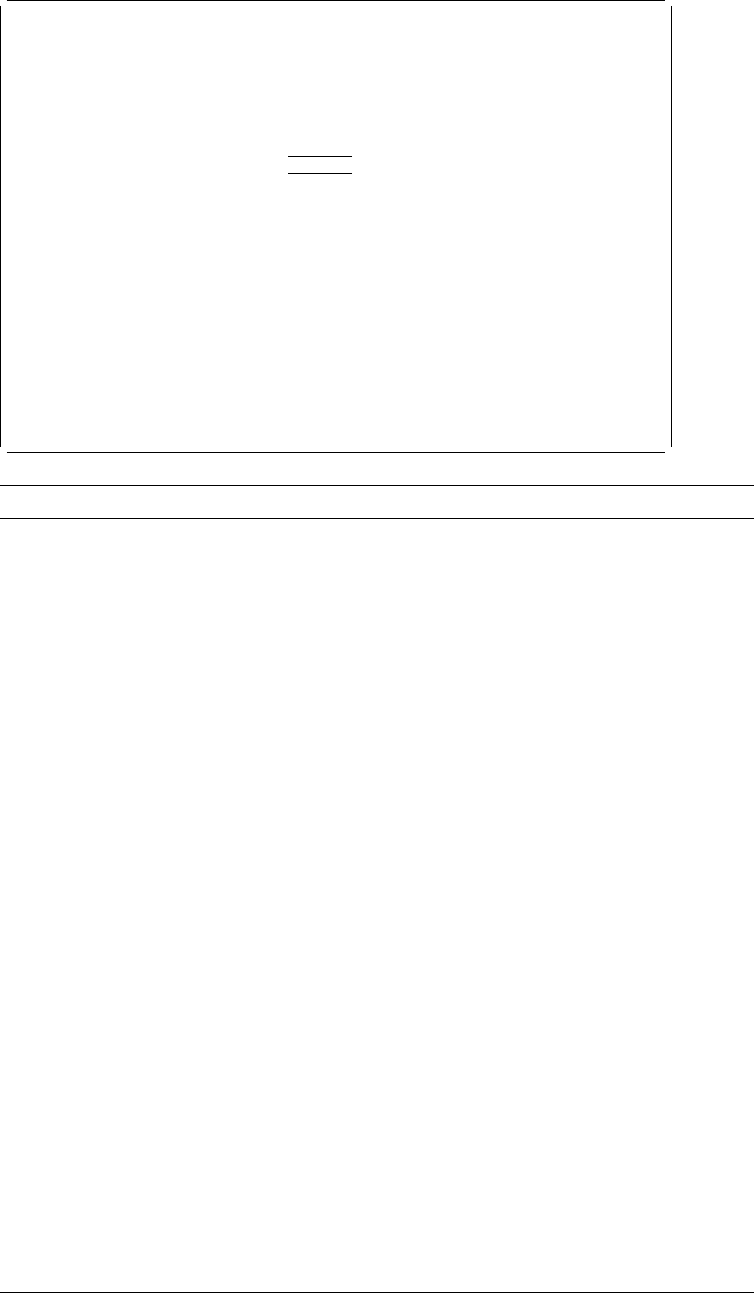
Change Text Detail
Mark: ᑍT1 Measurement method: Row/Column
Type choices, press Enter.
Character size:
Width . . . . . . . . . . ᑍDEFAULT ᑍDEFAULT, .1-99.99
Height . . . . . . . . . . ᑍDEFAULT ᑍDEFAULT, .1-99.99
Bottom
F3=Exit F4=Prompt F5=Refresh F6=Change measurement method
F1=Edit numeric F12=Cancel
Field Name Description
Mark Shows the element mark. A mark is either a system-assigned mark or
a user assigned-name, and is the same as that shown on the display.
A mark is six characters long, the first character is an asterisk (*), and
the last character is a blank. The middle four characters are:
For a system-assigned mark, the middle four characters are one
character for the element type followed by a three-digit sequence
number. For text elements, the element type is T and the
sequence number is 001 to 999.
For a user-assigned name, the middle four characters are the four
characters specified as the value for the element name.
Measurement
method
Shows the measurement method used to specify position. You can
change this value by pressing F6. You can also select centimeters or
inches for the measurement unit in the Define Overlay Specifications
display or in the Define PFD Specifications display by specifying unit of
measure.
Position The position parameter consists of across and down values. These
values specify the horizontal and vertical position of the element being
defined.
Text data Specify your text data in this field. Text data can be up to 203 bytes in
length. If you need to enter or update text data that is more than 203
bytes in length, you have to define it as multiple text elements.
For a record layout of the printout format definition (PFD definition), you
can enter a database field name. For example, a field name PRODCT
is specified as "&PRODCT." You can see the list of fields and select
one of them by placing the cursor in the
Text data
prompt and pressing
the F4 key.
You can also specify reserved variable data in a record layout and a
page layout, and summary data in a page layout. See Chapter 10,
“Work with PFD Definitions” on page 139 for more information.
Note: You can enter only one line of text for a text element. To enter
multiple lines of text, use a box element or multiple text
elements.
236 AFP Utilities for AS/400 User’s Guide