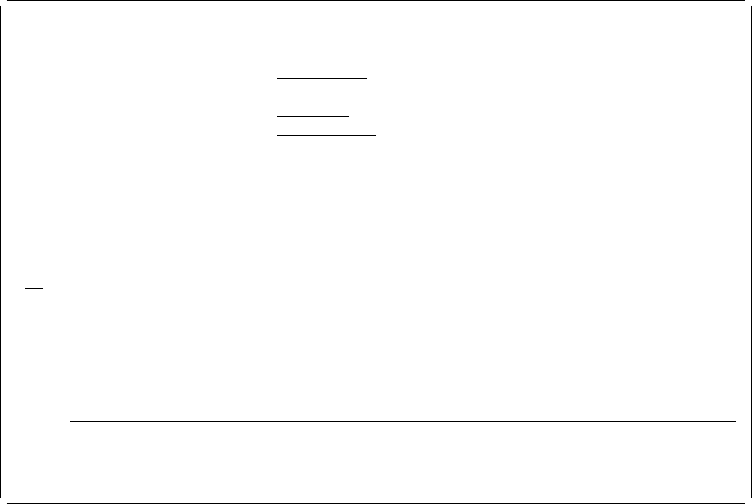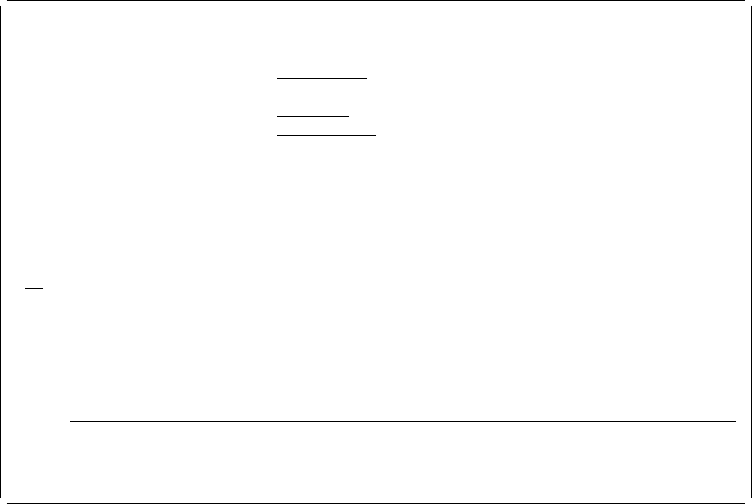
Work with Page Segments
Library . . . . . . . . . ᑍLIBL Name, ᑍLIBL, ᑍCURLIB
ᑍALL, ᑍUSRLIBL, ᑍALLUSR
Page segment . . . . . . ᑍALL Name, genericᑍ, ᑍALL
Position to . . . . . . . Starting character(s)
Type options, press Enter.
3=Copy 4=Delete 6=Print 7=Rename 8=Display description
9=Convert to file 13=Change text
Page
Opt Segment Library Text
| 6 QFCLOGO QGPL SAMPLE PAGE SEGMENT - IM1 FORMAT
| QFCLOGO2 QGPL SAMPLE PAGE SEGMENT - IOCA FUNCTION SET 1 FORMAT
Bottom
Parameters or command
===>
F3=Exit F4=Prompt F5=Refresh F9=Retrieve F11=Display names only
F12=Cancel
The display shows all page segments in the libraries in the library list. The number
of page segments shown in the list depends on your system. You may choose any
options or enter a library name for the
Library
prompt to change the list.
Note: The
Opt
prompt must be blank when you change the library name.
| You should see page segment QFCLOGO and library QGPL in the list. If you do
not see the name, press the Page Down (Roll Up) key until the name appears or
type the name for the
Position to
prompt and press the Enter key. The list is
arranged in ascending sequence by page segment name.
Example Actions:
1. Type 6 in the
Opt
column beside page segment name QFCLOGO.
2. Press the Enter key.
The Print Page Segment display appears.
Chapter 16. Getting Started with the Resource Management Utility 313