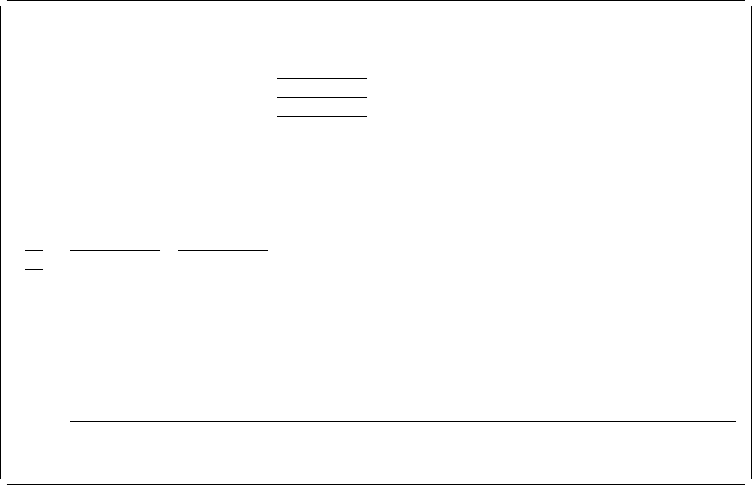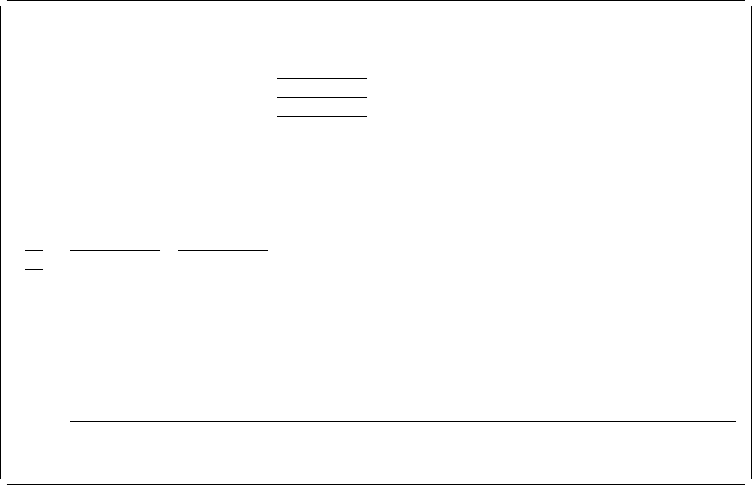
Press Enter after specifying the above fields. The following display appears.
Work with PFD Definition Files
Library . . . . . . . . . PFULIB Name, ᑍUSRLIBL, ᑍLIBL, ᑍCURLIB...
File . . . . . . . . . . ᑍALL Name, genericᑍ, ᑍALL
Position to . . . . . . . Starting characters
Type options, press Enter.
1=Create 2=Change 3=Copy 4=Delete 7=Rename 8=Display description
12=Work with PFD definitions
Opt File Library Text Changed
PFUFILE PFULIB PFD file for exercise 12/13/9
Bottom
Parameters or command
===>
F3=Exit F4=Prompt F5=Refresh F9=Retrieve F11=Display names only
F12=Cancel
Use the Work with PFD Definition Files display to can create, change, copy, delete,
rename, display a description of a PFD definition file, or to start working with PFD
definitions in a PFD definition file.
Note: To create a PFD definition file, you need a library in which the PFD
definition file will reside. If you do not have any libraries, you can create a
library by entering the Create library (CRTLIB) command on a command
line on any display.
This display gives the user the ability to specify the name of the PFD definition file
(in the
File
prompt) that you want to list and work with, along with the name of the
library name (in the
Library
prompt) to locate the file.
Note: If the values in either or both of the
Library
or
File
prompts are changed, it
is necessary to press Enter before the user can specify options in the
Opt
column.
The following tables explain each field of the Work with PFD Definition Files
display.
Chapter 11. Work with PFD Definition Files 197