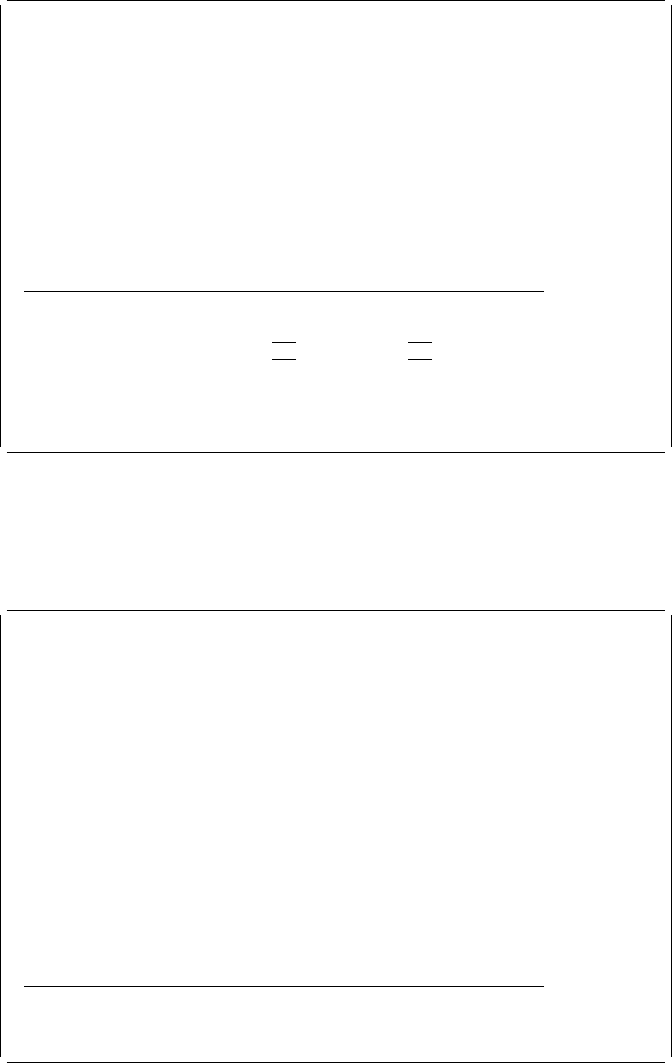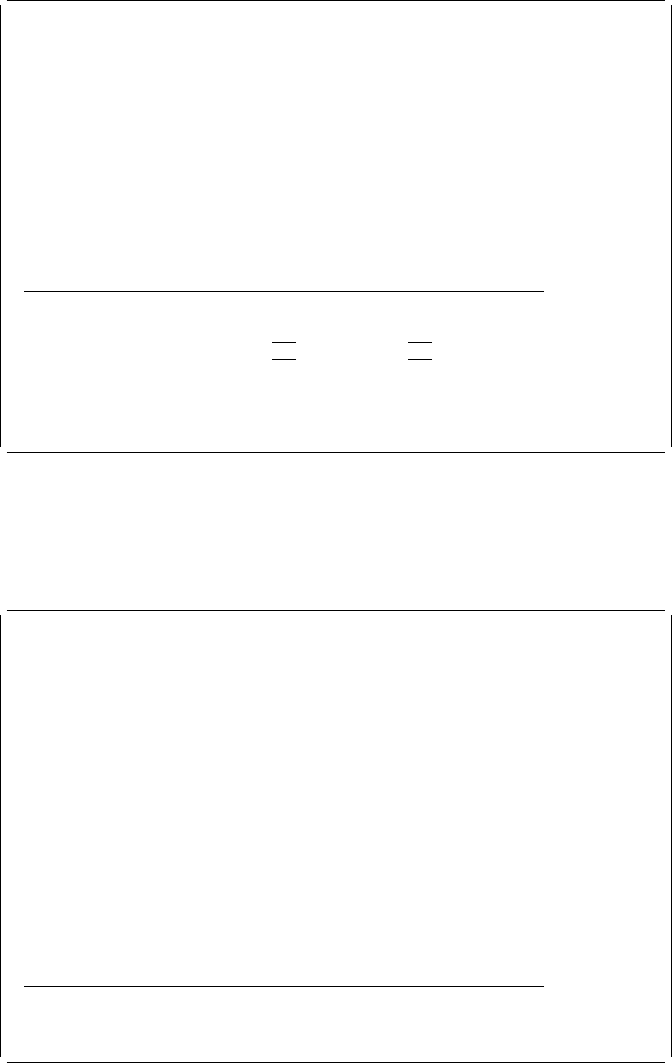
Example Actions
1. To specify the opposite corner of the box, press the Page Down (Roll Up) key
two times.
2. Move the cursor to position (Across : 60, Down : 26) to define the opposite
corner of the box and press the F10 key.
The key entry area appears on the display.
Design Overlay Columns: 1- 74
Control . . ______ Source overlay . . . . . STATIONERY
ᑍ...+....1....+....2....+....3....+....4....+....5....+....6....+....7....
17 : :
18 : :
19 : :
2 : :
21 : :
22 : :
23 : :
24 : :
25 : :
26 +------------------------------------------------------+
27
28
More...
Define Box
Mark . . . . . . : ᑍB4 Measurement method . . . . : Row/Column
Start position . . Across 5 Down 7
End position . . . Across 6 Down 26
F3=Exit F4=Detail F6=Change measurement method
F12=Cancel F24=More keys
Example Action:
Press the Enter key to define the box element in the source
overlay.
The following display appears.
Design Overlay Columns: 1- 74
Control . . ______ Source overlay . . . . . STATIONERY
ᑍ...+....1....+....2....+....3....+....4....+....5....+....6....+....7....
17 : :
18 : :
19 : :
2 : :
21 : :
22 : :
23 : :
24 : :
25 : :
26 +------------------------------------------------------+
27
28
29
3
31
32
33
More...
F3=Exit F6=Text F9=Line F1=Box
F11=Bar code F21=Element edit F22=Block edit F24=More keys
Chapter 3. Getting Started with the Overlay Utility 39