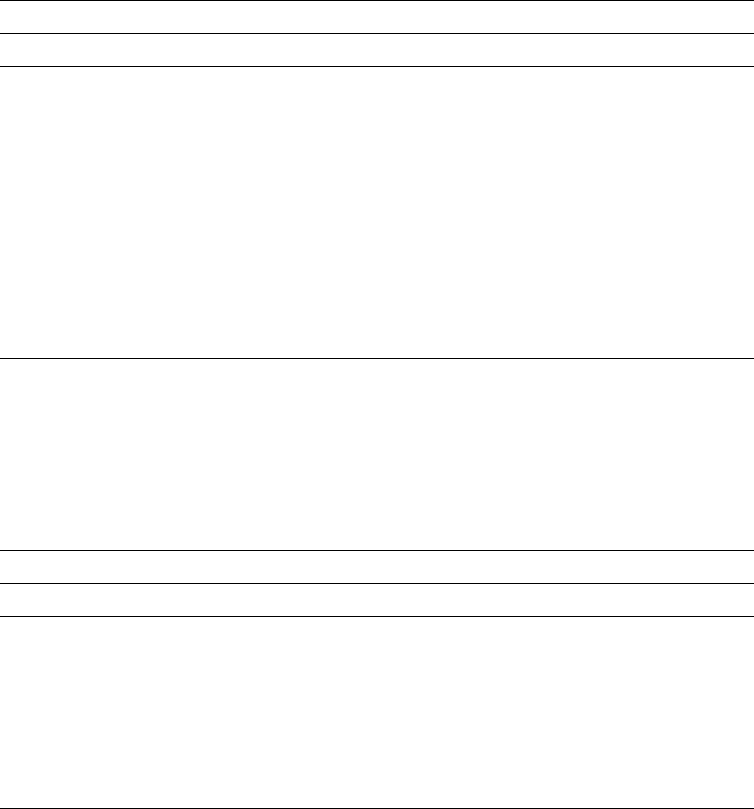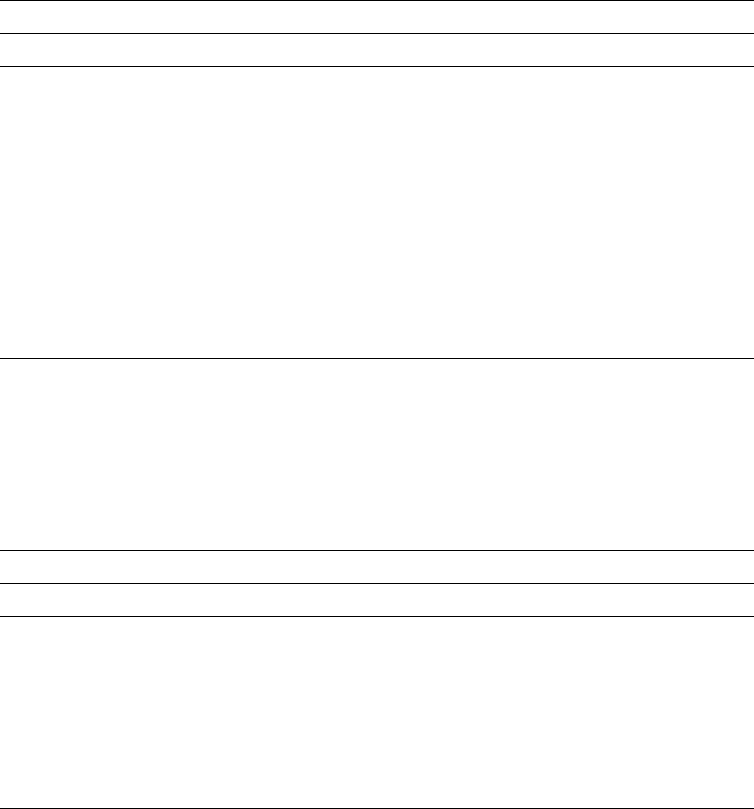
You can use the following function keys when you are specifying the end position:
Press the F6 key to specify the end position of a graphic.
Press the F9 key to specify the end position of a line.
Press the F10 key to specify the end position of a box.
Press the F22 key to specify the end position of a block.
Figure 28. Function Keys for Edit Operation on the Design Display
Key Function Description
F3 Exit Exits the edit operation and returns to the base operation.
F6 Copy Copies the element or multiple elements to a desired position.
F9 Move Moves the element or multiple elements to a desired position.
F10 Remove Removes the element or multiple elements.
F12 Cancel Cancels the edit operation and returns to the previous operation.
The previous operation is:
| The base operation if you are defining a text or bar code
| element, or changing an element.
| The place operation if you are placing a graphics element,
page segment, or record layout.
The specifying end position if you are defining line element,
box element, or graphics element.
Figure 29. Function Keys to Specify End Position on the Design Display
Key Function Description
F3 Exit Exits the specify end position display and returns to the base
operation.
F6 Graphics Specifies the end position if you pressed the F6 key before.
F9 Line Specifies the end position if you pressed the F9 key before.
F10 Box Specifies the end position if you pressed the F10 key before.
F12 Cancel Cancels the specify end position display and returns to the
previous operation.
F22 Block edit Specifies the end position if you pressed the F22 key before.
Defining or Changing an Element
In the screen view, you can define an element in the following steps.
Step 1. Move the cursor to the position where you want to place an element, or to
the mark of the element to be changed on the image area.
Step 2. Press an appropriate function key assigned for the element. The possible
function keys are shown below:
Text F6 (Text)
Line F9 (Line)
Box F10 (Box)
Bar Code F11 (Bar code)
Graphics F13 (Place), then F6 (Graphics)
Page Segment F13 (Place), then F9 (Page segment)
Record Layout F13 (Place), then F11 (Record layout)
Change (Any element) F14
An element mark that begins with % is shown at the cursor position.
230 AFP Utilities for AS/400 User’s Guide