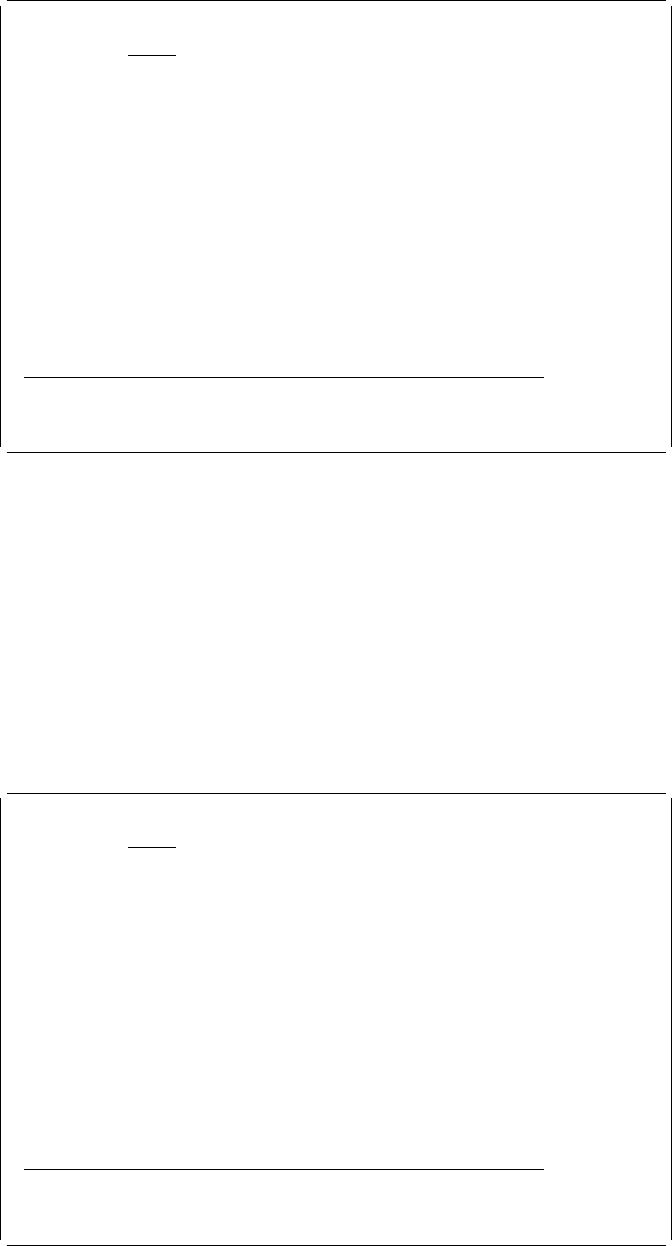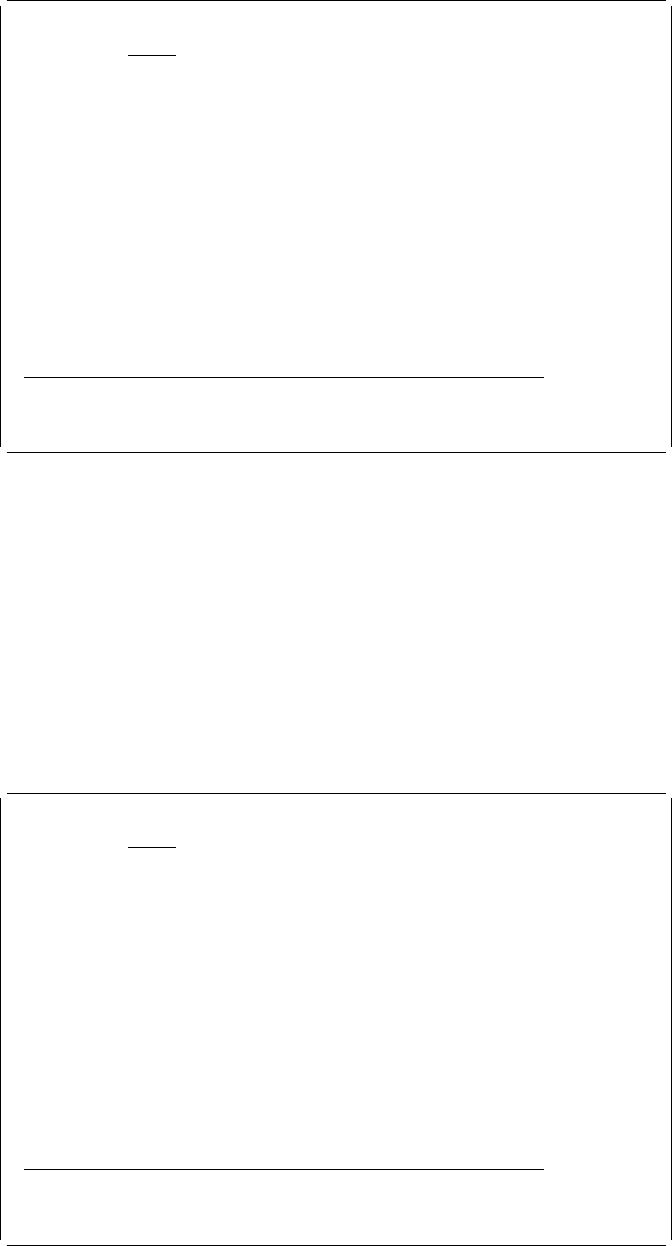
Design Overlay Columns: 1- 74
Control . . Source overlay . . . . . SAMPLE
ᑍ...+....1....+....2....+....3....+....4....+....5....+....6....+....7....
1
2
3
4
5
6 ᑍT1 s an example.
7
8
9 ᑍT2 s an example.
1
11
12
13
14
15
16
17
More...
F3=Exit F6=Text F9=Line F1=Box
F11=Bar code F21=Element edit F22=Block edit F24=More keys
One element copied.
Block Edit
You can copy, move, or remove multiple elements in a rectangular area at one time
with the block edit function. The elements displayed without an element mark or
hidden under the other elements can also be edited by this function. The following
example explains how to copy, move, or remove the elements:
Step 1. Scroll the window to display the elements to be edited.
Step 2. Place the cursor at one corner of the rectangular area that contains the
elements to be edited.
Step 3. Press the F22 key to begin the block edit operation and specify one
corner of the rectangular area. A % sign appears at the cursor position.
Design Overlay Columns: 1- 74
Control . . Source overlay . . . . . SAMPLE
ᑍ...+....1....+....2....+....3....+....4....+....5....+....6....+....7....
1
2
3
4
5 %
6 ᑍT1 s an example.
7
8
9 ᑍT2 s an example.
1
11
12
13
14
15
16
17
More...
F3=Exit F5=Refresh F12=Cancel F15=Mark on/off
F16=Hide F19=Left F2=Right F22=Block edit
Specify opposite corner of block and press F22.
| Step 4. Move the cursor to the opposite corner of the rectangular area. Scroll the
window if necessary.
280 AFP Utilities for AS/400 User’s Guide