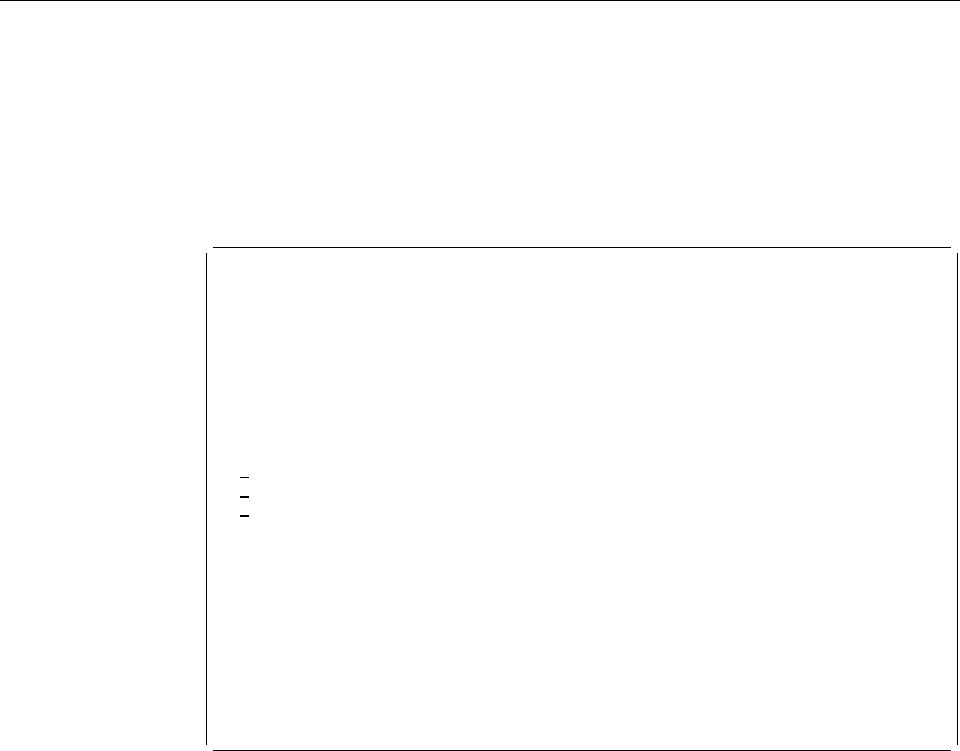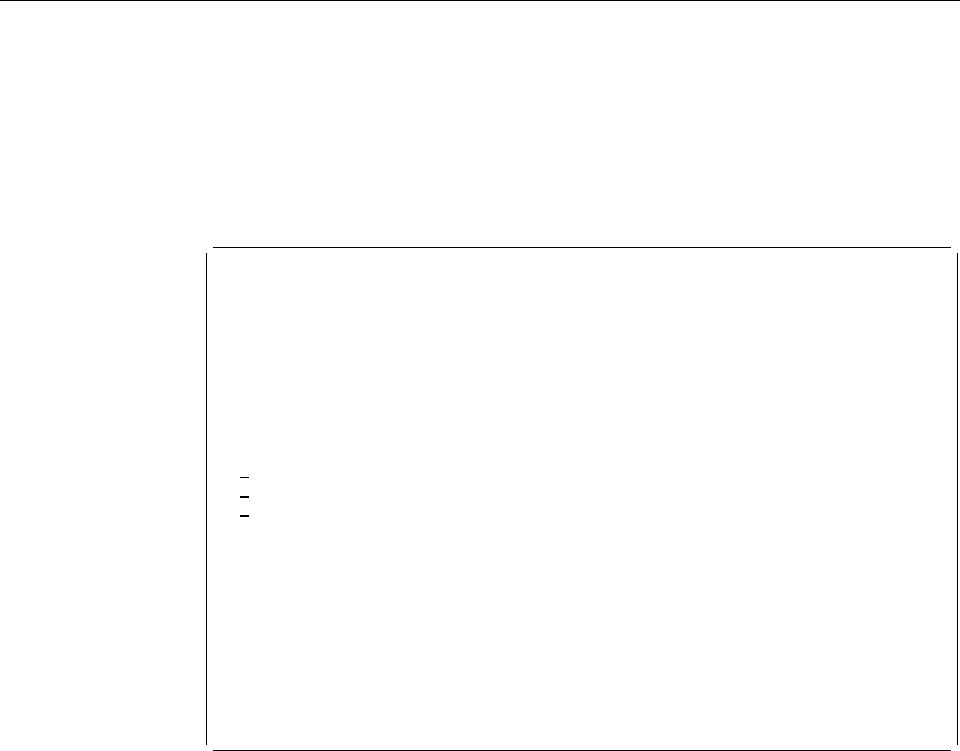
2=Change a Source Overlay
To change a source overlay, see the Work with Source Overlays display on page
59.
1. Type a 2 in the
Opt
column beside the source overlay you want to change.
2. Press Enter.
The Change Source Overlay display appears:
Change Source Overlay
File . . . . . . . . . . . . : OUFILE
Library . . . . . . . . . : OULIB
Source overlay . . . . . . . : OVL6
Type options, press Enter.
1=Select
Opt Action
Define overlay specifications
Work with source overlay fonts
1 Design overlay
F3=Exit F5=Refresh F9=Select all F12=Cancel
Using the Change Source Overlay display, you can change the existing source
overlay by selecting the action on the above display in the same way you do to
create a source overlay. See “1=Create a Source Overlay” on page 63 for more
information.
Chapter 5. Work with Source Overlays 73