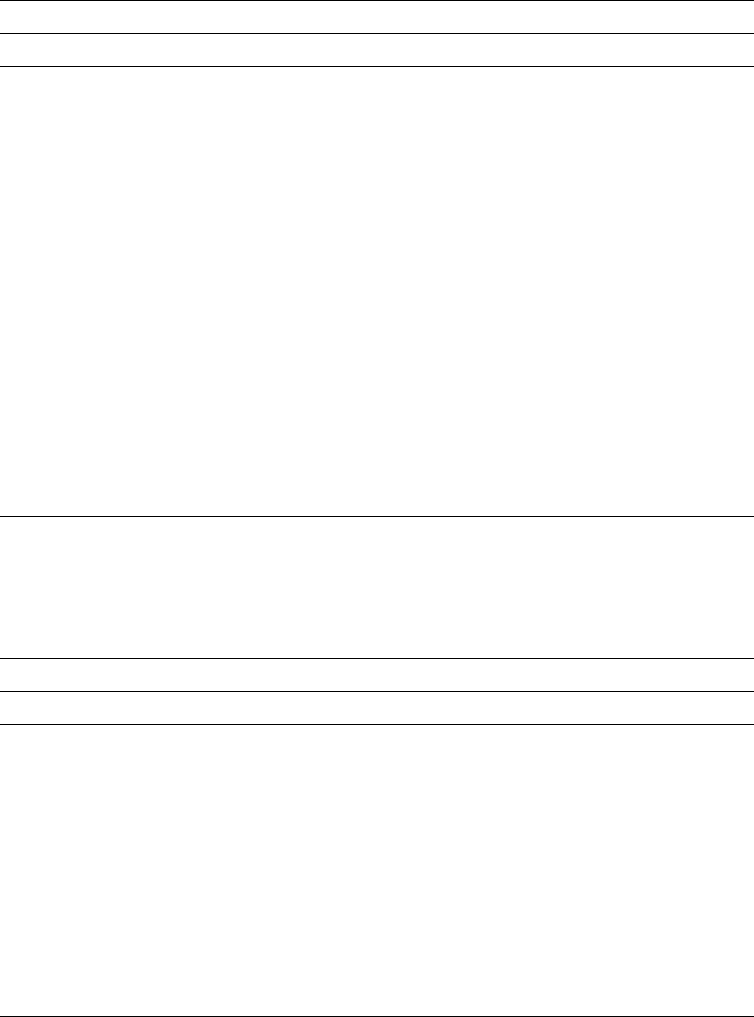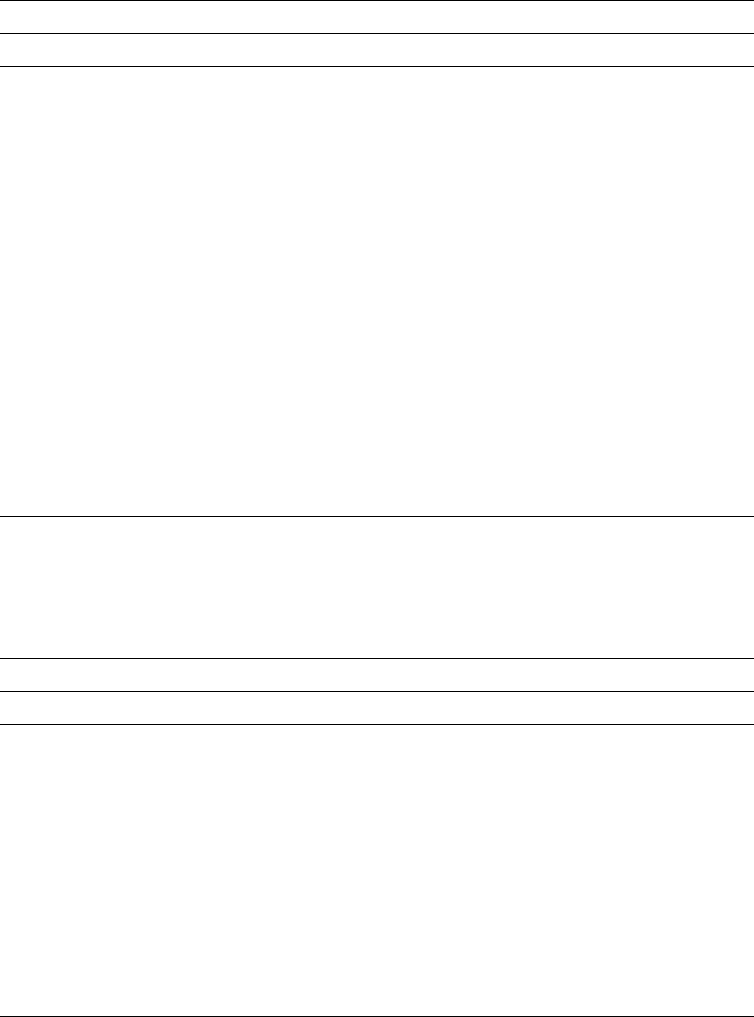
You can use the following function keys when you are placing a graphics element,
a page segment, or a record layout:
Press the F13 key.
You can use the following function keys when you are editing an element or a block
of elements:
Press the F21 key.
Press the F22 key twice.
Figure 26. Function Keys for Define or Change Operation on the Design Display
Key Function Description
F3 Exit Exits the define or change operation and returns to the base
operation.
F4 Detail Shows the Define or Change Detail display to enter more
parameters.
F6 Change
measurement
method
Changes the measurement method between Row/Column and
Inch/Centimeter.
F12 Cancel Cancels the define or change operation and returns to the
previous operation. The previous operation is:
The base operation if you are defining text or a bar code
element, or changing an element.
The specifying end position if you are defining or changing a
line element, box element, or graphics element.
The specifying end position if you are defining a line
element or box element.
| F13| Repeat
| element
| Shows the Repeat element display to specify parameters for
| repeating the element. This function key cannot be used when
| changing a placed record on a page layout. To change the
| repetition of the placed record, use the F4 (Detail) key.
Figure 27. Function Keys for Place Operation on the Design Display
Key Function Description
F3 Exit Exits the place operation and returns to the base operation.
F6 Place
graphics
Press this key twice to determine the size of the graphics data
to be mapped. Then the key entry area will be displayed to
enter the name of the graphics element.
F9 Place page
segment
Displays the key entry area to enter the name of the page
segment.
F11 Place
record
layout
Displays the key entry area to enter the parameters to place the
record layout.
You can use this function key only when you are on the Design
Page Layout display.
F12 Cancel Cancels the place operation and returns to the previous
operation.
Chapter 13. Design Operation 229