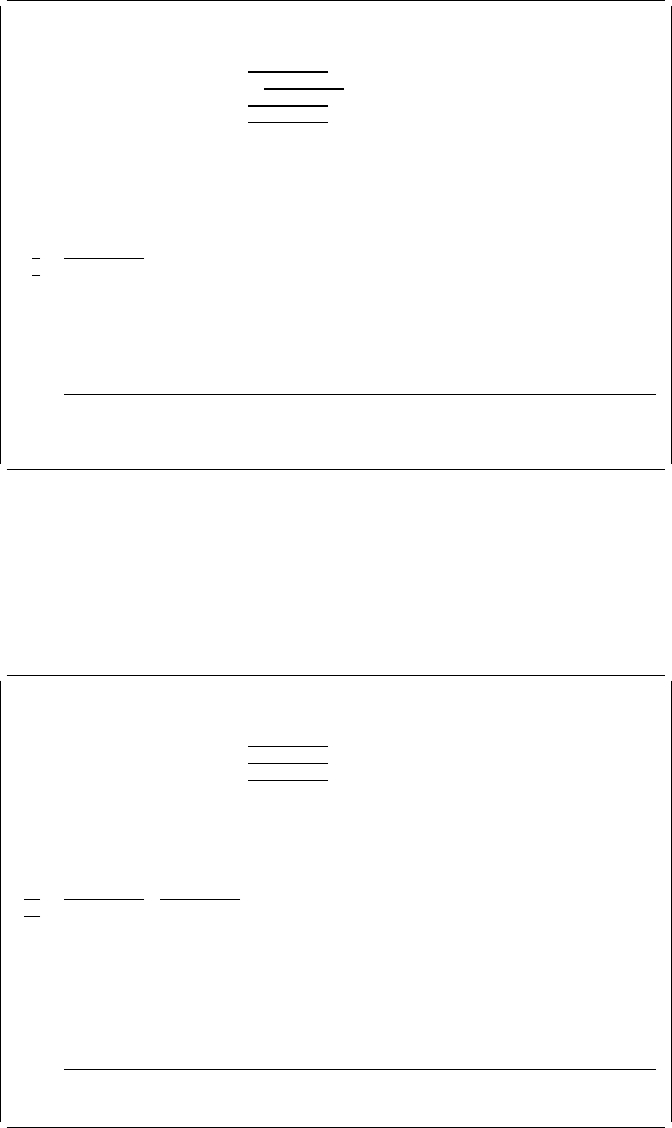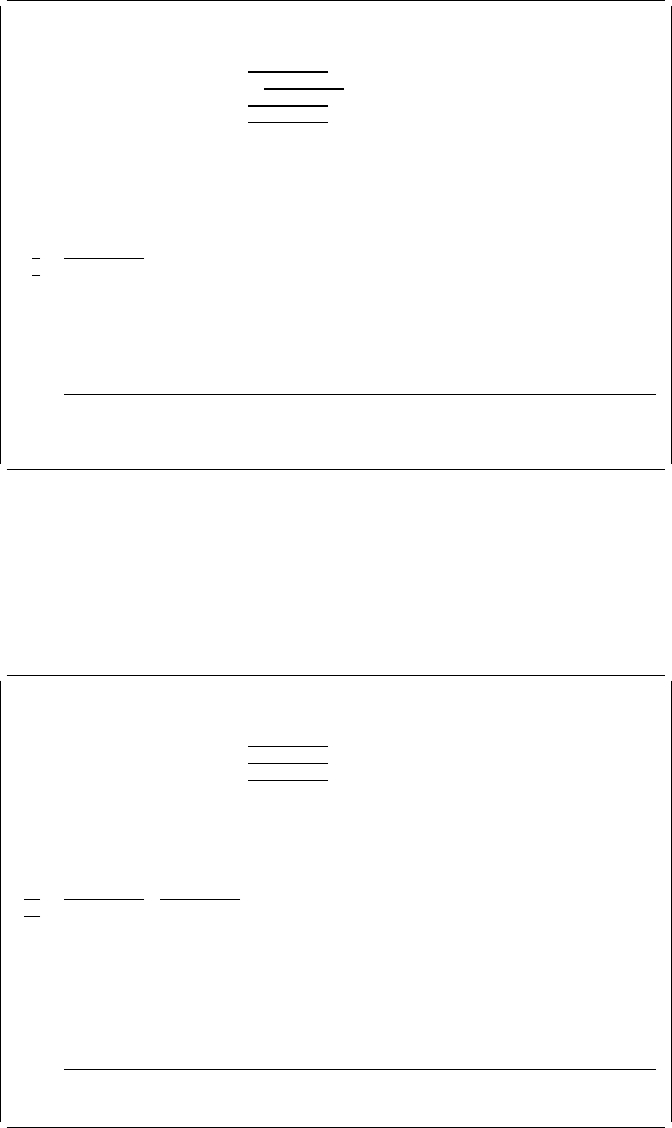
Work with Source Overlays
File . . . . . . . . . . OVLFILE Name, F4 for list
Library . . . . . . . . OVLLIB Name, ᑍLIBL, ᑍCURLIB
Source overlay . . . . . ᑍALL Name, genericᑍ, ᑍALL
Position to . . . . . . . Starting characters
Type options, press Enter.
1=Create 2=Change 3=Copy 4=Delete 6=Print 7=Rename
9=Create overlay
Source
Opt Overlay Text Changed
STATIONERY
STATIONERY Sample Form number 3 12/12/9
Bottom
Parameters or command
===>
F3=Exit F4=Prompt F5=Refresh F9=Retrieve F11=Display names only
F12=Cancel
Source overlay STATIONERY saved in file OVLFILE successfully.
Source overlay STATIONERY has been created in file OVLFILE in library OVLLIB,
and it is shown in the list.
Example Action:
Press the F3 key to complete the source overlay creation.
The following display appears.
Work with Source Overlay Files
Library . . . . . . . . . OVLLIB Name, ᑍUSRLIBL, ᑍLIBL, ᑍCURLIB...
File . . . . . . . . . . ᑍALL Name, genericᑍ, ᑍALL
Position to . . . . . . . Starting characters
Type options, press Enter.
1=Create 2=Change 3=Copy 4=Delete 8=Display description
12=Work with source overlays
Opt File Library Text Changed
OVLFILE OVLLIB
OVLFILE OVLLIB Source overlay file for exerci 12/12/9
Bottom
Parameters or command
===>
F3=Exit F4=Prompt F5=Refresh F9=Retrieve F12=Cancel
Source overlay file OVLFILE created in library OVLLIB.
Source overlay file OVLFILE, which contains source overlay STATIONERY, has
been created in library OVLLIB, and it is shown in the list.
Example Action:
Press the F3 key to exit from this display.
The IBM Advanced Function Printing Utilities for AS/400 menu appears.
Chapter 3. Getting Started with the Overlay Utility 47