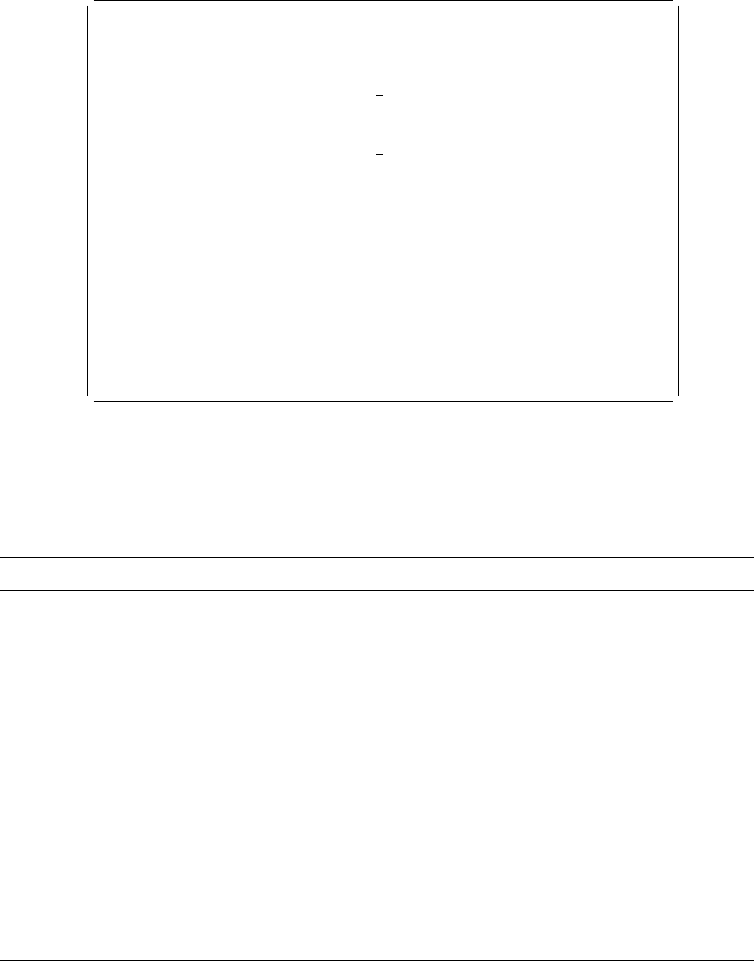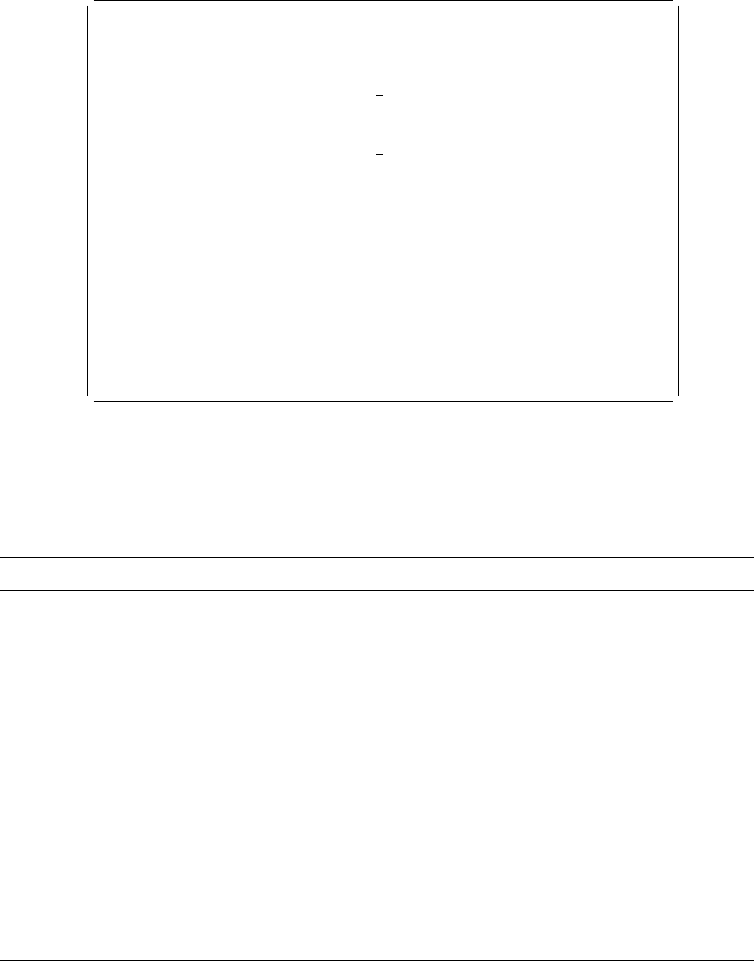
For more information about the design operation of a source overlay, see
Chapter 13, “Design Operation” on page 219.
Saving a Source Overlay
When you create a source overlay, do the following to save it.
Step 1. Press the F3 key on the Design Overlay display.
Step 2. The Create Source Overlay display appears.
Press the F3 key.
Step 3. The following display appears.
Exit Overlay Utility
Type choices, press Enter.
Option . . . . . . . . . . . . . 1 1=Save and exit
2=Exit without saving
3=Resume Overlay Utility session
Return to source overlay list . . Y Y=Yes, N=No
F12=Cancel
Using the Exit Overlay Utility display, you can specify to:
Save the source overlay
| Exit creating or changing the source overlay without saving it.
Resume the overlay utility session.
Field Name Description
Option Specifies how you want to handle the source overlay that you are
working with:
1
Save and exit
allows you to save the source overlay that you
have created. The Save Source Overlay display appears to
save the source overlay.
2
Exit without saving
allows you to exit from the task without
saving the source overlay. Everything you have entered
while you were designing the overlay is discarded.
3
Resume overlay utility session
allows you to return to the
Create Source Overlay display.
Return to source
overlay list
Specifies one of the following selections:
Y (Yes) Returns to the Work with Source Overlays display.
N (No) Bypasses the Work with Source Overlays display and
returns to the display from which you started the overlay
utility.
Chapter 5. Work with Source Overlays 71