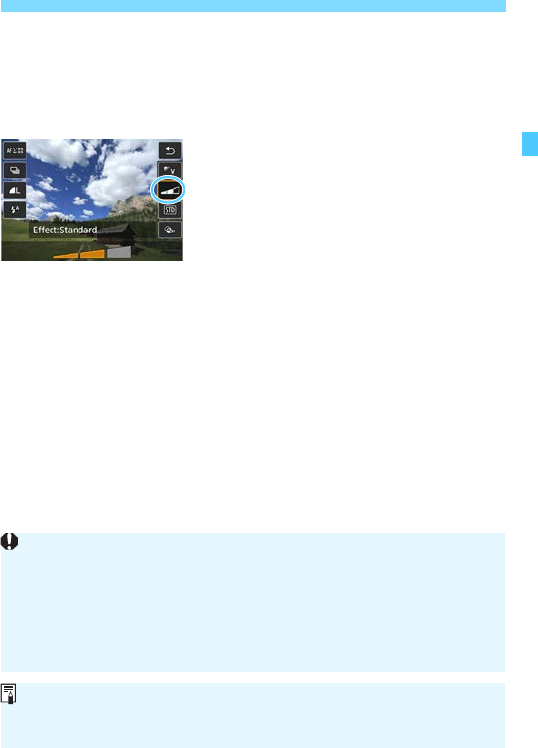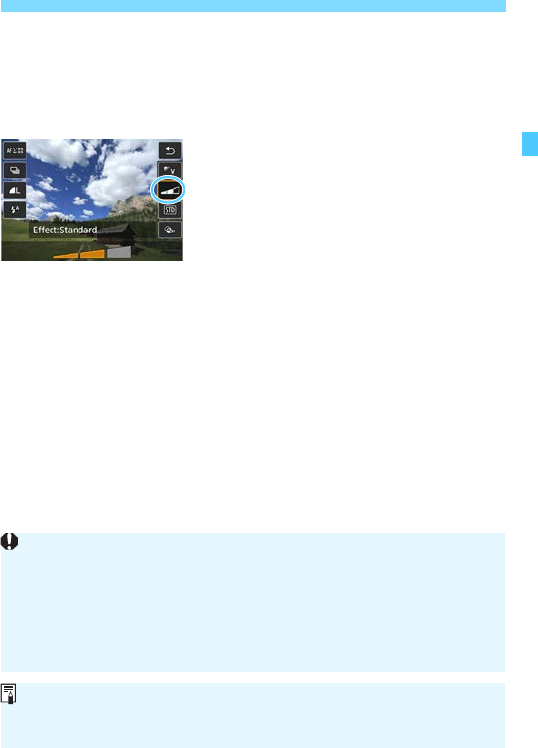
101
Shoot by Ambience Selection
Press the <Y> <Z> keys to select
the desired ambience.
The LCD monitor will display how the
image will look with the selected
ambience.
4
Set the ambience effect.
Press the <W> <X> keys to select
the effect so that [Effect] appears at
the bottom.
Press the <Y> <Z> keys to select
the desired effect.
5
Take the picture.
Press the shutter button completely to
take the picture.
To return to viewfinder shooting,
press the <A> button to exit Live
View shooting. Then press the shutter
button completely to take the picture.
If you change the shooting mode or
set the power switch to <2>, the
setting will revert back to [m
Standard setting].
The Live View image displayed with the ambience setting applied will not
look exactly the same as the actual image.
Using flash may minimize the ambience effect.
In bright outdoors, the Live View image you see on the LCD monitor may
not have exactly the same brightness or ambience as the actual image.
Set [52: LCD brightness] to 4, and look at the Live View image so that
the LCD monitor is unaffected by outside light.
If you do not want the Live View image to be displayed when setting
functions, press the <Q> button after step 1 and set [Ambience-based
shots] and [Effect].