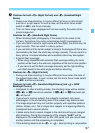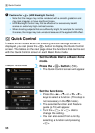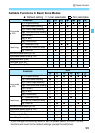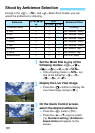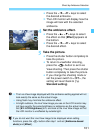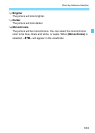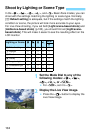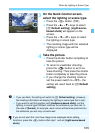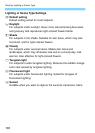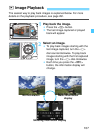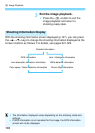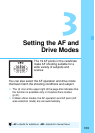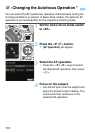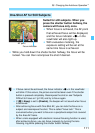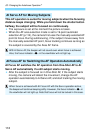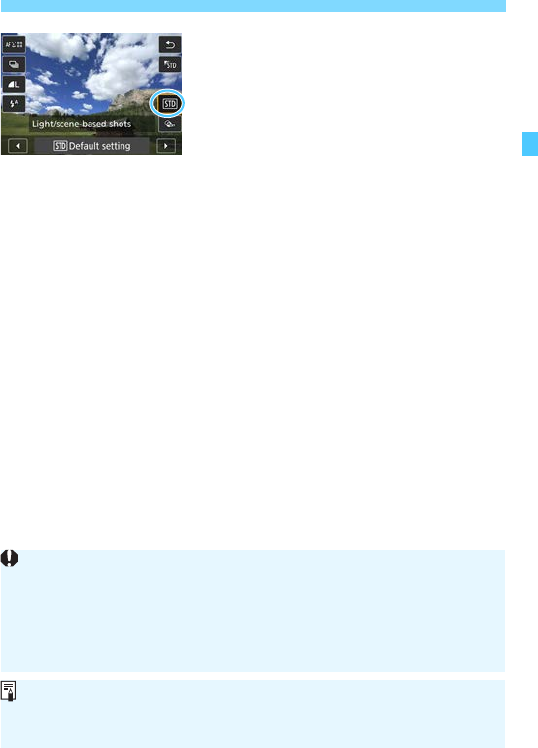
105
Shoot by Lighting or Scene Type
3
On the Quick Control screen,
select the lighting or scene type.
Press the <Q> button (7).
Press the <W> <X> keys to select
[e Default setting]. [Light/scene-
based shots] will appear on the
screen.
Press the <Y> <Z> keys to select
the lighting or scene type.
The resulting image with the selected
lighting or scene type will be
displayed.
4
Take the picture.
Press the shutter button completely to
take the picture.
To return to viewfinder shooting,
press the <A> button to exit Live
View shooting. Then press the shutter
button completely to take the picture.
If you change the shooting mode or
set the power switch to <2>, the
setting will revert back to [e Default
setting].
If you use flash, the setting will switch to
[e Default setting]
. (However,
the shooting information will display the lighting or scene type that is set.)
If you want to set this together with [Ambience-based shots], set the
lighting or scene type that best matches the ambience you have set. In
the case of [Sunset], for example, warm colors will become prominent so
the ambience you set may not work well.
If you do not want the Live View image to be displayed when setting
functions, press the <Q> button after step 1 and set [Light/scene-based
shots].