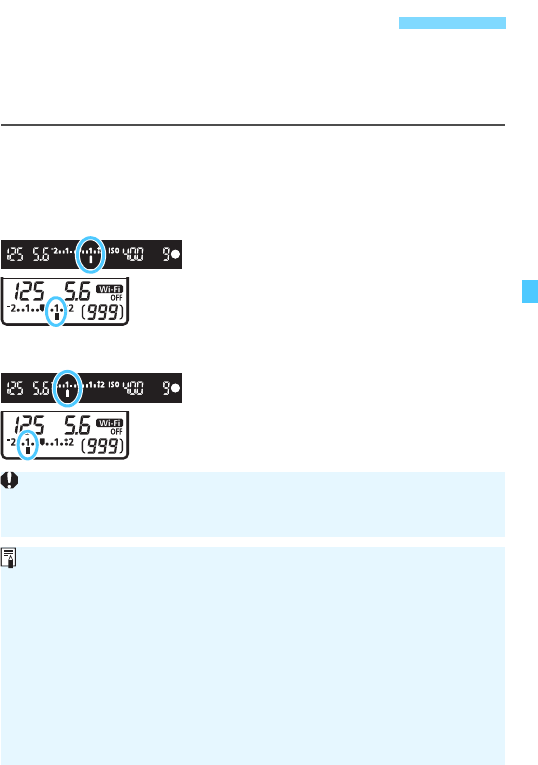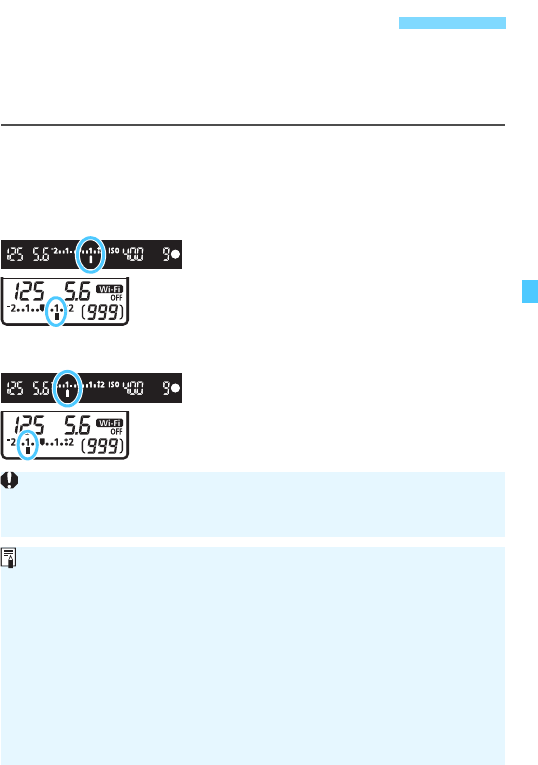
169
Set exposure compensation if the exposure (without flash) does not
come out as desired. This feature can be used in Creative Zone modes
(except <a>). You can set the exposure compensation up to ±5 stops
in 1/3-stop increments.
1
Check the exposure level indicator.
Press the shutter button halfway (
0
)
and check the exposure level indicator.
2
Set the compensation amount.
While looking in the viewfinder or at
the LCD panel, turn the <5> dial.
If it cannot be set, set the <R>
switch to the left, then turn the <5>
dial.
3
Take the picture.
To cancel the exposure
compensation, set the exposure
compensation amount back to <E>.
Setting Exposure CompensationK
Increased exposure
for a brighter image
Decreased exposure
for a darker image
If [z2: Auto Lighting Optimizer] (p.146) is set to any setting other than
[Disable], the image may still look bright even if a decreased exposure
compensation for a darker image is set.
The exposure compensation amount will remain in effect even after you
set the power switch to <2>.
After setting the exposure compensation amount, you can prevent the
exposure compensation amount from changing accidentally by setting
the <R> switch to the right.
The exposure compensation amount displayed in the viewfinder and on
the LCD panel goes up to only ±2 stops. If the exposure compensation
amount exceeds ±2 stops, the end of the exposure level indicator will
display <I> or <J>.
If you want to set exposure compensation exceeding ±2 stops, setting it
with [z2: Expo.comp./AEB] (p.170) or with the Quick Control screen
(p.57) is recommended.