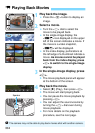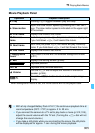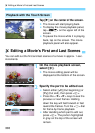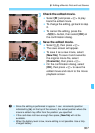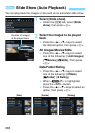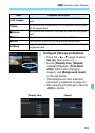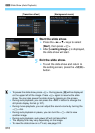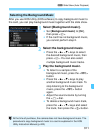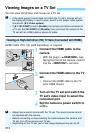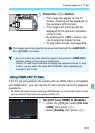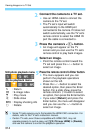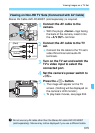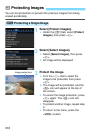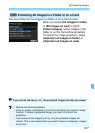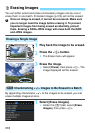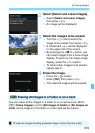312
You can view still photos and movies on a TV set.
HDMI Cable HTC-100 (sold separately) is required.
1
Connect the HDMI cable to the
camera.
With the plug’s <dHDMI MINI> logo
facing the front of the camera, insert it
into the <D> terminal.
2
Connect the HDMI cable to the TV
set.
Connect the HDMI cable to the TV
set’s HDMI IN port.
3
Turn on the TV set and switch the
TV set’s video input to select the
connected port.
4
Set the camera’s power switch to
<1>.
Viewing Images on a TV Set
Viewing on High-Definition (HD) TV Sets (Connected with HDMI)
If the video system format does not match the TV set’s, movies will not
be displayed properly. In such a case, switch to the proper video system
format with [53: Video system].
If [51: Wi-Fi/NFC] is set to [Enable], the camera cannot be connected to
a TV set. Set [Wi-Fi/NFC] to [Disable], then reconnect the camera to the
TV set with an HDMI cable or stereo AV cable.
Adjust movie sound volume with the TV set. The sound volume cannot
be adjusted with the camera.
Before connecting or disconnecting the cable between the camera and
TV set, turn off the camera and TV set.
Depending on the TV set, part of the image displayed may be cut off.