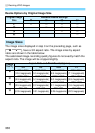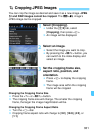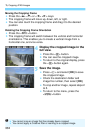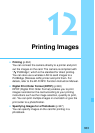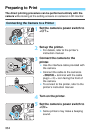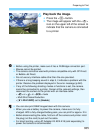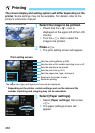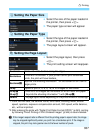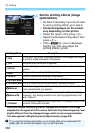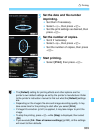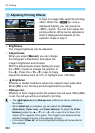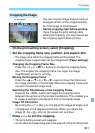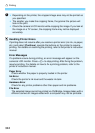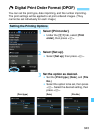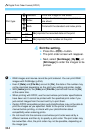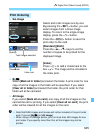w Printing
338
4
Set the printing effects (image
optimization).
Set them if necessary. If you do not need
to set any printing effects, go to step 5.
Contents displayed on the screen
vary depending on the printer.
Select the option, then press <0>.
Select the desired printing effect, then
press <0>.
If the <ze> icon is displayed
brightly, you can also adjust the
printing effects (p.340).
*
When you change the printing effects, changes are reflected in the image
displayed on the upper left of the screen. Note that the printed image may look
slightly different from the displayed image, which is only an approximation.
This also applies to [Brightness] and [Adjust levels] on page 340.
Printing Effect Description
EOn
Prints with the printer’s standard colors. The image’s Exif data
is used to make automatic corrections.
EOff No automatic correction is applied.
EVivid
Prints with higher saturation to produce more vivid blues and
greens.
ENR
Image noise is reduced before printing.
0 B/W
Prints in black-and-white with true blacks.
0 Cool tone
Prints in black-and-white with cool, bluish blacks.
0
Warm tone
Prints in black-and-white with warm, yellowish blacks.
zNatural
Prints the image in the actual colors and contrast. No automatic
color adjustments are applied.
zNatural M
Printing characteristics are the same as the “Natural” setting.
However, this setting enables finer printing adjustments than
with “Natural”.
EDefault
Printing differs depending on the printer. For details, refer to the
printer’s instruction manual.
If you imprint shooting information on an image shot at an expanded ISO
speed (H), the correct ISO speed may not be imprinted.