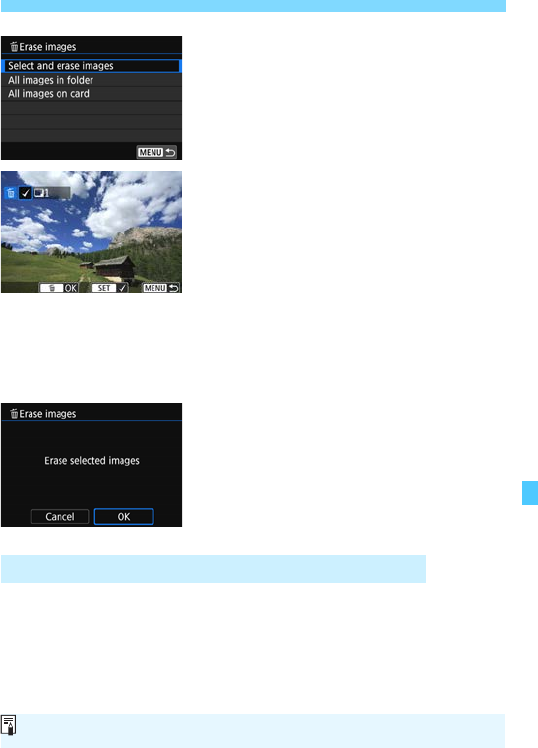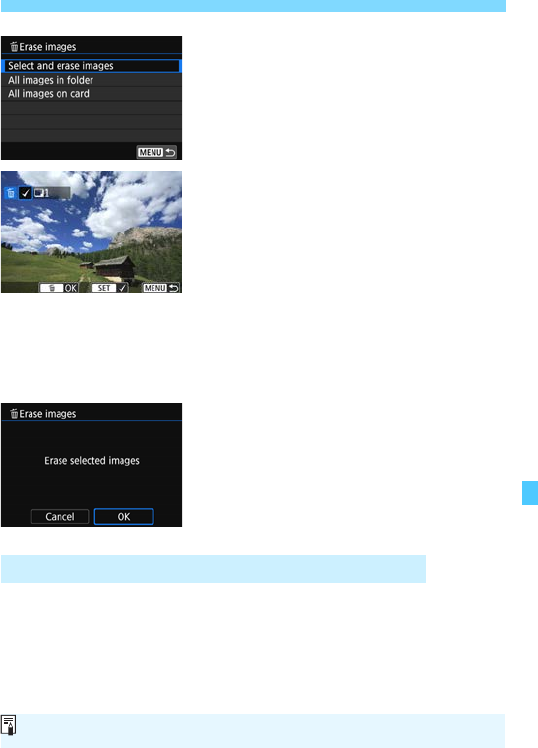
319
L Erasing Images
2
Select [Select and erase images].
Select [Select and erase images],
then press <0>.
An image will be displayed.
3
Select the images to be erased.
Turn the <5> dial to select the
image to be erased, then press <0>.
A checkmark <X> will be displayed
on the upper left of the screen.
By pressing the <I> button, you
can select images from a three-image
display. To return to the single-image
display, press the <u> button.
To select other images to be erased,
repeat step 3.
4
Erase the image.
Press the <L> button.
Select [OK], then press <0>.
The selected images will be erased.
You can erase all the images in a folder or on a card at once. When
[31: Erase images] is set to [All images in folder] or [All images on
card], all the images in the folder or on the card will be erased.
3 Erasing All Images in a Folder or on a Card
To erase all images including protected images, format the card (p.65).