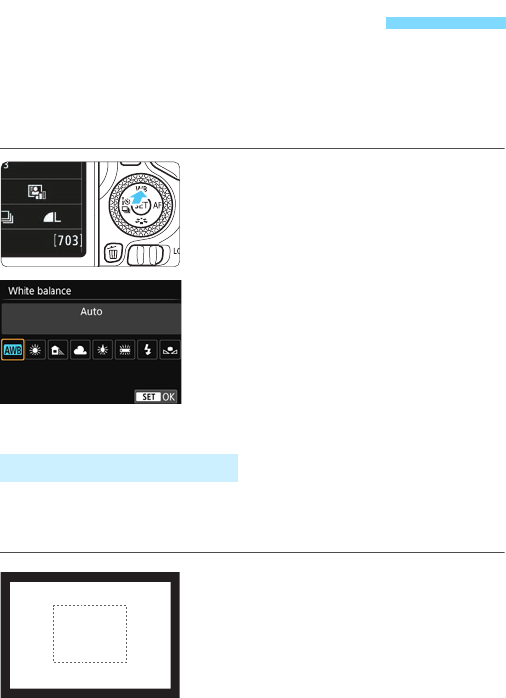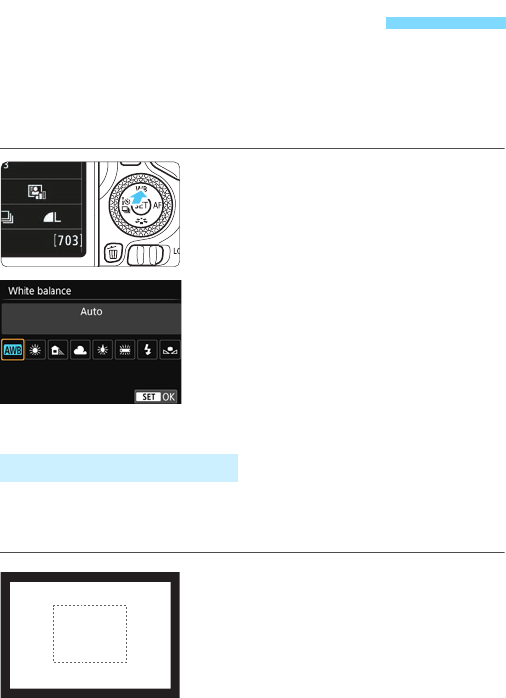
142
The function adjusting the color tone so that white objects look white in
the picture is called white balance (WB). Normally, the [Q] (Auto)
setting will obtain the correct white balance. If natural-looking colors
cannot be obtained with [Q], you can select the white balance to
match the light source or set it manually by shooting a white object.
1
Press the <WB> button.
[White balance] will appear.
2
Select a white balance setting.
Select the desired setting, then press
<0>.
The “Approx. ****K” (K: Kelvin)
displayed for the white balance
settings <W>, <E>, <R>, <Y>
or <U> is the respective color
temperature.
Custom white balance enables you to manually set the white balance
for a specific light source for better accuracy. Perform this procedure
under the actual light source to be used.
1
Shoot a white object.
Look through the viewfinder and aim
the entire dotted line box (shown in
the illustration) over a plain, white
object.
Focus manually and shoot with the
standard exposure set for the white
object.
You can use any white balance setting.
B: Matching the Light SourceK
O Custom White Balance