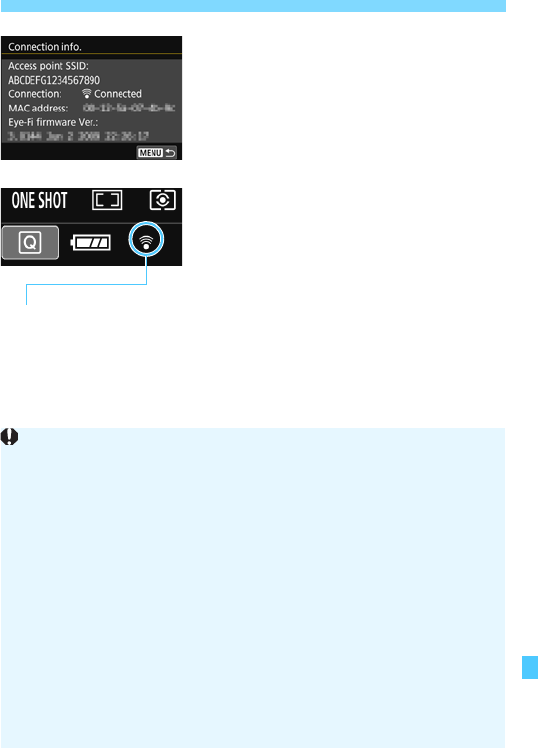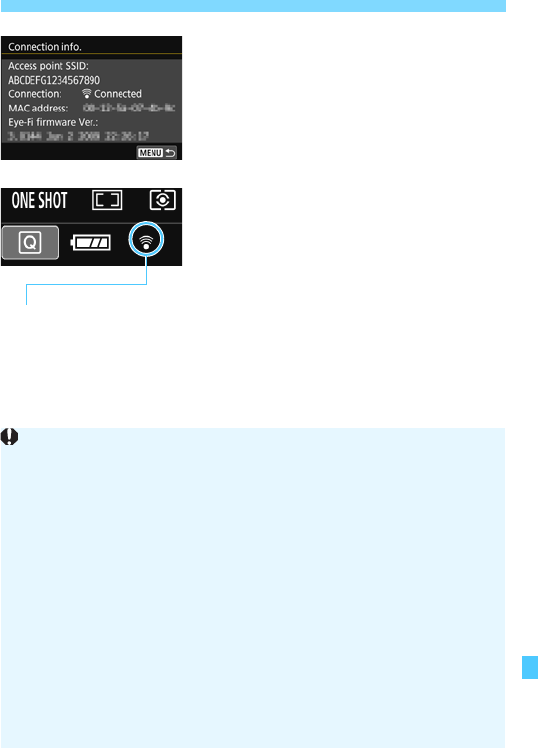
369
H Using Eye-Fi Cards
5
Check the [Access point SSID:].
Check that an access point is
displayed for [Access point SSID:].
You can also check the Eye-Fi card’s
MAC address and firmware version.
Press the <M> button three times
to exit the menu.
6
Take the picture.
The picture is transferred and the
<H> icon switches from gray (not
connected) to one of the icons below.
For transferred images, O is
displayed in the shooting information
display (p.320).
H (Gray) Not connected : No connection with access point.
H (Blinking) Connecting...: Connecting to access point.
H (
Illuminated
) Connected: Connection to access point established.
H () Transferring... :
Image transfer to access point in progress.
Cautions for Using Eye-Fi Cards
If [51:Wi-Fi/NFC] is set to [Enable], image transfer with an Eye-Fi card
is not possible.
If “J” is displayed, an error occurred while retrieving the card
information. Turn the camera’s power switch off and on again.
Even if [Eye-Fi trans.] is set to [Disable], it may still transmit a signal. In
hospitals, airports, and other places where wireless transmissions are
prohibited, remove the Eye-Fi card from the camera.
If the image transfer does not function, check the Eye-Fi card and
computer settings. For details, refer to the card’s instruction manual.
Depending on the wireless LAN’s connection conditions, the image
transfer may take longer or it may be interrupted.
The Eye-Fi card may become hot as it transmits.
The battery power will be consumed faster.
During the image transfer, auto power off will not take effect.
If you insert a wireless LAN card other than an Eye-Fi card, [
Eye-Fi settings
]
will not appear. Also, the transmission status icon <
H
> will not appear.