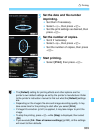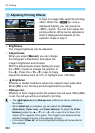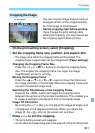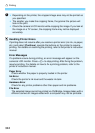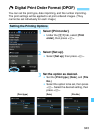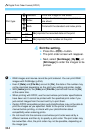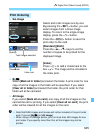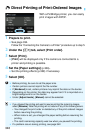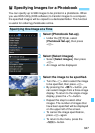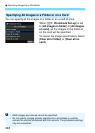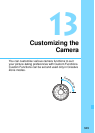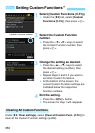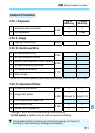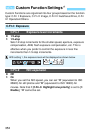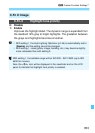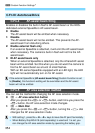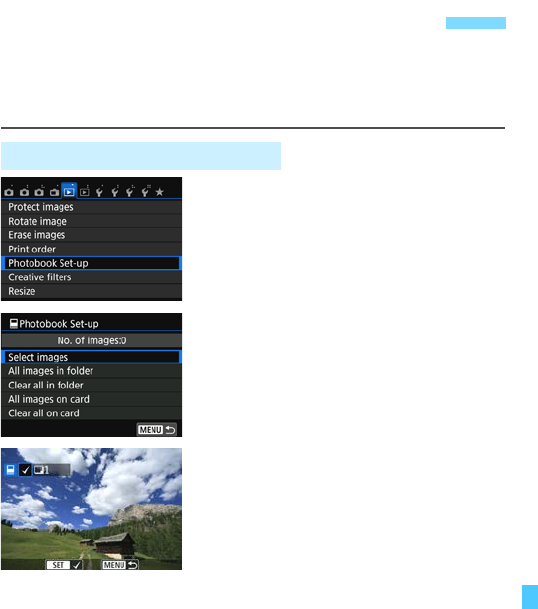
347
You can specify up to 998 images to be printed in a photobook. When
you use EOS Utility (EOS software) to transfer images to a computer,
the specified images will be copied to a dedicated folder. This function
is useful for ordering photobooks online.
1
Select [Photobook Set-up].
Under the [x1] tab, select
[Photobook Set-up], then press
<0>.
2
Select [Select images].
Select [Select images], then press
<0>.
An image will be displayed.
3
Select the image to be specified.
Turn the <
5
> dial to select the image
to be specified, then press <
0
>.
By pressing the <I> button, you
can select images from a three-image
display. To return to the single-image
display, press the <u> button.
Repeat this step to select other
images. The number of images that
have been specified will be displayed
on the upper left of the screen.
To cancel the image specification,
press <0> again.
To return to the menu, press the
<M> button.
p Specifying Images for a Photobook
Specifying One Image at a Time