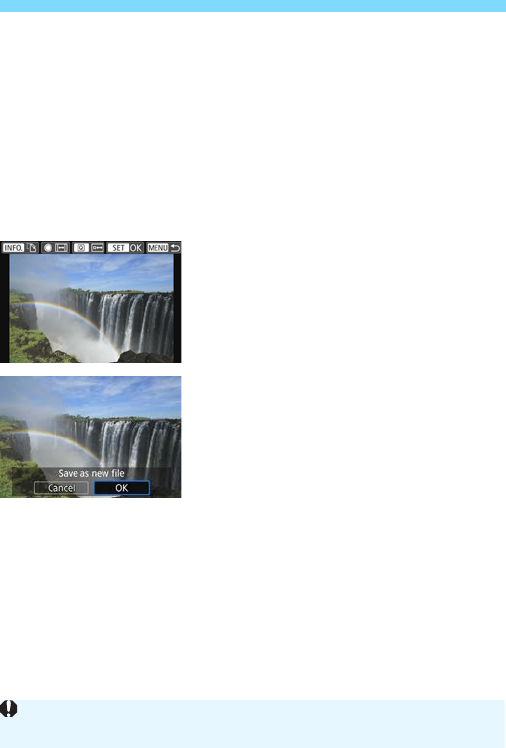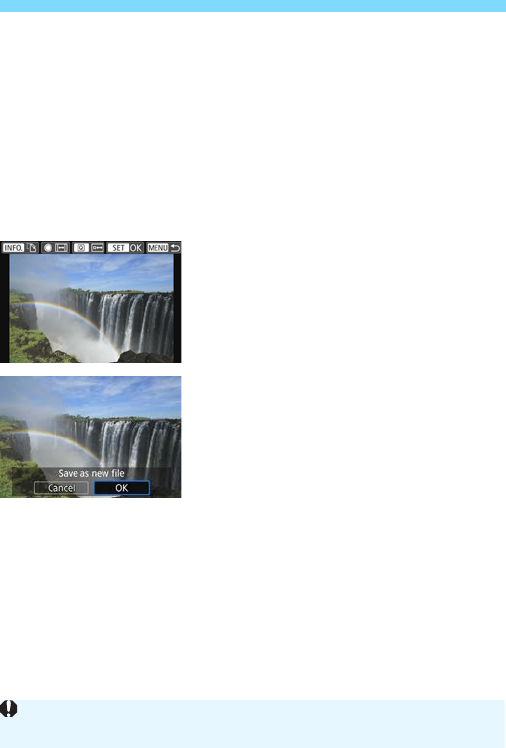
N Cropping JPEG Images
332
Moving the Cropping Frame
Press the <W> <X> or <Y> <Z> keys.
The cropping frame will move up, down, left, or right.
You can also touch the cropping frame and drag it to the desired
position.
Rotating the Cropping Frame Orientation
Press the <B> button.
The cropping frame will switch between the vertical and horizontal
orientations. This enables you to create a vertical image from a
horizontal one, and vice versa.
4
Display the cropped image in the
full view.
Press the <Q> button.
You can see the cropped image.
To return to the original display, press
the <Q> button again.
5
Save the image.
Press <0> and select [OK] to save
the cropped image.
Check the destination folder and
image file number, then select [OK].
To crop another image, repeat steps 2
to 5.
To return to the menu, press the
<M> button.
You cannot crop an image that has already been cropped.
You cannot apply a Creative filter or resizing to a cropped image.