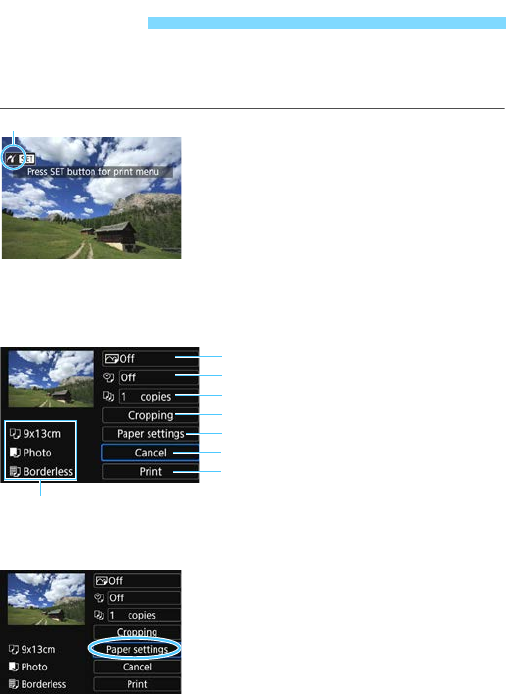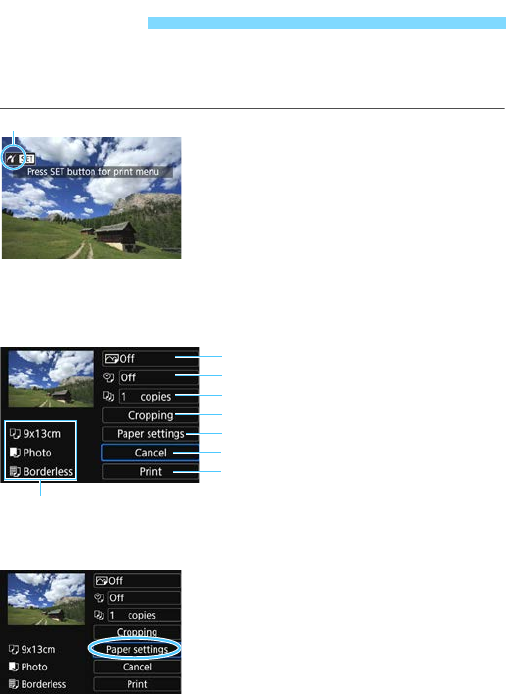
336
The screen display and setting options will differ depending on the
printer. Some settings may not be available. For details, refer to the
printer’s instruction manual.
1
Select the image to be printed.
Check that the <w> icon is
displayed on the upper left of the LCD
monitor.
Turn the <5> dial to select the
image to be printed.
2
Press <
0
>.
The print setting screen will appear.
3
Select [Paper settings].
Select [Paper settings], then press
<0>.
The paper settings screen will
appear.
w Printing
Print setting screen
Sets the printing effects (p.338).
Sets the date or file number imprinting to on or off.
Sets the quantity to be printed.
Sets the print area (p.341).
Sets the paper size, type, and layout.
Returns to the screen in step 1.
Starts the printing.
* Depending on the printer, certain settings such as the date and file
number imprinting and cropping may not be selectable.
The paper size, type, and layout you have set are displayed.