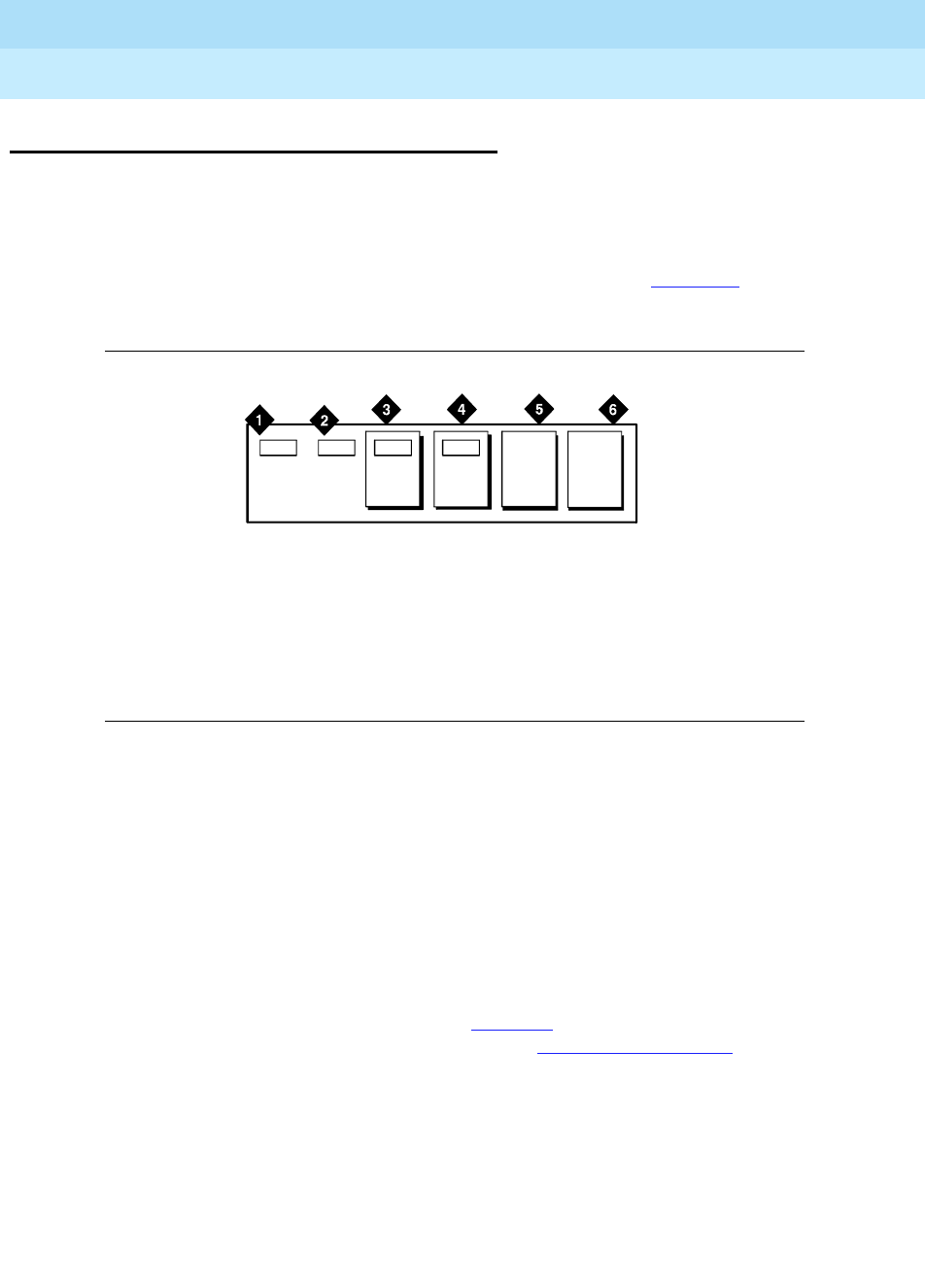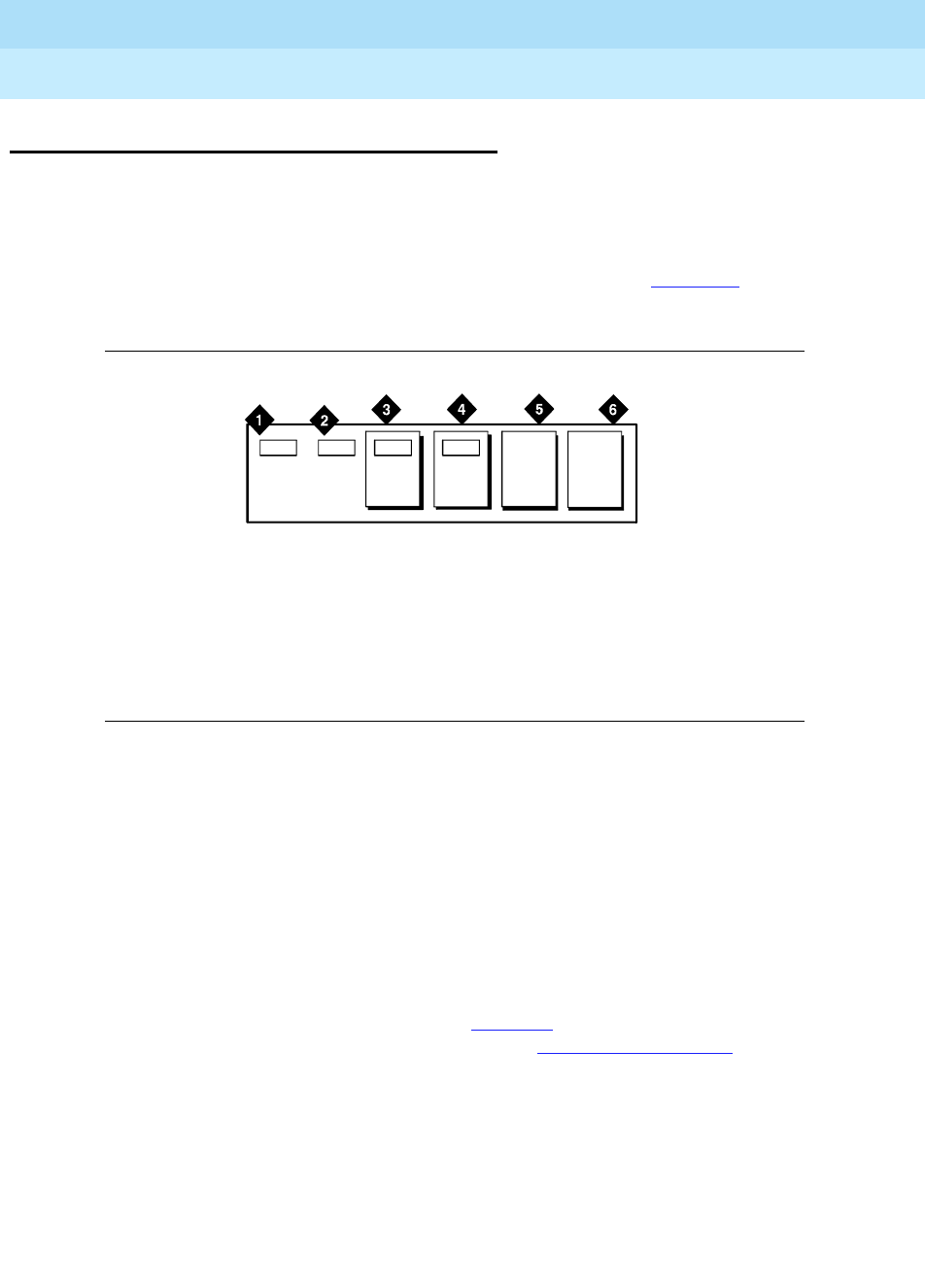
DEFINITY Enterprise Communications Server Release 6
Installation and Test for Multi-Carrier Cabinets
555-230-112
Issue 5
May 1998
Option Switch Settings
Page B-5Printer Option Settings
B
Printer Option Settings
Printers can be used with a management terminal as journal printers for the
hospitality feature and also as an output device for Call Detail Recording (CDR).
A 572 printer can function as a CDR device, system printer, or journal printer.
The options are set with function keys rather than DIP switches. Figure B-1
shows
the arrangement of the function keys on the printer control panel.
Figure B-1. Control Panel for 572 Printer
1. Load the printer with paper and turn the power off (Callout 1).
2. Simultaneously press and hold the Print Quality and On Line buttons.
3. Press the Power On button. Release all three buttons. The printer is now in
set-up mode and it prints the following settings:
Form length Buzzer on/off
Lines per inch Letter quality or near letter quality
Characters per inch
If the printer is used with a management terminal, CDR, or as a Journal
printer, set the options as shown in Ta b le B -2
. If the printer is used as the
system printer, set the options as shown in Table B-3 on page B-7
.
4. Use Line Feed to step forward through the list of functions or use Form
Feed to step backward.
5. Press On Line. This activates the menu for the function. Use Line Feed
and Form Feed to step through the options for the function.
6. When a desired option is located, press Print Quality. Each time an option
is set, the setting is printed. Repeat Step 4 for each option to be set.
7. When finished, press Print Quality. The printer changes to normal mode.
Figure Notes
1. Power On Button
2. Alarm Button
3. Print Quality Button
4. On Line Button
5. Line Feed Button
6. Form Feed Button
Power
On
Alarm Print
Quality
On
Line
Line
Feed
Form
Feed
r781610 RBP 071096