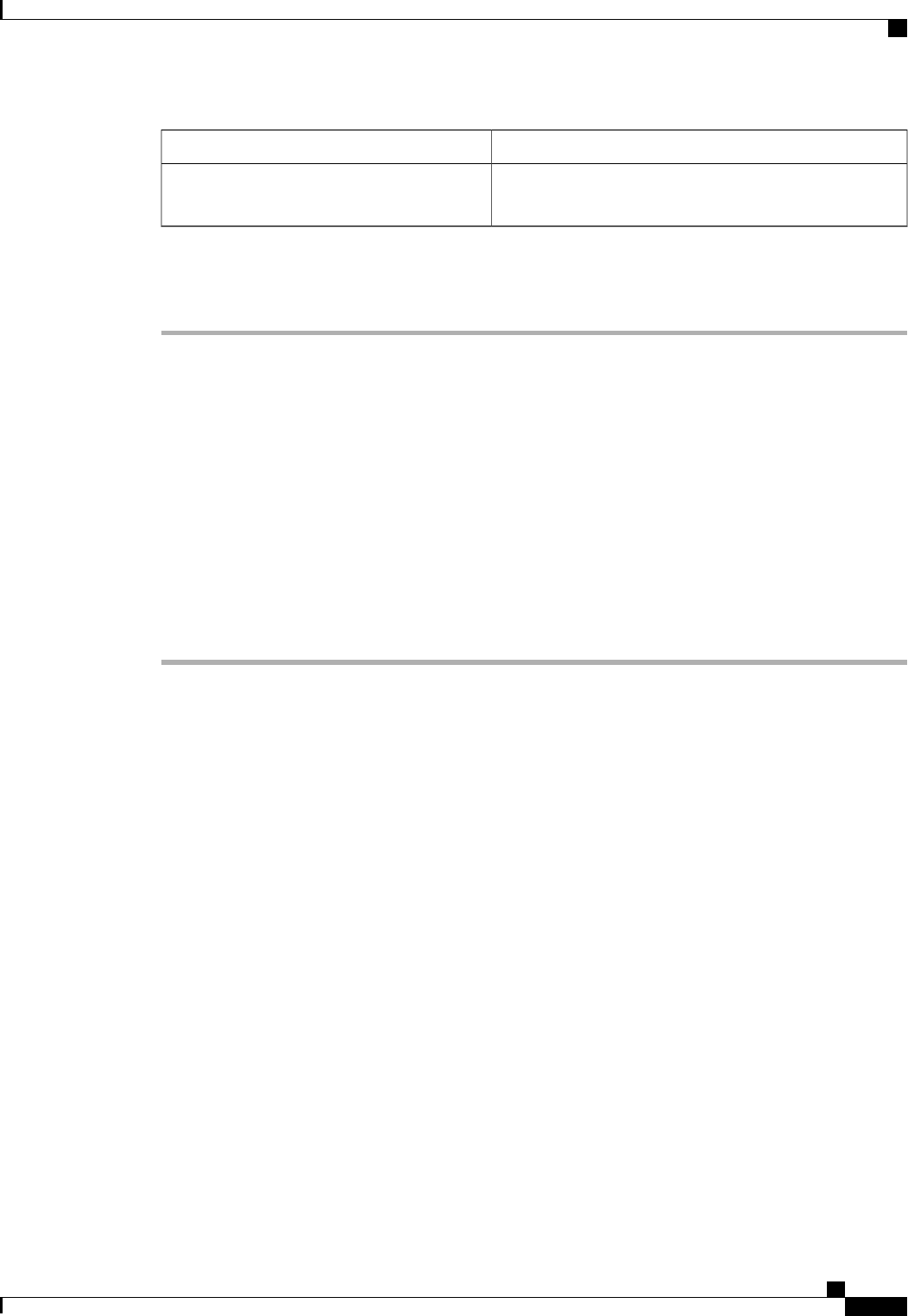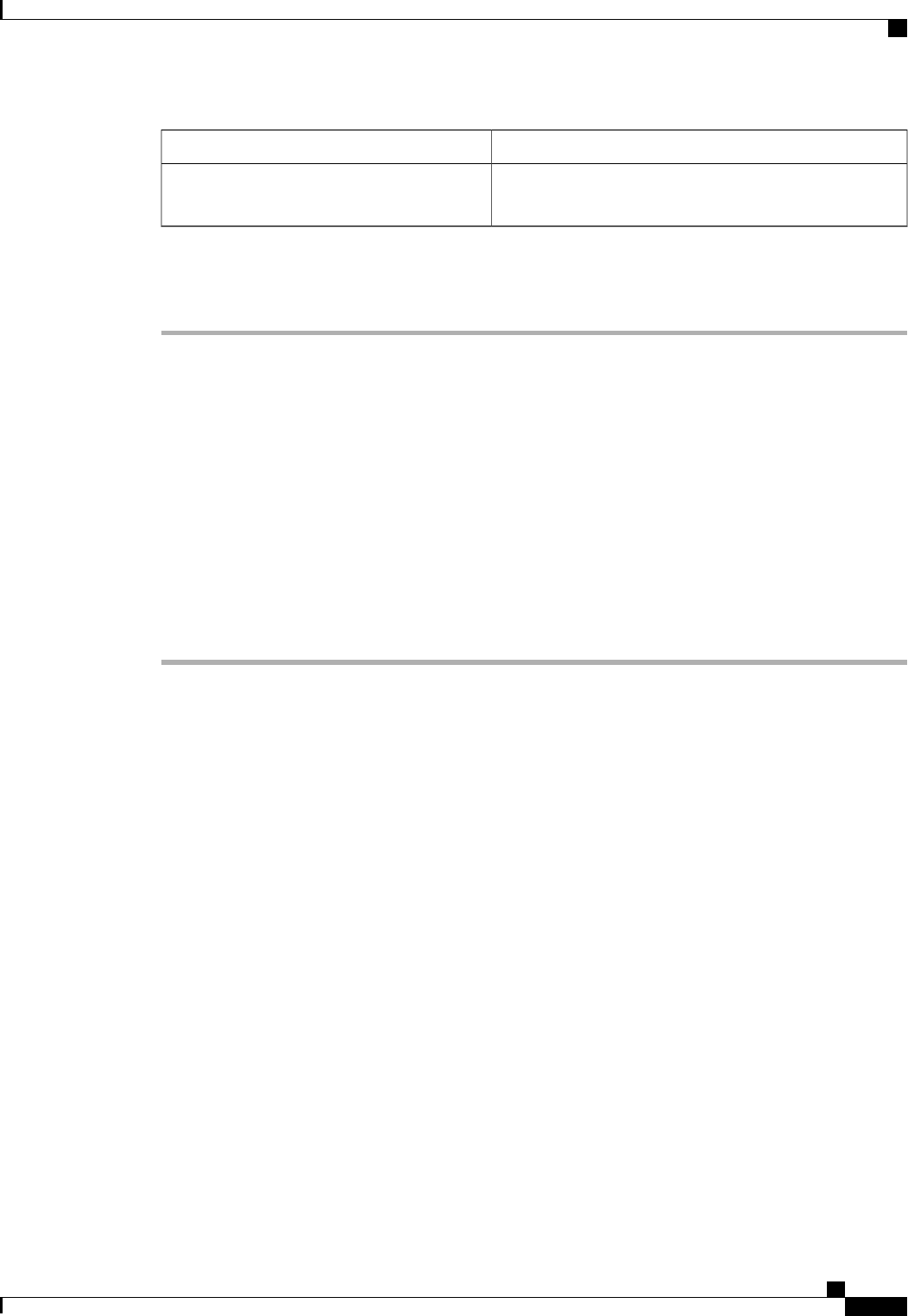
DescriptionField
The name of the domain in which the fabric interconnect
resides.
Domain Name field
Step 10
Click Submit.
A page displays the results of your setup operation.
Performing an Initial System Setup on the Second Fabric Interconnect
Before You Begin
You must ensure the following:
• A console port on the second fabric interconnect is physically connected to a computer terminal or
console server
• You know the password for the admin account on the first fabric interconnect that you configured.
Procedure
Step 1
Connect to the console port.
Step 2
Power on the fabric interconnect.
You will see the power on self-test messages as the fabric interconnect boots.
Step 3
At the installation method prompt, enter gui.
Step 4
If the system cannot access a DHCP server, you are prompted to enter the following information:
• IP address for the management port on the fabric interconnect
• Subnet mask for the management port on the fabric interconnect
• IP address for the default gateway assigned to the fabric interconnect
Step 5
Copy the web link from the prompt into a web browser and go to the Cisco UCS Manager GUI launch page.
Step 6
On the Cisco UCS Manager GUI launch page, select Express Setup.
Step 7
On the Express Setup page, select Initial Setup and click Submit.
The fabric interconnect should detect the configuration information for the first fabric interconnect.
Step 8
In the Cluster and Fabric Setup Area:
a) Select the Enable Clustering option.
b) For the Fabric Setup option, make sure Fabric B is selected.
Step 9
In the System Setup Area, enter the password for the Admin account into the Admin Password of Master
field.
Step 10
Click Submit.
Cisco UCS Manager GUI Configuration Guide, Release 2.0
OL-25712-04 71
Initial System Setup for a Cluster Configuration